Print Resource Requirement Workspace
Use this workspace to print a report that shows the future resource requirements within given employee categories.
The report shows the planned hours, the available hours, and the requested hours for each employee category. If the employee resources have more available time than the planned tasks require, the report shows a negative requirement, which indicates that there will be a future surplus of available time for employees.
Maconomy creates this report based on information on planning budgets of jobs and the sum of the relevant employees' planning time within a given period. By comparing the number of hours planned but not yet allocated to employees within an employee category on planning budget lines to the available planning time of employees, the report presents you with an analysis of any gaps in future staffing.
The information that Maconomy extracts is presented as an analysis in three levels, based on user-defined selection criteria. The report displays the requirements in the levels of time and employee category. The time level can be week, month, or quarter. After you define these criteria, the third level, Job, is of interest. This level provides you with the information that you need for assessing the importance of meeting the requirements, and groups the requirements by job, by project manager, or by customer, depending on the angle from which you need to examine resource requirements within the specified period.
Either grouping can be the first, second, or third level, but you cannot repeat the same criterion on two different levels. The data from the lower levels is grouped by the data from the upper levels. Note that resource requirements that you entered as unallocated time do not apply to one particular job, and, therefore, only planned time is shown on job-specific and lower levels.
As an example of an analysis, the required number of hours can be grouped by week number, which is grouped by employee category, which is again grouped by job. In this case, the upper level shows the selected time span, the next level shows the selected employee categories placed under the relevant week number, and the last level shows the requested number of hours per job, grouped by employee category, split on the relevant week numbers. The selected groupings are shown in the following figure.
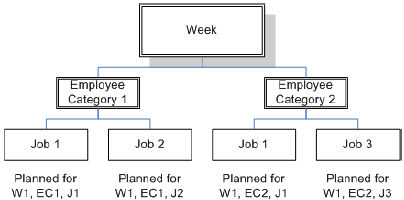
Using the groupings shown in this example, the report shows the following totals:
- For the first level, a total is shown for the week (independent of job number and employee category), displaying the total number of planned, available, and required hours, respectively.
- For the second level, a total is shown for the employee category in week number 1 (independent of job number).
- For level three, the results are shown by job, compared to the total planning time of the employee category in week number 1. This enables you to see the work planned for each employee category for the job in question.
In this example, all of the hours shown for the second and third levels are hours planned and requested for the week specified in level one. The information on one level is, thus, always relative to information on higher levels.
Using these three levels and the selection criteria for Time, Employee, or Job, you can perform various analyses, depending on which information you want to include in the analyses. In this way, you can extract information in a report that gives you an overview of the future resource requirements within a specified period of time for certain jobs, customers, or project managers. The analysis allows you to foresee any shortcomings in employee resources in the period examined. Based on this information, you can deal with, for example, extra workloads in peak seasons, because you can now foresee how many extra resources are needed according to planned tasks, and then hire free-lance staff.
In addition to using these three levels, you can modify the report by, for example, specifying whether or not it should include only the latest approved budgets and whether it should include allocations of a certain booking type. By specifying a revision code in the job selection criteria you can indicate that only a certain revision of the job budgets should be included. You can also specify whether the probability percentage of the job budgets should be included in the calculation. Finally, you can set an upper or lower limit for what the report should include. This limit applies to each level in the report so that only data that exceeds this limit is shown on the printout. You can, for example, define a lower limit for the resource requirements of ten, which means that the report only displays information on jobs that request more than ten hours of resources.
When Maconomy calculates available time, the report is based on the assumption that the budgeted number of hours is distributed evenly throughout the date range of the job planning. Similarly, the hours that are available within each employee category are assumed to have been allocated evenly within the date range in question. In addition, the report always places available time in each employee's primary category. However, if the selection criteria exclude a specific employee's primary category, available time is reported for each of the categories within the selection criteria to which that employee belongs.
- Related Topics:
- Print Resource Requirement Tab
This section includes the fields and descriptions for the Print Resource Requirement tab.