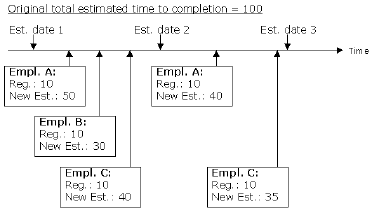Job Progress Tab
This section includes the fields and descriptions for the Job Progress tab.
Job Island
| Field | Description |
|---|---|
| Job | This field shows the number of the job whose budget is shown in the window. This field also shows the job name. The name is entered, and can only be changed, in the window Jobs. |
| Project Manager | This field shows the employee number of the project manager assigned to the job. |
| Planning Budget | This field shows the name of the budget type used as planning budget, as assigned in the window Job Budgets. |
Customer Island
| Field | Description |
|---|---|
| Customer | This field shows the number of the customer assigned to the job. This field also shows the first line of the customer’s name, which is entered in the window Jobs. |
Progress Island
| Field | Description |
|---|---|
| Date | This field shows the date for which the progress information for each row was created. You can enter a date in the empty field in the bottom row of the island if you want to make a new estimate. If you enter a date which is on or before the date of the latest progress estimate, you will be warned that all progress estimates as of the specified date will be deleted.
When the job budget is approved, this date will be the one for which the reestimate is considered valid. If you do not specify a date, approving the planning budget will not create a new progress history row in this island, and the lines in the table part of the window will show the most recent estimate. If this field is blank, the other fields on this row in the table will have a zero value. |
| Planned | If the value of the field “Unit of Measure” is “Hours,” this field displays the number of hours planned in the detailed planning for the job, calculated as the number of hours planned for the previous row in the table plus the number of hours planned for the job between the date of the previous row and the date on this row. Note that any hours planned for a combination of activity and task which is not represented by a planning budget line will be included. This means that the number of hours shown in this field is not necessarily the sum of the number of hours planned for each of the job budget lines.
If hours are subsequently inserted into or removed from the detailed planning related to dates before the date specified in the field “Date” above, the content of this field will not be affected. If the value of the field “Unit of Measure” is “Cost Price,” this field displays the text “n/a,” meaning “Not Applicable.” |
| Actual | This field shows the number of hours or the amount of costs that have been completed on the current planning budget line. The number of hours or the cost amount is calculated as the value of the field “Prev. Actual” plus the actual value between the previous estimate date and the current estimate date.
You can change the value of this field, if Maconomy cannot determine which planning budget line a given estimate relates to because there are more than one budget line with the same combination of job, activity, and task. Moreover, you can change the value of this field even though the current registration unambiguously corresponds to the current budget line. If you do so, Maconomy will issue a message informing you about the change. See the introduction to the window for further information. If you modify the value of this field, the value cannot be lower than the value of the field “Prev. Actual.” If you choose to modify the value of this field, the field “Quantity” on the budget line in the window Job Budgets will be updated with the sum of this field and the fields “Planned” and “Estimate to Completion” to show the reestimated total of budgeted hours or costs for the task as of the estimate date. Note that the value in this field may depend on whether the field “Show Original Figures” in the card part is marked or not. See this field and the field “Actual” in the card part. |
| ETC | This field is applicable for time activities and amount activities for progress by quantity only when the unit of measure is Hours.
This field shows the number of hours/quantity or the expected costs required to complete the planning budget line as of the date specified in the field “Date.” The field thus shows the suggested estimate to completion, but you can change the value if you want to modify the suggested estimate. |
| Total | This field is applicable for time activities and amount activities for progress by quantity only when the unit of measure is Hours.
This field shows the resulting total number of hours/quantity or costs estimated for the job. The number is calculated as the sum of the fields Actual and Estimate to Compl., and the sum total corresponds to the value of the field Quantity (if you are currently showing Hours) or the field Total Cost, Base (if you are currently showing Cost Price) in the window Job Budgets. The value of this field may change depending on whether or not the field “Show Original Figures” is marked. |
| Baseline | This field shows the baseline value for activities.
This field shows the number of hours or the costs of the baseline budget for the current line. The field corresponds to the field “Total” above, but displays the budgeted quantity on the baseline budget line instead of the planning budget, and the field cannot be changed in this window. |
| Baseln. Dev. | This field shows the current deviation of the planning budget from the baseline budget, that is, the difference between the value in the field “Total” and the field “Baseline.” |
| Acc. Dev. | This field shows the accumulated deviation, which is the sum of the “Dev.” fields of all the previous rows related to the job, including the current one. Also lines regarding the job which are not shown will be included. The value of this field corresponds to the current deviation compared to the first progress history entry for the job. If no previous row exists, this field will have the value “0.”
If baseline comparison is selected for the job, this field will show the accumulated deviation since the latest change of the baseline budget, not the current planning budget. Hence, a change in the baseline budget will affect the accumulated deviation, since the deviation is calculated on the basis of the baseline budget. |
| CP % | This field is applicable for time activities and amount activities for progress by quantity only when the unit of measure is Hours.
This field shows the completion percentage of the job. The value is calculated as the value of the field “Actual” divided by the value of the field “Total,” expressed as a percentage value. |
| Remarks | This field may show a remark associated with the progress entry, if any. If this row is the last in the table, that is, the row which has not yet been finalized, you can assign a remark to the current progress entry. |
| Show Original Figures | If this field is marked, this island and the table part of the window will show the original figures for historic entries. If you do not mark the field, the window will display updated figures for a historic entry. The updated figures include any registrations or estimates made on the job after the creation of the historic entry that would have affected the original numbers, if these were subsequently made on the job for dates prior to the date of the historic entry in question. See also the description of the field “Actual” above. |
| Create Budget Lines for Unbudgetted Tasks | Select this check box to create job budget lines (lines in the table part) for current actuals on activities not yet budgeted.
When making a job progress evaluation, Maconomy considers all the job budget lines on the planning budget and shows the actuals per job budget line in the table part. However, registrations may be made on tasks for which no budget line exists. If you mark this field, Maconomy will automatically create budget lines for registrations on combinations of task and activity for which no budget lines exist. If you do not mark the field, Maconomy will issue a warning if registrations have been made on unbudgeted tasks. The unbudgeted registrations are then summed and shown in the card part only. If the Create Budget Lines for Unbudgetted Tasks check-box is selected when running a job progress evaluation, and the job is set up with the job parameter Budget Time by Employee enabled, then any new lines should be created with an employee number (from the actuals). |
| Unit of Measure | In this pop-up field, you can choose how you want to present the figures shown in this table and in the table part of the window. You can choose between two values:
|
Pending Registrations Island
| Field | Description |
|---|---|
| Pending Reg. | If this field is marked, there are open registrations on the job, that is, registrations on dates prior to the date specified in the field “Date” on the last row in the table, which have not been included in the value of the field “Actual.” This could be the case if, for example, there are time sheet lines pertaining to the current job or other registrations on this job made before the estimate date. If these entries are not posted, they are not included in the field “Actual.”
If the field “Date” is blank, this field is unmarked. |
| Hours | This field shows the number of hours specified on open registrations on the job on dates prior to the date specified in the field “Date” on the last row in the table. The hours are calculated by Maconomy when you mark the field “Calculate” and press Return. If open registrations exist on the job, as shown by a mark in the field “Pending Reg.” above, but you have not had Maconomy perform a calculation, this field will show a question mark. |
| Cost | This field shows the costs specified on open registrations on the job on dates prior to the date specified in the field “Date” on the last row in the table. The costs are calculated by Maconomy when you mark the field “Calculate” and press Return. If open registrations exist on the job, as shown by a mark in the field “Pending Reg.” above, but you have not had Maconomy perform a calculation, this field will show a question mark. |
Planning Budget Status Island
| Field | Description |
|---|---|
| Submitted | This field shows whether the planning budget has been submitted. |
| Submitted by | If the budget was submitted, this field displays the name of the user who submitted the planning budget. |
| Date | This field displays the date on which the job budget was submitted. |
| Approved | This field shows whether the planning budget has been approved. |
| Approved by | If the budget was approved, this field displays the name of the user who approved the job budget. |
| Date | This field displays the date on which the job budget was approved. |
| Reopened | This field shows whether the planning budget has been reopened. |
| Reopened by | If the budget was reopened, this field displays the name of the user who reopened the job budget. |
| Date | This field displays the date on which the job budget was reopened. |
Show Progress Status Island
| Field | Description |
|---|---|
| Idle | If this field is marked, lines marked as “Idle” will be shown in the table part. See also the description of the field “Progress Status” in the table part. |
| Behind Schedule | If this field is marked, lines marked as “Behind Schedule” will be shown in the table part. See also the description of the field “Progress Status” in the table part. |
| On Schedule | If this field is marked, lines marked as “On Schedule” will be shown in the table part. See also the description of the field “Progress Status” in the table part. |
| Ahead of Schedule | If this field is marked, lines marked as “Ahead of Schedule” will be shown in the table part. See also the description of the field “Progress Status” in the table part. |
| Delay Threshold % | In this field and the field “Delay Threshold, Hours” below, you can define two components which together make up a threshold. The threshold is calculated on the basis of the percentage specified in this field and the number of hours specified in the field below.
If you specify a threshold, you indicate that jobs which have actually exceeded their expected time to completion should still be considered on schedule, and thereby be shown in the table part, as long as their expected time to completion does not exceed the specified threshold. See the description of the field “Progress Status” in the table part for a description of the use of this threshold. |
| Delay Threshold, Hours | In this field and the field “Delay Threshold %” above, you can define two components which together make up a threshold. The threshold is calculated on the basis of the number of hours specified in this field and the percentage specified in the field above.
See the description of the field “Delay Threshold %” above and the field “Progress Status” in the table part for a description of the use of this threshold. |
| Show Activity Type | In this pop-up field, you can choose which kind of activities you want to see in this window. You can choose among three values:
When you change the value of this field to “Time,” the value of the field “Unit of Measure” in the island Progress is changed to “Hours.” When you change the value to “Amount,” the field “Unit of Measure” is changed to “Cost Price.” Maconomy will remember the setting in this field the next time you open this window. |
Time to Completion Estimates Island
| Field | Description | |||||||||||||||||||||||||||||||
|---|---|---|---|---|---|---|---|---|---|---|---|---|---|---|---|---|---|---|---|---|---|---|---|---|---|---|---|---|---|---|---|---|
| Get Est. to Compl. from All Resources | In this field, you can specify if time to completion estimates should be calculated from all time sheets or only from time sheets submitted since the previous estimate date.
If the field is not marked, time to completion estimates specified on time sheets are only included in the calculation of a new estimate to completion in the island Progress if they are specified at a later date than the date of the last estimate in this window. This is for instance useful if time sheet users work on the job consecutively, that is, if the time to completion estimate in the time sheets represents the work left to be done since the last estimate in this window. If the field is marked, time to completion estimates specified on time sheets are included in the calculation of a new estimate to completion in the island Progress, regardless of when they are specified. Only the most recent estimate entered by an employee is considered, but estimates by different employees are aggregated for all employees who have entered estimates for the current job, also if they have not entered a new estimate since the last time an estimate was made in this window. In the illustration below, the original estimated time to completion on the job is 100 hours. Between the first and second estimate dates, three different employees, “A,” “B,” and “C,” register a total of 30 hours on the job and a total of 120 hours left to do. Between the second and third estimate dates, employees “A” and “C” register another 20 hours on the job, and estimate that another 75 hours remain.
The effect of the status of this field is shown in the following table:
The difference is apparent the third time the estimate is made in this window. When this field is not marked, Maconomy only recognizes the estimates specified in time sheets after the previous estimate was made. So, at the third estimate, only 75 hours are estimated to be left on the job. If the field is marked, Maconomy aggregates the estimates to completion by all employees. However, the estimates of individual time sheet users overwrite former estimates. Hence, at the third estimate, Maconomy adds the estimate made by employee “B” and the second estimates by employees “A” and “C,” reaching a total of 105. |
Planning Budget Revision Island
| Field | Description |
|---|---|
| Revision No. | This field displays the number of the latest revision of the job budget currently displayed. |
| Remarks | In these fields, you can enter information about the current revision of the job budget. |
User Island
See the chapter “Getting Started” for a description of the fields in the island User.