Navigating the User Interface
The user interface is organized into program areas or domains. Domains represent the top level of the Costpoint hierarchy. The Navigation menu displays these domains on the left side of the Welcome screen. These domains are further categorized by modules and application groups. When you click on a domain, the menu expands to reveal its modules. Selecting a module will display its application groups, and choosing an application group will present a list of available applications.
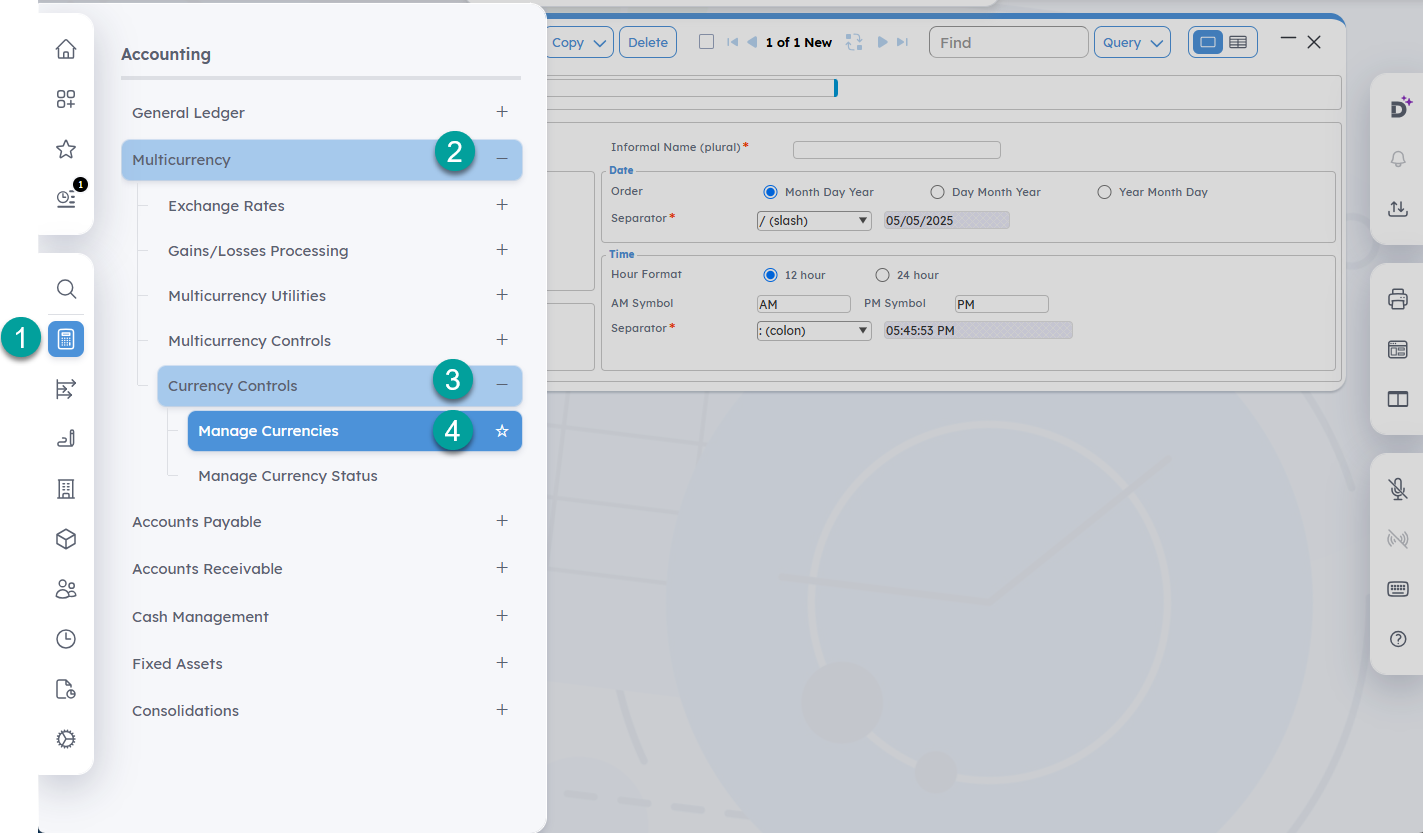
To navigate the Costpoint user interface:
- Select a Costpoint domain or product. The Navigation menu displays Costpoint domains and other purchased products. In this example, the Accounting domain is selected. Select a domain to display its modules.
- Select a module. In this example, all modules that belong to the Accounting domain are displayed, such as Multicurrency, General Ledger, Accounts Payable, and more. Select a module to display its application groups. Note that not all modules contain application groups, such as the Resource Planning module in the Planning domain.
- Select an application group. In this example, the five application groups under the selected Multicurrency module are displayed. Select an application group to view its applications.
- Select an application. Applications are the lowest level of the hierarchy. Select an application to open it. In this example, the Manage Currencies application is selected. You can select the star next to the application name to add it to the customizable My Menu for quick access.
Note: You see only the domains, modules, and applications to which you have access rights. If you have questions concerning access/permissions, please contact your administrator.
Parent Topic: User Interface