Applications
Applications reside in the deepest level of the hierarchy, and they are represented as separate screens.
You can work on separate application screens on multiple browser tabs to carry out a wide variety of tasks, such as:
- Entering data for vouchers, purchase and manufacturing orders, and contracts
- Viewing and editing existing payroll records
- Creating and reviewing various labor, accounts payable, and inventory reports
- Printing and posting reports and checks
Note: The above list represents only a small number of available functions.
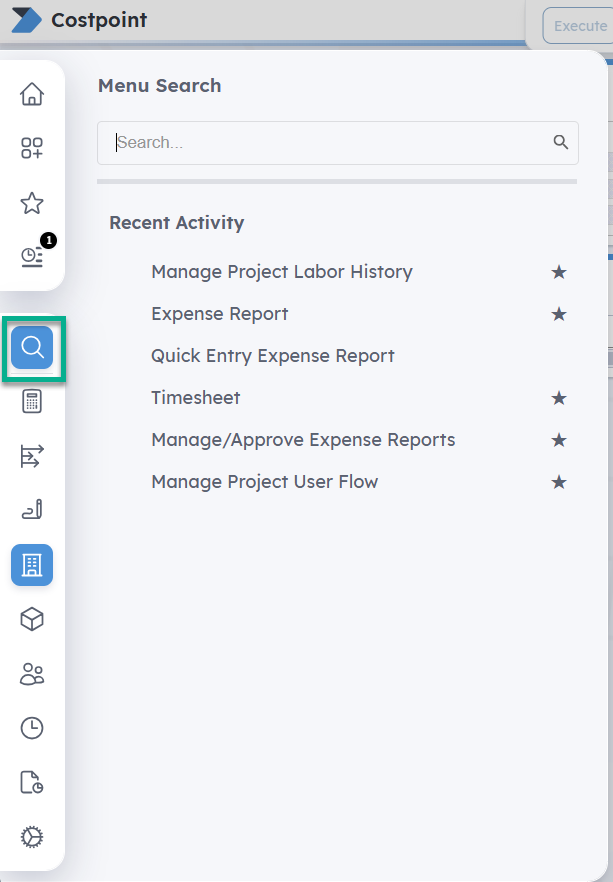
There are multiple convenient methods for accessing applications and navigating between them:
- Use the left Navigation Menu to select a domain and drill down the module and application group to access and open applications.
- Click
 (Open Applications) on the Navigation Menu to select an application that is currently open. You can also use Open Applications to conveniently close applications without having to display them directly. The number that displays on the Open Applications icon indicates the number of open applications.
(Open Applications) on the Navigation Menu to select an application that is currently open. You can also use Open Applications to conveniently close applications without having to display them directly. The number that displays on the Open Applications icon indicates the number of open applications.
- Use Menu Search on the Navigation Menu. As you type in this field, Costpoint will suggest applications that match the text you enter. Select a result to open the application.
- On the Costpoint Login screen, enter an application ID in the Application field for the application you want to open automatically upon login.
- Use the Welcome Screen to quickly access your starred or recently opened applications, and to open applications in other browser tabs.
Many applications are organized by task type (for example, reports and inquiries are grouped together in the application list) or topic (for example, W-2s, Electronic Filing, and State and Local Taxes).
- Related Topics:
- Launch Applications in Separate Tabs
Open Costpoint applications in multiple browser tabs to work on tasks simultaneously. Open an application from an external link, such as Microsoft Teams or email, or type the URL in a new tab to work with several applications at the same time.
Parent Topic: User Interface