User Interface Overview
The Costpoint user interface is designed to optimize navigation. Flyout menus that frame the Costpoint screen provide quick access to program areas and application functions. The following images display the key features of the user interface.
Navigation Menu
The left Navigation menu provides access to the general areas of Costpoint, including the Welcome screen, Home Dashboard (for Time & Expense), your customizable My Menu, open applications, and Costpoint domains and applications.
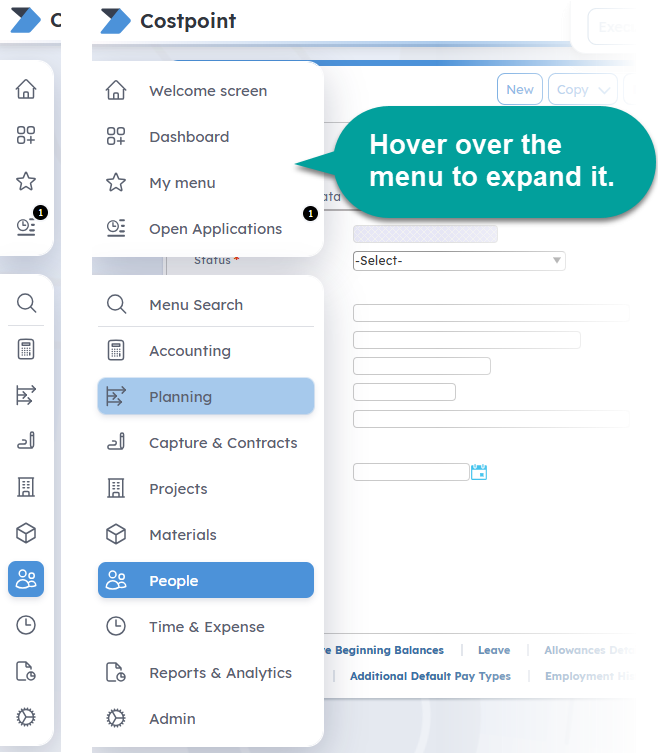
Welcome Screen
Quickly access learning assets, recently used, and My Menu applications on the Welcome Screen. This screen displays when you log in if Costpoint is not configured to open a specific application on the login screen.
Context Menu
The right-side Context menu provides access to global features that are always available, with options specific to the application in use.
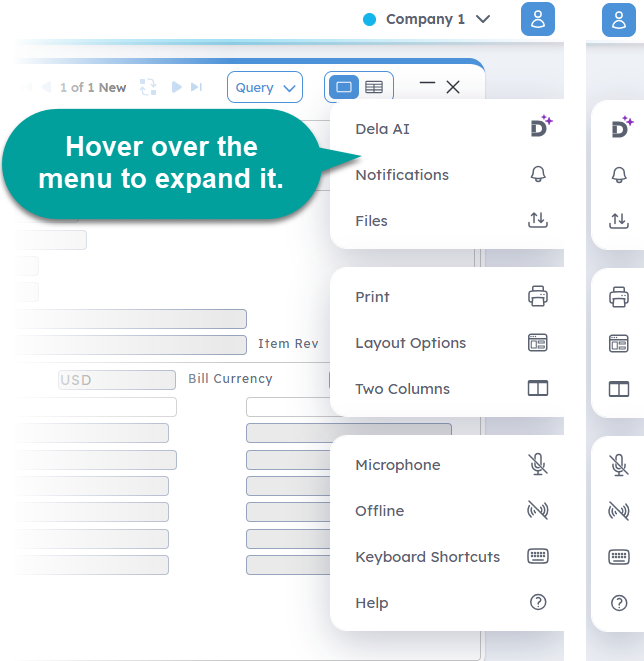
Action Bar
When you open a Costpoint application, the Action Bar displays at the top of the screen, offering actions specific to the application in use. You can pin the bar to stay in place when scrolling down the application screen. The Save button color reflects the selected company color.