The Costpoint Word Template Add-In (Desktop Version 2013 and Greater)
This topic describes the contents of the Costpoint Word Template add-in.
Use the Costpoint Word Template add-in to build a report template in Word.
The Costpoint add-in installs a Costpoint tab in Word. The template is created with result set data that is imported from a field definition file (CPMetadata.xml) that you create on the Manage Word Templates (SYMWRPTM) screen in Costpoint and download to your computer.
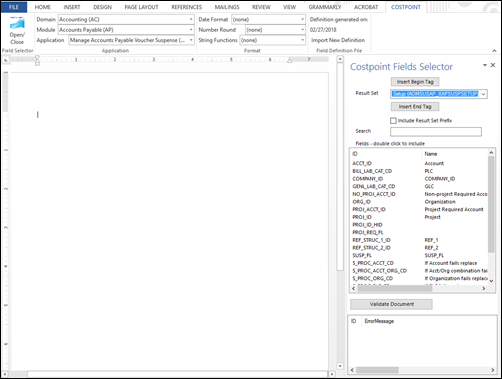
The Costpoint add-in consists of three sub-tabs:
- Application: Use this sub-tab to select the domain, module, and the application to apply the template. The available result sets for the template are based on this selection.
- Format: Use this sub-tab to select a format for the corresponding data type field in the Costpoint Fields Selector. The format options are Date (D), Number (N), and String (S).
- Field Definition File: Use this sub-tab to import a field definition file and to view the date the file was last generated.
Use the Costpoint Fields Selector in the right pane to select the result set and data fields you want to include in the template.
Frequently asked questions about the Costpoint Word Template feature are available in the Costpoint Word Templates FAQs.
- Related Topics:
- Install the Costpoint Word Template Add-In (Desktop Version 2013 and Greater)
This topic explains how to install the Word template add-in. - Create and Upload the Definition File
Create a definition file and upload it to the Costpoint Word template. The field definition file compiles the result set data by domain, module, and application screen. Extensibility fields are also included in the file. - Create a Word Template in MS Word (Version 2013 and Greater)
This topic explains how to create a Word template using the Costpoint Word Template add-in.
Parent Topic: Manage Word Templates