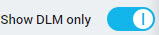Send Drawings for Review
For projects that facilitate DLM approvals, you can submit design documents for comprehensive review. This ensures deliverables meet contractual requirements and adhere to industry standards, with a particular emphasis on compliance with ISO 9001:2015.
To send drawings for review:
You can also send design documents for review from the Document Control & Reporting options on the DLM tab on a project. Select the check box of each document that you want to send for review and click Send For Approval.
Parent Topic: Review Drawings
Related concepts