Select a Project
Use the search field in the upper-left corner of the Project Management workspace to search for and select a project. Select one of the saved searches to limit the number of projects in the list, or create and apply your own custom search. You can further filter the search results by entering one or more characters from the project name or number in the search field.
A saved search is a saved set of filters that you use to display a selected group of projects in the search list. Saved searches help you quickly locate and select the project you want to work with. iAccess provides a set of default searches, and you can add other custom searches.
-
If the search name displayed at the left end of the project search field is the search you want, click
 at the end of the project search field to display a list of projects returned by the search. (The project search field is located in the upper-left corner of the workspace.)
at the end of the project search field to display a list of projects returned by the search. (The project search field is located in the upper-left corner of the workspace.)
If the currently displayed search name is not the one you want, click the search name to select a standard or custom search:
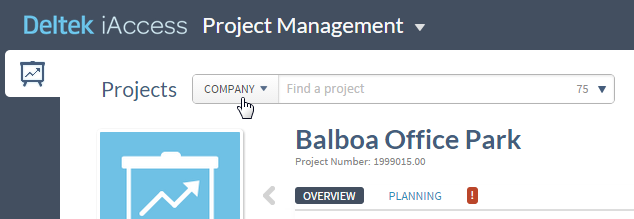
-
On the drop-down menu, do one of the following:
- Click PROJECT MANAGER to select from a list of projects for which you are the project manager at the WBS1 level.
- Click PRINCIPAL to select from a list of projects for which you are the principal at the WBS1 level.
- Click SUPERVISOR to select from a list of projects for which you are the supervisor at the WBS1 level.
- Using organization level 1 as an example, click the name of organization level 1 to select from a list of projects that are assigned to an organization with the same level 1 value as the organization to which you are assigned in the Employee Info Center. The searches for the other organization levels work in the same way.
- Click a previously saved custom search to display the projects returned by that search.
- Click Custom at the bottom of the list to create and save or apply a new custom search.
-
To further restrict the list of projects, do either of the following in the search field:
- To display a list of projects with names or numbers that begin with a specific single character, type the character in the field and pause.
- To display a list of projects with names or numbers that contain a specific sequence of two or more characters, type the characters in the field and pause.
Though the project's long name does not display in iAccess, when you search on a project name, iAccess searches for a match in the project long name in Vision, as well as in the short name and project number.
Tip: If you enter characters in the search field and then want to remove them, click the
 icon at the end of the field to clear the field.
icon at the end of the field to clear the field.
Tip: The number of projects in the current search results displays at the right end of the search field.
- If necessary, scroll the list to locate the project you want.
- Click the project to display the project information.
