Create a New Plan in iAccess
If a project does not have an existing plan in Vision Project Planning, you can use iAccess to create the project plan.
You must have Full
or
Add/Modify access rights to Project Planning on the
iAccess tab of the Roles form in
Vision ().
To create a plan for a project in iAccess, complete the following steps:
- Open the project in iAccess and click the Planning tab.
- Click the Create button on the Planning toolbar. iAccess prompts you to confirm the plan's creation.
- Click Yes. The plan is automatically created and the Plan Settings dialog box displays. This dialog displays default values from the plan settings in Vision (). If your firm uses Vision Multicompany feature, the defaults are from the plan settings for the project's company.
- If necessary, change the default settings, and click Save.
-
Click the Planning page name in the
Show field and select the Planning page on which you want to enter planned hours or amounts. Repeat this step to go to the other Planning pages.
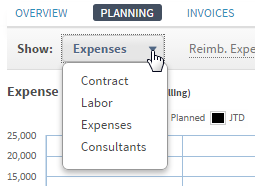
- On the Labor page, assign resources and planned hours, and, as needed, change generic resources to named resources.
- On the Expenses page, add planned expenses and planned amounts.
- On the Consultants page, add planned consultants and planned amounts.
-
Click
 on the Planning toolbar.
on the Planning toolbar.
Note: iAccess displays labor, expense, and consultant resource rows that have JTD but are not planned. However, a row is saved with the plan only when planned values are assigned to it. As a result, unplanned, JTD-only resource rows are not displayed when you view the plan in Vision Project Planning.
