Fields Tab
Use the fields tab to map fields from the source projects to corresponding fields in the Acumen workbook.
Acumen uses a standard import template to import data from project files. However, it also allows you to custom map any data in the project file. For example, you may have a user-defined field or a code field with location information that would be helpful to include in analysis for grouping and sorting. After you complete the mapping, you can re-import the data and use it for analysis.
Field mapping is flexible in that an individual Acumen field can get its data from any source project field. Further, the mappings between source projects may be different. For example, Baseline Start may come from Start1 in Project A and BaselineStartDate in Project B (all within the same workbook).
You can map standard fields, user-defined fields, and code fields. Default mappings for all the supported platforms are included.
The project and snapshot data fields are shown as columns, starting on the left, with the Acumen fields on the far right of the screen.
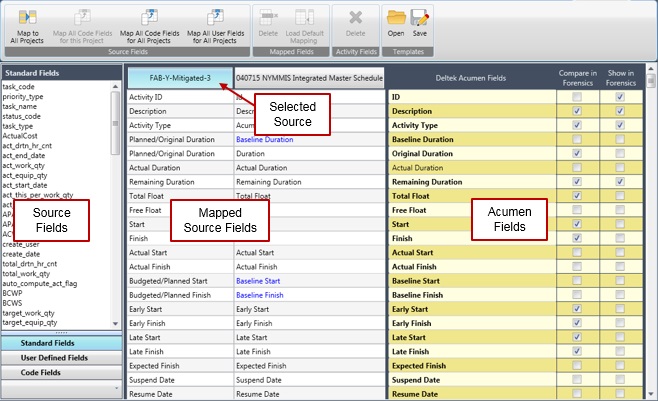
When you click the Current Schedule column, the data fields included in the Current Schedule project display on the left side of the screen. Click the Standard, User Defined, or Code Fields buttons to display the fields included in the project or snapshot files. The fields that are already mapped to Acumen display in the project/snapshot column as well as in the Deltek Acumen Fields column (the Acumen field name may be different than the project/snapshot field name).
Automatically Map Code / User-Defined Fields
Automatically Map Code / User-Defined Fields
You can set Code fields and User-Defined fields to load automatically when a file is imported. This can be helpful as all of the fields are available upon importing for sorting, grouping, and analysis. However, it can also give you a lot of extra data to sort through that does not contribute to your analysis.
Compare in Forensics/Show in Forensics
Use the Compare in Forensics check boxes to select the fields that are selected by default when you run the Forensic Analysis wizard.
Use the Show in Forensics check boxes to select the Analysis grid columns that display on the Forensics tab.
Different Field Types
During analysis, Acumen determines how to treat a field (type) based on the data and context within which it is being used. Such flexibility allows, for example, a user-defined number field to be mapped as a text field in Acumen.
