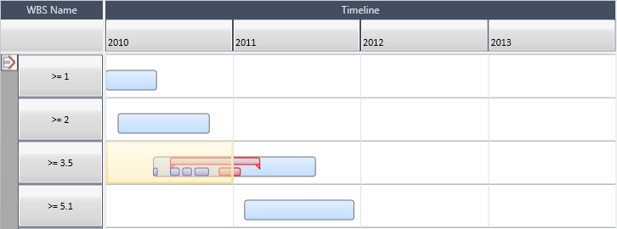Single Project Analysis
When a workbook contains a single project, you can generate ribbons as a single project ribbon or grouped by field, WBS, or resource.
This type of analysis provides a huge amount of slice and dice flexibility within a single project.
Ribbonizing by various activity attributes and network paths allows you to run Acumen Fuse analytics in multiple dimensions, providing insight that is not easily available in traditional Gantt-type charts.
Example of a Single Ribbon Analysis
- Activities A, C, and D all lie on the critical path.
- Activity B contains float and is not on the critical path.

At the summary level, you can create a single ribbon that contains all activities within the project. The example below shows a ribbon view of the same sample project where a single ribbon is created for the entire sample project.

You may want to ribbonize based on whether or not an activity falls on the critical path. The example below shows the same sample project; this time ribbonized by Critical Path (True is critical path and False is not critical path). By separating critical and non-critical activities, you are able to get a clearer insight into your project.
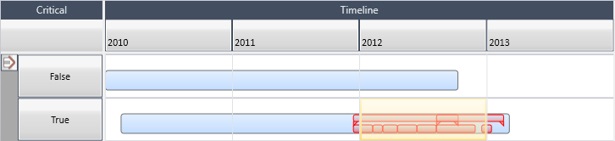
You can take this a step further and create by work breakdown structures (WBS) as shown in the example below.