Project and Snapshot Links
Links within a workbook to data sources can either be projects or snapshots. A project can contain one or more snapshots and a workbook can contain one or more projects.
While links to data sources can be either projects or snapshots, it is important for Acumen to differentiate between the two types of data. The differentiation enables the workbook level totals to be correctly calculated. For example, project links treat linked data as a normal project and include all workbook summary calculations. For snapshot links, to prevent over-counting, not all snapshot data is rolled up to the workbook level or phase analyzer.
During an analysis, it is often useful to reference summated values within a workbook; for example, total workbook cost or duration. If the workbook contains different projects, then such a summation is straightforward. However, if the workbook contains, for example, two versions of the same project, then it is not valid to assume that the total workbook cost is the sum of both projects.
By flagging a project as being a project or a snapshot of a parent project, the analysis engine is able to correctly calculate workbook level totals.
Project Links
A project link is the most common type of link within a workbook. A project link treats the linked data as a normal project, including all data in workbook summary calculations.
Snapshot Links
Snapshots are versions of a project file. This enables comparisons between versions of a single project file to be carried out without accidental 'double-dipping' of data during analysis. Snapshot links belong to project links and cannot exist outside of a project link. A snapshot link is used to flag the project data as being a version of the parent project. Not all the data from a snapshot-linked project gets rolled up to the workbook level when the analysis engine calculates workbook-level metrics.
A snapshot of a project does not have to originate from the same source type as that of its parent project. For example, your current schedule may be stored in Primavera P6 whereas a previous version of the project may have been created, and linked to in Acumen, in MS Project.
Snapshots can be converted to a project; however, converting a project to a snapshot requires re-linking and re-importing the project as a snapshot.
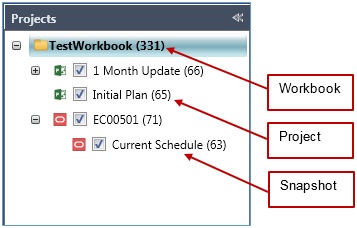
Snapshots and Cost Data
If you import cost/WAD data before you create a snapshot, the cost data is copied from the parent project (or previous snapshot) to the new snapshot. This allows you to evaluate schedule updates while waiting for the update Cost/WAD data. You can use this to run the metrics with weekly schedule updates, for example.
You do not need to run the Cost Data Import Wizard to import the cost data again if nothing has changed. If you need to update cost data from a different cost data file, you can run the wizard to select different options. When you run the wizard, all of the settings and files that were selected when you ran it previously are selected by default.
If you create additional snapshots, the cost data is copied from the snapshot that was last created. In addition, Acumen copies the values for the previous snapshot cumulative Actual (ACWPCum), Earned (BCWPCum), Budget (BCWSCum), BAC, and EAC values into Previous ACWP Cum, Previous BCWP Cum, Previous BCWS Cum, Previous BAC and Previous EAC fields.
Snapshots and Project Variables
When you create a new snapshot, you have the option to copy the project variables from the previous snapshot to the new snapshot if there is any prior information. This allows you to start from the current state when entering the manual values for EVAS metrics. You set this in the Deltek Acumen Options dialog box in the Platforms (General) view.
All manual metric project variables that have no value default to -1 or -1%, essentially "no value." When you run diagnostics (S2 // Diagnostics tab), manual EVAS metrics display a -1 value or a -1% (percentage) in gray on the Ribbon Analyzer to indicate that they have not been evaluated.
