Trended GL Revenue and Profit Summary
The Trended GL Revenue and Profit Summary line chart shows how revenue and profit, as reflected in the general ledger, have changed over time for the current fiscal year. You can view trending for period by period revenue and profit or the overall trends year to date.
Use the Period and YTD options at the top of the dashboard to select either the period-by-period or year-to-date view.
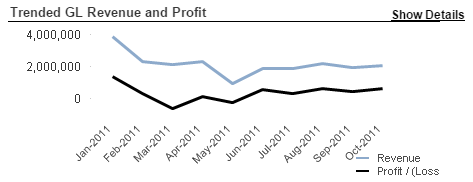
Hover over any of the data points to display a tooltip containing the corresponding revenue or profit amount for that data point.
Click Show Details to go to the Income Statement dashboard to view and analyze revenue and project data at a more detailed level.
Income Statement Format
By default, the Trended GL Revenue and Profit chart is based on data from the primary income statement format in Costpoint. If you want to base the chart on a different income statement format, you can select that format on the Income Statement dashboard. (If you want a different format as the default for this chart, ask your system administrator to specify a different default in the CFO Dashboards configuration settings.)
Profit Calculation
If you select Period at the top of the dashboard, the profit amount for each chart data point is the net amount for that period for all account balances included in the selected income statement format.
If you select YTD, the profit amount for each chart data point is the YTD net amount as of that period for all account balances included in the selected income statement format.
Filter Options
- Account balances for a specific company (if your firm has multiple companies in Costpoint)
- Account balances associated with one or more specific organization codes. Use the
 icon at the top of the
Org filter list to display organization codes for all levels of the organization structure or only the organization codes for a specific level.
icon at the top of the
Org filter list to display organization codes for all levels of the organization structure or only the organization codes for a specific level.
- Account balances associated with one or more specific account codes. Use the
 icon at the top of the
Account filter list to display the account codes for a specific level.
icon at the top of the
Account filter list to display the account codes for a specific level.
