Current Pipeline by Attribute Table
The Current Pipeline by Attribute table displays pipeline amounts for each stage as of today's date. You can further break down the pipeline by individual opportunity or by any of the following opportunity attributes: client, project manager, or organization.
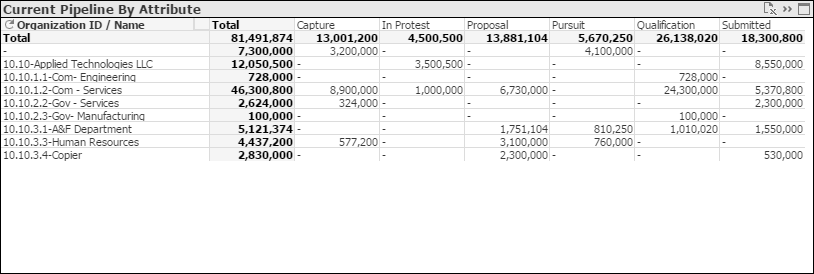
To select the attribute by which you want to analyze pipeline, right-click the cycle icon ( ) in the heading of the first column.
) in the heading of the first column.
The default table is a pivot table, but you can click the Fast Change icon ( ) in the table title bar to display the data in a straight table.
) in the table title bar to display the data in a straight table.
Pipeline Amounts
- The unweighted pipeline amount for a stage is the sum of the estimated revenue amounts for the opportunities currently assigned to the stage.
- The weighted pipeline amount for a stage is the sum of the weighted estimated revenue amounts for the opportunities currently assigned to the stage: Weighted estimated revenue = Estimated revenue X Probability.
Use the Pipeline Probability Weighting options on the dashboard to switch between weighted and unweighted pipeline amounts.
Opportunities Included in Current Pipeline?
Which opportunities are included in your current pipeline is based on the stage each opportunity is currently assigned to. Your system administrator specifies which stages are included in current pipeline, either when configuring Capture Analytics or, if your firm does not use Capture Analytics, when extracting data from an alternative data source. Opportunities assigned to a current pipeline stage are automatically included in the calculation of current pipeline amounts, and opportunities that are not assigned to one of those stages are not included.
For example, if your firm has a Won stage but does not want to include won contracts in current pipeline amounts, the system administrator does not include that stage, and the opportunities assigned to that stage are excluded from current pipeline amounts.
Filter Options
- Opportunities with a win probability greater than a specified percentage.
- Opportunities that are associated with a specific company (if your firm has multiple companies in Costpoint).
- Opportunities that are associated with one or more specific organization codes. Use the
 icon at the top of the
Org filter list to display organization codes for all levels of the organization structure or only the organization codes for a specific level. (If
~No Value~ displays in the
Org list, it indicates that one or more opportunities are not assigned to an organization. You can select
~No Value~ to focus the table on those opportunities.)
icon at the top of the
Org filter list to display organization codes for all levels of the organization structure or only the organization codes for a specific level. (If
~No Value~ displays in the
Org list, it indicates that one or more opportunities are not assigned to an organization. You can select
~No Value~ to focus the table on those opportunities.)
- Opportunities that are associated with selected clients.
- Specific types of opportunities.
Export to Excel
To export the data in this table to a Microsoft® Excel® spreadsheet, click
 in the upper-right corner of the table.
in the upper-right corner of the table.
