Balance Sheet Table
For the Costpoint balance sheet format you select in Balance Sheets, the Balance Sheet table displays account balances as of the current fiscal year and period. For comparison, it also displays prior year balances and the variances between the two years (Current year balance - Prior year balance).
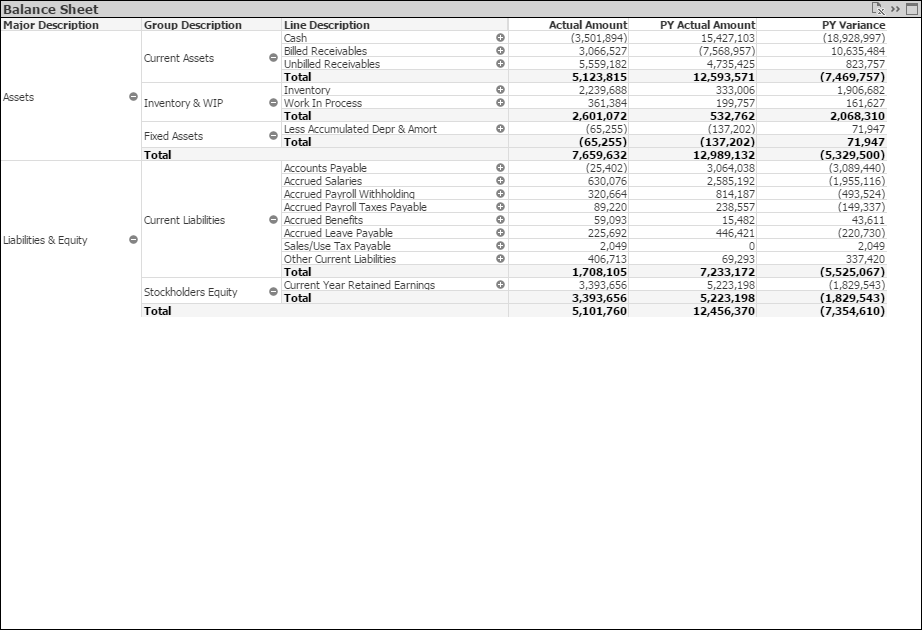
By default, the table is a pivot table. That format enables you to expand the rows to display data down to the lowest account level or to collapse rows to summarize by higher account level, financial statement line description, financial statement group description, or financial statement major description.
Use the Fast Change icon ( ) in the upper-right corner of the table to switch to the straight table format. In the straight table format, each row displays balances for a single account level code. Right-click
) in the upper-right corner of the table to switch to the straight table format. In the straight table format, each row displays balances for a single account level code. Right-click
 in the
Account Level column heading to select the account level you want to display balances for.
in the
Account Level column heading to select the account level you want to display balances for.
Balance Sheet Formats
By default, the table displays data from the balance sheet format designated as the primary format in Costpoint. However, all available balance sheet formats display in the Balance Sheets list so you can select a different format for analysis.
If your firm has multiple companies in Costpoint, the Balance Sheets list contains all balance sheet formats for all companies. CFO Dashboards selects the primary balance sheet format for one of the companies, but you can select a different format if the default format is not for the company you are interested in.
Note: If you click Clear on the toolbar, the financial statement name is cleared along with other filter selections, and you must then make a selection in Balance Sheets to display any data.
Filter Options
- Account balances for a specific company (if your firm has multiple companies in Costpoint)
- Account balances associated with one or more specific organization codes. Use the
 icon at the top of the
Org filter list to display organization codes for all levels of the organization structure or only the organization codes for a specific level.
icon at the top of the
Org filter list to display organization codes for all levels of the organization structure or only the organization codes for a specific level.
- Account balances associated with one or more specific account codes. Use the
 icon at the top of the
Account filter list to display the account codes for a specific level.
icon at the top of the
Account filter list to display the account codes for a specific level.
Export to Excel
To export the data in this table to a Microsoft® Excel® spreadsheet, click
 in the upper-right corner of the table.
in the upper-right corner of the table.
