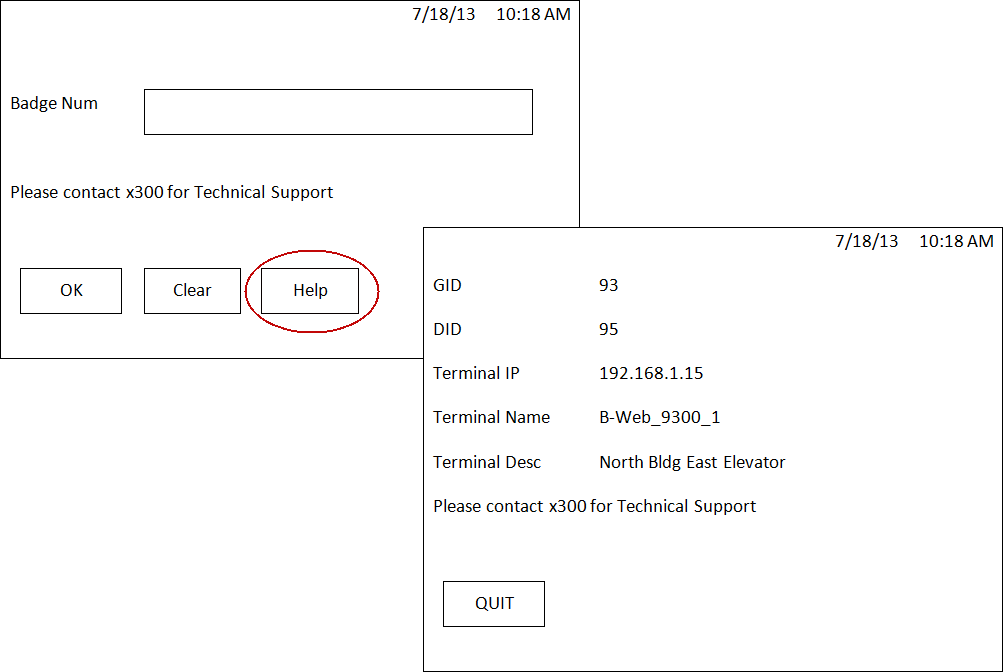
ARRIVAL_DEPARTURE:START
ARRIVAL_DEPARTURE:END
Used to post an Arrival or Departure event using the Add Time Mark button in the web timecard.
Arrival and Departure events allow employees to record their arrival and departure times during the day by recording a timestamp entered by the employee. Arrival and Departure events can be posted any time of the day and in any order and are independent of the other punches on the timecard.
Arrival and Departure events are typically used by non-exempt employees to record their arrival, departure, and break times. These events are posted based on the honor system and are not validated against an employee’s schedule or other punch events.
Arrival and Departure events can be posted from the web timecard using the Add Time Mark button. They cannot be added to a Menu Tree or posted from a terminal, the Web Time Clock, or the Mobile Client.
You can also import Arrival and Departure events using the Action import context.
Arrival and Departure events will be visible in the Punch Time tab of the timecard. If the allow_timemark Form Setting is enabled, these events will also be visible on the Daily tab of the timecard. On the Daily tab, these events will display grouped together at the top of the timecard, above the other events.
Arrival and Departure events can also be viewed on the Action form.
Arrival and Departure events cannot be exported or included in reports.
ATTENDANCE:BREAK
Used when resuming work after a break. Inserts the timestamp when the employee returns back to work from a break.
or
Used when departing from work for a break. Inserts the timestamp when the employee stops work and starts a break.
ATTENDANCE:CLOCK
Indicates the specific time that an employee starts work.
or
Indicates the specific time that an employee stops work.
ATTENDANCE:EARLY DEPARTURE
Used when the time reporter clocks out earlier than the scheduled end time. The Early Departure tab on the Attendance Policy form is used to configure if the ATTENDANCE service should post Early Departure events.
ATTENDANCE:HOLIDAY
This event is posted for holiday time.
ATTENDANCE:LATE_ARRIVAL
Used when the employee clocks in later than their scheduled start time. Late Arrival is calculated based upon the ROUNDED time stamp of the clock in measured against the earliest normal schedule for the post date (including overtime schedules). A Late Arrival event is triggered only upon Clock In. It is not triggered by the ATTENDANCE service.
ATTENDANCE:MEAL
Used when resuming work after a meal. Inserts the timestamp when the employee returns back to work from a meal.
or
Used when departing from work for a meal. Inserts the timestamp when the employee stops work and starts a meal.
ATTENDANCE:NO_SHOW
Used when the time reporter fails to properly report their time. If an employee does not clock-in during their scheduled shift, and their posted hours (including hours from Time Off and Vacation events) are 0.0, the No Show event will post the scheduled hours less any hours posted automatically by the ATTENDANCE service. The No Show tab on the Attendance Policy form is used to configure if the ATTENDANCE service should post a No Show event.
ATTENDANCE:OUTSIDE_GAP
An Outside Gap event typically posts between a clock out and a subsequent clock in. For example, if someone leaves the facility and then returns, you can track the time in between. The Outside Gap tab on the Attendance Policy form is used to configure if an Outside Gap event should post. An Outside Gap event is triggered only upon the subsequent Clock In. It is not triggered by the ATTENDANCE service.
ATTENDANCE:SHORT_DAY
Used when a time reporter's posted paid hours are greater than 0.0 but less than their scheduled paid hours for a day. The event posts the difference between the scheduled paid hours and the total paid time on the day. The Short Day tab on the Attendance Policy form is used to configure if the ATTENDANCE service should post Short Day events.
ATTENDANCE:SICK
This event is posted for sick time.
ATTENDANCE:SUSPEND
Used to automatically post scheduled events such as fire drills and team meetings. The SCHEDULED_EVENT service will start and/or end the event so employees do not have to post the event themselves. The labor, break, or meal event that was in progress when the Suspend event started will still be in progress when the Suspend event ends.
The service will post the Suspend event automatically based on a schedule defined on the Scheduled Events form. The schedule determines whether the service will post the event as a punch event or an elapsed event. The schedule also defines the post date and timestamps or duration of the event.
ATTENDANCE:TIME_OFF
This event is used to post any time off that requires tracking by your company.
ATTENDANCE:VACATION
This event is posted for vacation time.
AUTHENTICATION:CHANGE_PASSWORD
Used to change the password you use to log in to the Web application. See Change Web Password Using the InTeract Client.
Used to login to a terminal. This event is assigned to a Terminal Profile.
The default Login Events are listed below:
Login Event |
Description |
LOGIN_XML |
Login on terminal. |
LOGIN_XML_BADGE_GROUP |
Login on terminal via badge group. |
LOGIN_XML_BADGE_PASSWORD |
Login on terminal via badge number and password. |
LOGIN_XMLCKINOUT |
Login on terminal via a clock in/clock out. |
LOGIN_XML_PERSON_NUM |
Login on terminal via person number. |
LOGIN_XML_PERSON_NUM_PASSWORD |
Login on terminal via person number and password. |
LOGIN_XML_PERSON_NUM_BADGE_NUM |
Will display both the Badge Number and Person Number fields in the terminal’s authentication screen. Both the badge and person number must be entered correctly for the login to succeed. |
This event type is for the Accruals View, Messages View, Open Jobs View, Request View, Schedule View, View Daily/Weekly/Period Timecard, Time Record View (Punch Time), and Weekly Schedule View events on client terminals and the Web Time Clock. These view-only events are also called "kiosk" events.
ACCRUALS_VIEW
MESSAGES_VIEW
OPEN_JOBS_VIEW
PTO_REQUEST_VIEW_READONLY
SCHEDULE_VIEW
TIMECARDDAILYVIEW
TIMECARDPERIODVIEW
TIMECARDVIEW
TIMECARDWEEKLYVIEW
WEEKLY_SCHEDULE_VIEW
These events are only available on terminals that support kiosk events such as the Kronos InTouch, Web Time Clock, and InTeract Client.
You can require users to enter their passwords before accessing an INFO:DATA event. See Password Required to Access Kiosk Events for more information.
If you are viewing these events from aclient terminal, you can also print the screen. See Print Kiosk Events from Cient Terminals for more information.
This event type is used to display a Help button and corresponding help screen in B-Web 9300/9500 terminals.
The system-defined HELP event is an INFO:TERMINAL event that has six prompts to display information about the terminal, such as the GID, DID, Terminal Name, etc. These prompts have a Prompt Control Type of Info or Info Without Prompt Label. The prompts do not allow user input, but instead display information based on their Default Value settings.
You also need to enable the HELP_EVENT setting for your Terminal Profile. This setting will define the Help (INFO:TERMINAL) event that displays the button and help screen.
See Help Button and Message on Terminal Login Screen for more information.
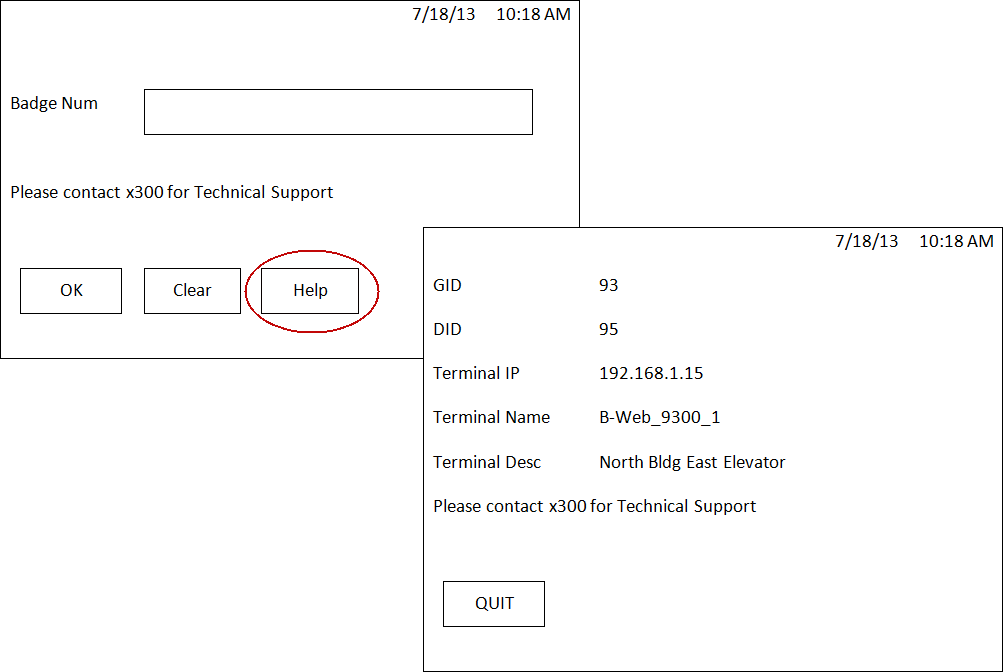
INTERFACE:IN
Event used to load data (e.g., INTERFACE:ACCRUAL or INTERFACE:CHARGE_ELEMENT).
LABOR:ACCOUNT
Used to post labor reported against an account. Typically used to report overhead for labor.
LABOR:DAY_WORKED
Used for automatic time reporters who are not required to clock or to post elapsed on a scheduled paid day. This event is posted to give a full days work hours automatically when that date is not a holiday, vacation, sick day, and so on. The Day Worked tab on the Attendance Policy form is used to configure if the ATTENDANCE service should post a Day Worked event.
LABOR:INDIRECT
When a user posts an Indirect Labor event, the system will look at the user's Indirect Charge Policy, which contains mapping records that map charge codes to charge elements. These mapping records determine which charge element value to use. See Indirect Charge Reference.
LABOR:PROJECT
Used to post labor reported against a project.
LABOR:WORKORDER
Used to post labor reported against a work order
MATERIAL:MOVE
Used to move quantity between operations. If a user posts this event and enters a value in the Quantity Moved prompt, the action will result in one or more record being created on the Action Move Quantity form.
Displays the OT Response form in the Web Time Clock or InTeract Client. Employees can use this form to check their overtime offers and Acknowledge, Accept, or Refuse them.
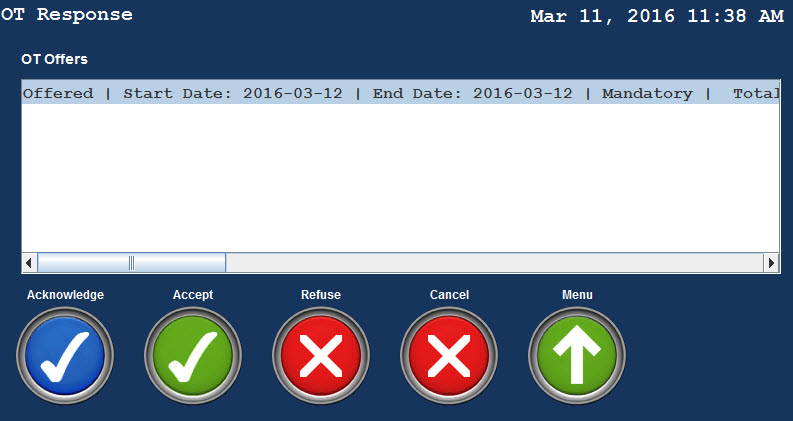
Using this form is the same as using the OT Response Form in the Shop Floor Time Web to acknowledge, accept, or refuse an offer.
Used to request time off from the InTeract Client terminal or the Web Time Clock.
Using this form is similar to using the Add button on the Self Service Time Off Request form in the Shop Floor Time Web.
Note: If you also want employees to be able to view their approved, pending, and cancelled time off requests, use the PTO:REQUEST_VIEW event. If you only want employees to view their time off requests in the InTeract Client or Web Time Clock and not be able to add, modify, or cancel them, use the Request View event.
![]()
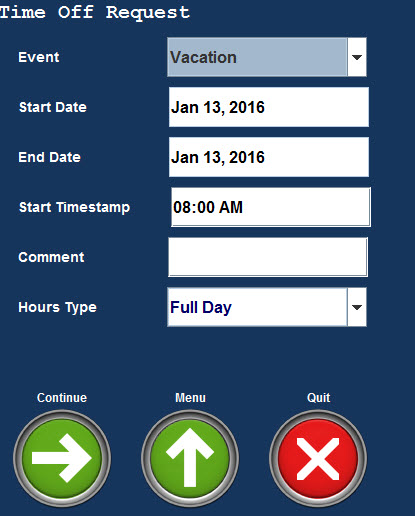
Used by employees to view, add, modify, and cancel their time off requests in the InTeract Client terminal or the Web Time Clock. This event type is similar to the PTO:REQUEST event, except that it also allows employees to view, modify, and cancel their time off requests.
The Time Off Request View form displays the employee's Approved, Disapproved, Pending, Cancelled, and Posted time off requests. The form will only show time off requests with an End Date greater than the current date. Expired requests will not be shown.
Requesting time off in this form is the same as using the Self Service Time Off Request form in the Shop Floor Time Web.
Note: If you only want employees to view their time off requests in the InTeract Client or Web Time Clock and not be able to add, modify, or cancel them, use the Request View event.
![]()
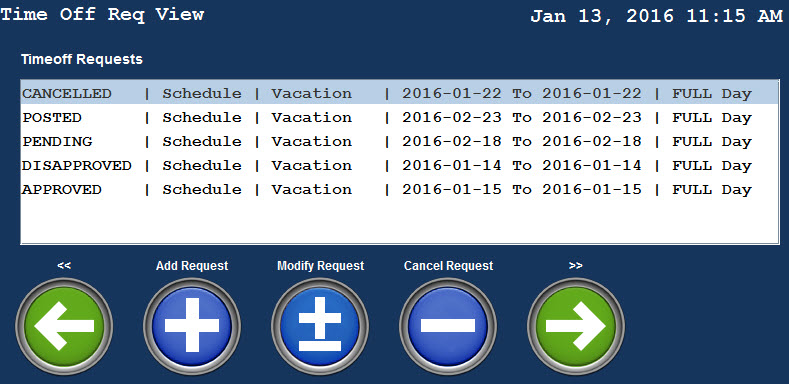
SYSTEM:SYSTEM_EVENT
These events are used to perform system functions such as stopping a labor or determining the post date.
TRANSIENT:ASSIGNMENT
When a person is assigned to a Home Location (HOME_LOCATION_HR), Job Code, or Position via the Employee Assignment, this assignment is for a specified date range. There may be times, however, when a person needs to change their assignment for only part of a day (e.g., in order to work in a different location or to receive a Job Code or Position premium). In these cases, the person can use a Transient Assignment event.
A staged TRANSIENT:ASSIGNMENT event has a start time and a stop time. This event type may be used when the transfer does not occur immediately, such as when a person transfers to a location that is some distance from their home location. For example, you may transfer to a department in another building. You start the TRANSIENT:ASSIGNMENT event in your current location to indicate you are “in transit.” When you reach the other building, you end the TRANSIENT:ASSIGNMENT event by selecting the new location. You then begin working in the new location.
The application includes the following TRANSIENT:ASSIGNMENT events for changing job code, home location, or position:
TRANSFER_JOB_CODE
TRANSFER_LOCATION
TRANSFER_POSITION
TRANSIENT:ASSIGNMENT_IMMEDIATE
This event type is similar to the TRANSIENT:ASSIGNMENT event. However, you do not have to specify the start and stop times for this event. A TRANSIENT:ASSIGNMENT_IMMEDIATE event changes the person’s job code, home location, or position without requiring a start and stop time. When you post this event, the job code, home location, or position you select immediately takes effect.
The application includes the following TRANSIENT:ASSIGNMENT_IMMEDIATE events for changing job code, home location, or position:
TRANSFER_JOB_CODE_IMMEDIATE
TRANSFER_LOCATION_IMMEDIATE