Print Kiosk Events from Client Terminal
This feature provides printing capability of Kiosk events
from a client terminal. Kiosk
events are view-only events such as Accruals View, Messages View,
Open Jobs View, and Time Card View.
To use this feature you need to enable a Form Setting in
your Form Profile and make sure this Form Profile is assigned to the Terminal
Profile for the client terminal.
See Also:
Enable
the print_button Form Setting
Assign
the Form Profile to the Terminal Profile
Using the Print Button
Enable
the print_button Form Setting
Click Main
Menu -> Configuration -> Form Configuration -> Form Profile.
Select the Form
Profile Name that will be used on your client terminals.
On the left side of the form,
go to the Terminal Forms section
and expand it.
Select the event you want to
print and click the Form Settings
tab.
Select the record for print_button setting and click Modify.
Change the Setting
Value to 1.
Click Save.
Assign
the Form Profile to the Terminal Profile
Click Main
Menu -> Configuration -> Terminal -> Terminal Profile.
Select the Terminal Profile
for your client terminals.
On the Terminal
Profile Setting tab, select the TERMINAL_FORM_PROFILE
setting and click Modify.
Change the Setting
Value to match the Form Profile
for which you enabled the print_button setting (see above).
Click Save.
Using
the Print Button
Ensure that the print button has been enabled for the event.
Log into the client terminal.
Select the event you want to print (e.g., Daily
Timecard).
The information for the event appears.
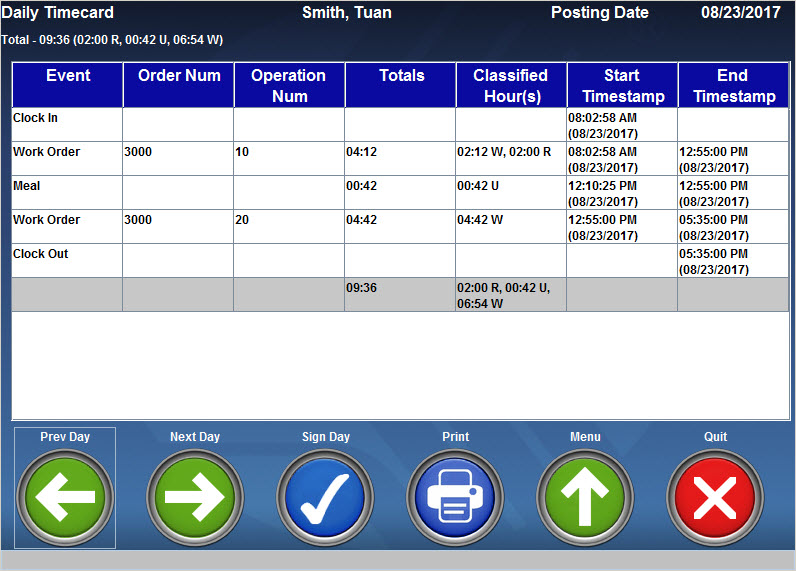
Click the Print
button  .
.
A Print Preview window appears.
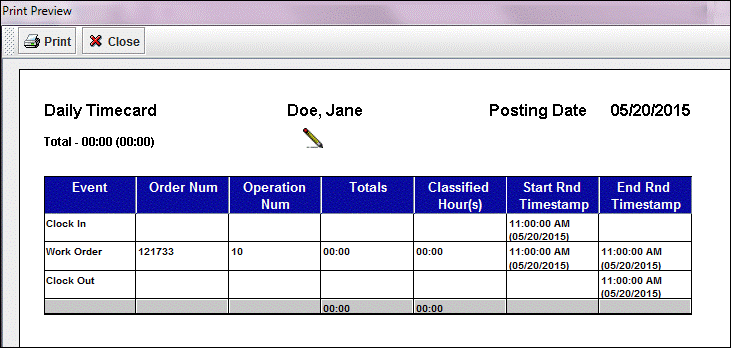
Click the  Print
button.
Print
button.
A print dialog box will appear which you can use
to print the information displayed on the screen.
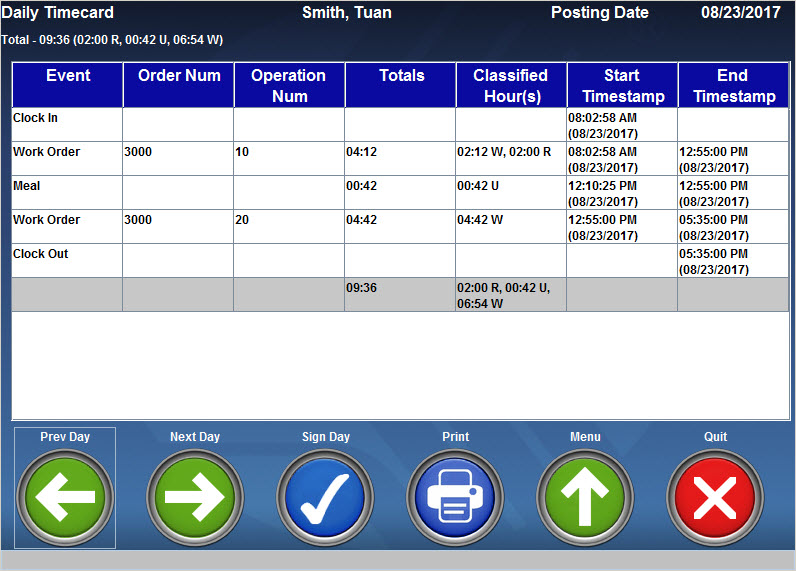
 .
.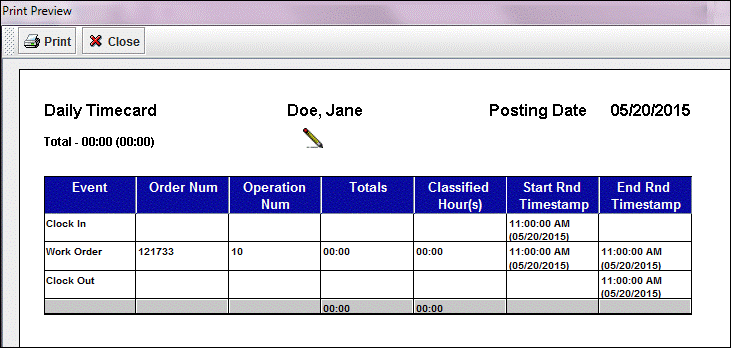
 Print
button.
Print
button.