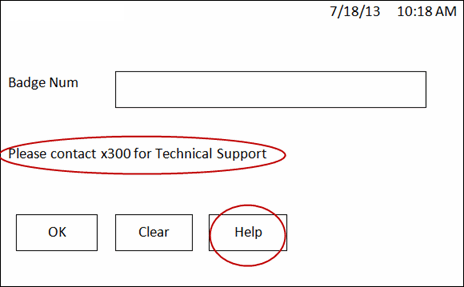
The Help button can be displayed on the login screen of B-Web 9300/9500 terminals. When a user selects this button, a screen with information about the terminal displays. A help message (such as “Please contact x300 for Technical Support”) can also be displayed on the login screen.
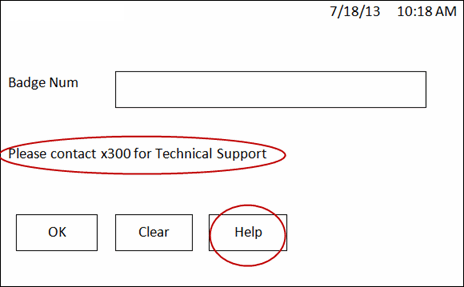
If a terminal is not functioning correctly or a user has a question about the terminal, the help message and Help button let the user know how to get assistance. They also display information about the terminal which the user can communicate to their technical support desk.
The help message and Help button will be visible in online and offline modes. These options will only be visible on a data collection terminal; they will not be visible in the Web Time Clock or Web timecard.
See Also:
Configuring the Help Button and Help Screen
Configuring the Help Message on the Login Screen
To make the Help button visible in the login screen, you need to enable the HELP_EVENT setting for your Terminal Profile. This setting will define the Help event that displays the button and help screen.
For the Setting Value, select the event that will display the Help button. Available options are events of type INFO:TERMINAL as defined on the Events form, such as the system-defined HELP event. You can use this system-defined event, modify it, or copy and then modify it.
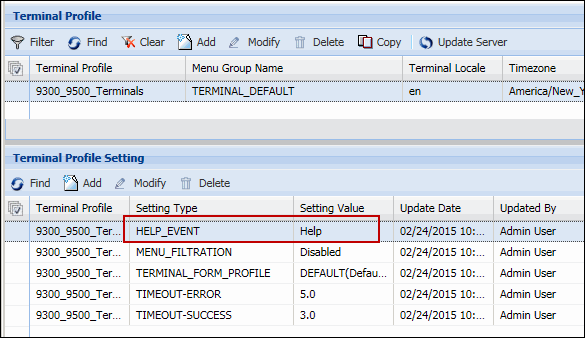
The system-defined HELP event has six prompts that display information about the terminal, such as the GID, DID, Terminal Name, and so on. These prompts have a Prompt Control Type of Info or Info Without Prompt Label. The prompts do not allow user input, but instead display information.
The Info prompts (GID, DID, and so on) have Default Value settings that display information about the terminal. The Info Without Prompt Label prompt displays a message, which is also defined in a Default Value setting.
You can add, delete, modify, and reorder these prompts using the Prompt tab of the Events form (Main Menu > Configuration > Event > Events).
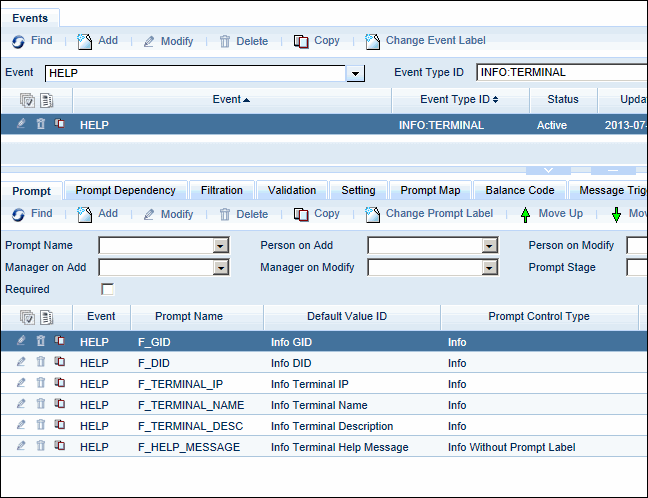
To modify the Default Value IDs of these prompts, use the Default Values form (Main Menu > Configuration > Event > Default Values).
Note: The Help screen will remain open until the user selects the QUIT button or the Inactivity Time defined on the Terminal Type form has passed.
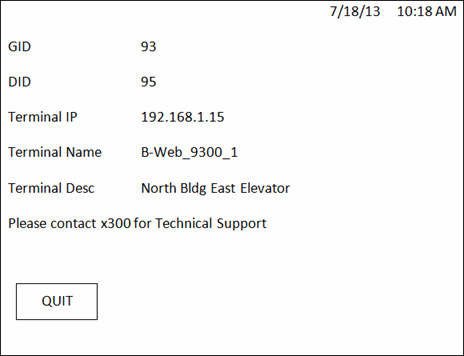
The help message on the login screen (for example, “Please contact x300 for Technical Support”) lets the user know how to get assistance without having to press the Help button. This message is displayed by a prompt in the terminal’s Login event.
In the Terminal Profile for your B-Web 9300/9500 terminal, you must specify a Login Event Name. This event can be any AUTHENTICATION:LOGIN type event.
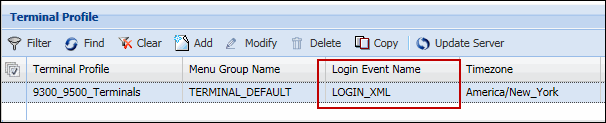
On the Events form, you must add the F_HELP_MESSAGE prompt to this AUTHENTICATION:LOGIN event. Set the Prompt Control Type to Info Without Prompt Label. For the Default Value ID, select the Default Value that corresponds to the help message you want to display (for example, Info Terminal Help Message).
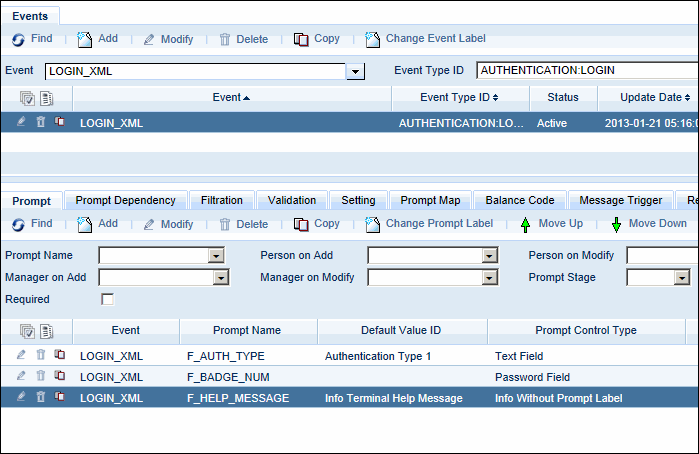
To change the help message, you need to modify the Default Value ID for the F_HELP_MESSAGE event prompt. To do so, click Main Menu > Configuration > Event > Default Values. Note that due to the terminal screen’s size limitations, only one or two lines of text can be displayed in this message.