About client invoices
Learning Resource: Client Invoices Functional Guide
What is a client invoice?
A client invoice is an itemized bill for activity related to a specific project at your company. It contains specific transactions that together make up the final amount on the invoice.
With the options you choose when setting up your project and invoice format, you determine the content and look of your invoice. It can include:
- Your company logo
- Information broken down by phase and activity type
- Subtotals where you need them
- Various comments and descriptions
- An invoice summary
- A single invoice for a project or multiple invoices
- Supporting detail
If you use multi-company, Ajera uses the logo and company name associated with the project.
How are client invoices produced?
With Ajera, the client invoicing process begins when you set up a project. Ajera automatically creates a draft invoice for that project. As you enter billable time and expense transactions for the project into Ajera, they are automatically attached to the draft invoice.
You can print billing reports or draft invoices to preview the unbilled activity on the project. Based on that review, you can make changes, as needed. You may choose to put an invoice on hold, change a project number, split a transaction to bill part of it now and part of it later, or add notes or descriptions to the invoice.
For projects set up with a Time & Expense billing type, and for
fee-based projects where you have selected to bill labor, expense, or
consultant as Time & Expense and entered a contract amount, then if
billing exceeds the contract amount, Ajera alerts you by highlighting
the invoice amount in red. It also prints Maximum Exceeded on the draft invoice.
You can adjust the invoice amount, if needed.
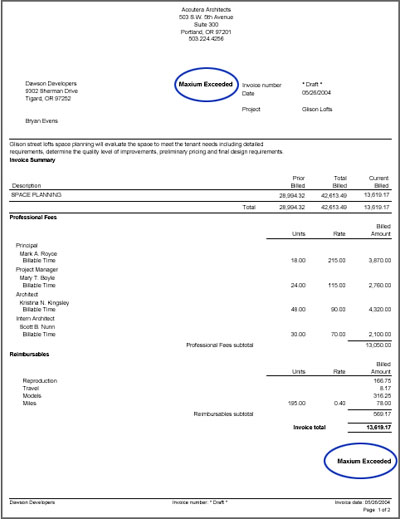
You can print a draft of the invoice or a final version. When you print a final version, Ajera automatically creates a new draft invoice for the project if the project is not yet complete. In this way, the billing process for the project continues without interruption.
After you print an invoice and bill the client, you can reprint or reissue the invoice. You can reissue the invoice when you need to make adjustments or changes to the invoice before you resend it to the client.
What is a billing type?
Different information is printed on an invoice depending on the billing type of the project. For example, a Time & Expense billing type prints actual transaction detail, and a fee-based billing type prints an amount to bill that may not be based on actual work performed. An invoice can contain both types of billing.
What is an invoice status and a transaction status?
Each invoice has a status and a cutoff date, which determine if and when the invoice is billed to the client. Each transaction on the invoice also has a status, which determines if and when that transaction is included on the invoice.
Invoice status
|
If the status is |
The invoice is |
|---|---|
|
Draft |
Not ready to be sent to the client. It is open for new transactions, and you can make changes to it. Ajera automatically creates a draft invoice when:
|
|
Approved |
Approved and is waiting to be finalized. After you mark an invoice as Approved, Ajera marks any new billable transactions for the invoice as Defer and does not attach them to the invoice, unless they are invoice adjustments. Invoice adjustments are attached to the invoice. This status is optional. You may choose to mark invoices as Approved if you plan to group Approved invoices for viewing and printing. |
|
Hold |
Not ready to be sent to the client and is in a pending state. All new billable entries with a transaction date earlier than the cutoff date are attached to the invoice. Otherwise, new transactions are given a status of Defer and are not attached to the invoice. |
|
Final |
Complete. It was printed for sending to the client. An invoice is only changed to a Final status when you print it as Final. |
|
Writeoff |
Written off. All transactions for the invoice are written off. This amount is reflected on the project and financials as a write-off. The project still shows the cost and spent amounts. |
|
Reissue |
Already finalized and printed, but you need to issue a new invoice to correct mistakes or make other changes. |
Transaction status
|
If the status is |
The transaction is |
|---|---|
|
Billable |
Ready for billing and included on the invoice. |
|
Defer |
Not included on the current invoice. The transaction date is later than the invoice cutoff date. |
|
Hold |
In a pending state and not included on the current invoice. |
|
Nonbillable |
Project-related but not being billed. The project still shows the cost amount but no spent amount. |
|
Writeoff |
Reflected on the project and the financials as a write-off. The project still shows the cost and spent amounts. |
Vendor invoice items that are pending approval are automatically placed on hold in Client Invoices. When either of the approval checkboxes is selected from Manage > Vendor Invoices, Ajera creates the corresponding work-in-process (WIP) item in the Non-invoiced Time and Expense Entries window with a Hold status. When an invoice is fully approved in Vendor Invoice Approvals, the status of the corresponding WIP item in Client Invoices is updated as follows (depending on the cutoff date):
-
If the invoice status is Approved, the WIP item is updated to Defer in the Non-invoiced Time and Expense Entries list.
- If the invoice status is on Hold, the WIP item is updated to Billable in the Client Invoice List.
- If the invoice status is Draft, the WIP item is updated to Billable in the Client Invoice List.
What is a billing review stage?
unavailable in ajeraCore
When a client invoice is ready for review before billing, you can use billing review stages to help move the invoice smoothly through the review process, if the invoices are based on a standard invoice format or on a custom design created with the Client Invoice Designer.
Billing review stages are optional and have no effect on the general ledger.
A billing review stage consists of notes and a descriptive name that indicates where an invoice is in the review. You can set up your billing review stages to mirror the ones used at your firm.
During billing review, you preview the invoice from the Client Invoices window or from the Project Command Center. Enter your notes and select the next billing review stage when finished. Ajera can notify the next reviewer that the invoice is ready, and the review process continues as needed.
When you print the invoice as Final, the billing review stage automatically updates to Final.
How does effective cost affect billing?
unavailable in ajeraCore unless you have the Payroll add-on
If your billing rate tables are based on effective cost, you can invoice salaried time only after running payroll because this is when Ajera calculates the effective cost rates.
