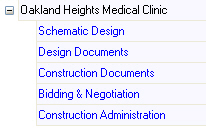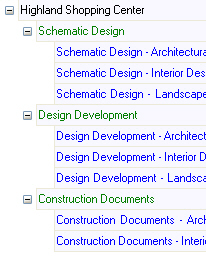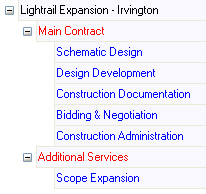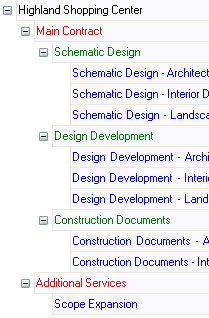About setting up projects
When you set up a project or template, you perform these main tasks:
Set up invoice groups (optional)
Set up billing groups (optional)
Set up budget information for a template
You set up a project in Ajera to define key information about the project that affects the way you bill the client. You specify the billing type, rate table, and the look and content of client invoices. You also set up general information about the project, such as dates, location, client contacts, and the project managers at your company.
You can choose to set up a project from a project template. When you use a template to set up a project, it gives you a head start, allowing you to avoid any redundant data entry. It also helps to set standards for budgeting, naming conventions, and work breakdown structure.
Building the work breakdown structure
In Ajera, you start setting up a project by building the project work breakdown structure. At its most basic level, a project consists of a project and phases.
Phases
You can add as many phases to a project as you need. You can create a hierarchy of phases, adding as many as six levels of phases to a project, although it is typical to limit the number of subphases to two or three. You may choose to use lower-level phases to define specific project tasks.
Invoice groups
You determine if you want to bill a project with one invoice or multiple invoices. If the project involves more than one client, such as a joint venture, or the project includes a phase for additional services, you may choose to produce multiple invoices.
To bill phases on separate invoices, you set up invoice groups.
Billing groups
To subtotal and summarize phases on an invoice, you set up a billing group. You may want to group and subtotal all preliminary phases or all departments working on the same task.
Examples
The detail area on the lower half of the Project Command Center contains an area where you build the work breakdown structure for your project in a tree-type hierarchy. Here are some examples of the way you may want to build the work breakdown structure for a project and the way it looks in the project tree in the Project Command Center:
|
One invoice This structure produces one invoice per billing cycle for the project. Phases appear on the invoice in the order you place them on the project setup window. Phases appear on the invoice in the order you place them or summarized for the project. |
|
|
One invoice - billing groups This structure produces one invoice per billing cycle for the project. Phases appear on the invoice by billing group with totals for each phase or summarized by billing group. |
|
|
Multiple invoices This structure produces multiple invoices per billing cycle for the project. Each invoice group is a separate invoice. Phases appear on the invoice in the order you place them within each invoice group on the project setup window. |
|
|
Multiple invoices - billing groups This structure produces several invoices per billing cycle for the project. Each invoice group is a separate invoice. Phases appear in the order you place them in the invoice group with totals for each phase or summarized by billing group. |
|