About multi-company
unavailable in ajeraCore
Multi-company is a feature that allows you to set up multiple companies in Ajera so that they can share a chart of accounts, departments, clients, contacts, vendors, and most of the setups and preferences of the main organization.
Each company has its own average labor budget rates, client invoicing options, report and invoice logos, fiscal dates, payroll type, payroll start date, and beginning balance date.
Multi-company affects almost all aspects of the Ajera workflow. Your organization may be a good candidate for multi-company if it needs any of the following:
- Separate balance sheets
- Separate federal tax IDs
- Separate tax returns
Contact your Deltek consultant to find out more before using multi-company.
How multi-company works
While working in Ajera, you select the company associated with the task. For example, as you enter the details for a vendor invoice, you select the vendor and the company responsible for the invoice.
Then, because each company has its own employees, projects, bank accounts, financial settings, and transactions, you can run company-specific payrolls, client invoices, statements, reports, and inquiries as needed.
For transactions between companies in your organization, Ajera makes entries to intercompany accounts. Be sure to use the Multi-company Reconciliation report each month to reconcile these accounts. For more information, see Examples of intercompany transactions.
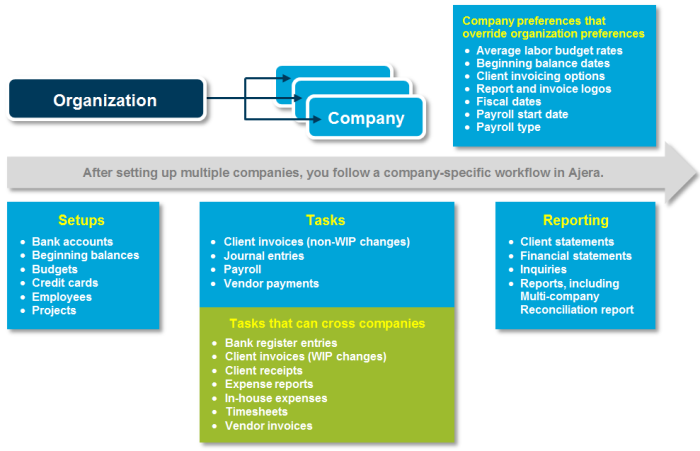
In multi-company, the organization has no accounting entries of its own. You use the organization to set up preferences and settings that can apply to all the companies (for example, income statement accounts, chart of accounts, or departments). You then set up each company with its own preferences and settings, some of which override the organizational preferences (such as client invoicing options).
Setting up and using multi-company
Follow these steps if you are a current Ajera user and want to add another company to your existing database.
If you are a new Ajera user with multiple companies, use these steps to supplement the other steps required to set up Ajera. For more information, contact your Deltek consultant or review the Getting Started course or Ajera Getting Started Implementation Guide.
|
Do this |
Here |
To accomplish this |
||
|---|---|---|---|---|
|
1. |
|
Make intercompany accounting available, select department for cash-basis Other Income entries, and set invoice numbering option. |
||
|
2. |
|
Define who can set up and change companies, access the Company column in the Project Command Center, enter journal entries to intercompany accounts, or view the Multi-Company Reconciliation report. |
||
|
3. |
|
Set up a new company, which shares the same chart of accounts and departments as the main organization. |
||
|
4. |
Review existing setups or create new setups: Review existing organizational levels and reporting entities |
|
If you are a current Ajera user, ensure that your organizational levels, reporting entities, financial statement designs, and statement groups work for your multiple companies. |
|
|
|
If you are a current Ajera user, ensure that your setups work for your multiple companies. |
||
|
5. |
|
Ensure that reports, statements, and inquiries provide the information each company in your organization needs. |
||
|
6. |
|
Reflect the financial position of the companies in your organization at the time they start using Ajera. |
||
|
7. |
|
Ensure that the intercompany entries are processed correctly. |
||
|
Review the Multi-Company Reconciliation report and relieve intercompany balances by doing any of the following: Enter an intercompany bank transfer |
|
Relieve intercompany balances. |
