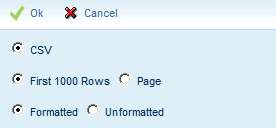Application Settings
Detail Forms:
Servers
In the Application Settings form you can modify the application's
global setting values such as https communication, trusted login, maximum
records to download, and default GID/DID.
If you have more than one instance of the application server,
you can change application settings for each one. For example, you may
have a cluster of application servers handling terminal requests and a
separate server running services. In this case you would use the Servers
tab to create each instance of the application server and to configure
the settings for each one.
For any application setting changes to take effect, you
must log out of the application and log back in (you do not need to restart
the application server).
See Also:
Application
Settings Field Descriptions
List of Application
Setting Types
Default Application
Settings
Modify an
Application Setting Value
Application
Settings Field Descriptions
Application Name
Identifies the application to which the Setting Type/Setting
Value applies.
INTOUCH_CONNECTOR:
Indicates whether the specified instance of the application server will
be used to process communications with InTouch
terminals.
LDAP: Application
settings used when logging into Shop Floor Time with
LDAP Authentication.
MOBILE: Application
settings for the Mobile Web Application.
MOBILE_TIME_CLOCK:
Application settings for the Time Clock form of the Mobile
Client.
REPORTING_SERVER:
Application settings for reports. Use
these settings if you plan to create a separate instance of the application
server on which to run reports. See Dedicated
Reports Server for more information.
SAP_LISTENER:
Shop Floor Time uses the SAP Listener to receive IDOCs from SAP. If you
will be importing IDOCs from SAP, you will need to enable the SAP Listener.
See SAP Interface for more information.
SERVICES: Application
settings for services,
which are used to transfer data between the application and external systems,
and perform specific functions, such as handle the automatic posting of
scheduled events, and apply a defined event-priority sequence to determine
which event to post for an employee.
WEB: Application
settings for the Web timecard and other forms.
WEB_SERVICES:
Application settings for an external system with which Shop Floor Time
communicates (e.g. Solumina or Oracle
EBS).
WEB_TIME_CLOCK:
Application settings for the Web
Time Clock, a type of terminal that is accessed via the Web.
XML_CONNECTOR:
Application settings for data collection terminals.
Setting Type, Setting Value
The Setting Type
identifies the setting function.
The Setting Value
depends on the Setting Type. When you modify an application setting, the
Setting Value field may be a drop-down list or a text-entry field.
See List of
Application Setting Types for information on each setting.
Update Date, Updated By
These fields display when the record was created or updated,
and the person who created or updated the record.
List of Application
Setting Types
auth_error_url
This Setting
Type is for the WEB and WEB_TIME_CLOCK applications
using Trusted Login. It is also used for Single
Sign On authentication.
When a user attempts to log in via Trusted Login or Single
Sign On and the authentication fails, the user will be redirected to the
auth_eror_url. If no auth_eror_url setting is defined, an error message
will appear. For Single Sign On, the error message is User
with Login Name Not Found. For Trusted Login, the error message
is Invalid Person Number or Password.
If you are using Single Sign On authentication, you must
enter a relative URL in the Setting Value. For example, to redirect users
to the Shop Floor Time login page, enter /autotime/login?action=view.
If you are using Firefox as your web browser with Single Sign On, you
must also add the server name or IP address to the network.negotiate-auth.trusted-uris
and network.automatic-ntlm-auth.trusted-uris
settings in about:config. For more information, see Assign
the SSO Policy to Your Web Application in the SSO Policy topic.
auth_kaba_user
This Setting Type is for the WEB
and WEB_TIME_CLOCK applications
using Trusted Login.
When Trusted Login is enabled, the auth_kaba_user setting
identifies the header variable that has the login name which is used to
determine who the user is and automatically authenticate them.
The person attempting to log in must have a unique Employee
and Login Name in the Employee form.
Note: The Web Time
Clock's Terminal Profile must have
the Login Event Name field set to LOGIN_XML_PERSON_NUM if you are using
trusted login.
csrf_token_timeout_sec
This Setting Type is for the WEB application. It is the
number of seconds that a CSRF token will remain active after it is validated.
For more information on this setting, refer to your Shop
Floor Time Installation Guide.
enabled
The
INTOUCH_CONNECTOR, SAP_LISTENER, SERVICES, and XML_CONNECTOR applications
have the Setting Type "enabled." The Setting Value can be TRUE
or FALSE. If the Setting Type is TRUE, the application is enabled.
Set INTOUCH_CONNECTOR to enabled/TRUE if the specified
instance of the application server will be used to process communications
with InTouch terminals.
Set SAP_LISTENER to enabled/TRUE if you will be importing
IDOCs from SAP.
Set SERVICES to enabled/TRUE if services will be run from
this application server.
Set XML_CONNECTOR to enabled/FALSE if you are not running
data collection terminals from this application server.
external_sso_logout_url
This Setting Type is for the MOBILE and WEB applications.
It only applies when use_external_sso
is TRUE.
Use this setting to define a URL that will display when
users log out of Shop Floor Time (and use_external_sso is TRUE). For example,
you may want to direct users to your company web site, or display a page
that instructs them to close the browser to fully log out.
If you leave this setting blank, the Log In page will appear
when the user logs out.
feedback_email
This Setting Type is for the Send
Feedback form.
This setting defines the email address to which the messages
written in the Send Feedback form will be sent.
The default value is DeltekDocumentationFeedback@deltek.com
If you plan to give multiple persons access to the Send
Feedback form, you should change this setting to the email address of
your Shop Floor Time system administrator.
host
This Setting Type is for the REPORTING_SERVER. It identifies
the host name of the application server that will be used to process reports.
See Dedicated Reports
Server for more information.
By default the REPORTING_SERVER host
and port are blank, indicating
that reports will be processed on the same application server that is
running the Shop Floor Time web application.
If you specify a host and port for the REPORTING_SERVER,
then that instance of the application server will be used to process reports.
The host and port you enter for the REPORTING_SERVER
must have a corresponding record defined in the Servers
tab.
https
This Setting Type is for WEB_SERVICES.
Set this value to TRUE if you want to run your web services
for an external system with which Shop Floor Time communicates (e.g. Solumina
or Oracle EBS) using a secure https connection.
ldap_pw_restricted_char
Use this setting to indicate which special characters may not be used in the Password
field when logging into Shop Floor Time with
LDAP Authentication.
Special characters such as * & | ! ( ) | , + ; >
and < may create a security risk for the LDAP server. You can use the
ldap_pw_restricted_char setting to prevent users from entering these characters
in the Password field when logging into Shop Floor Time.
To configure this setting, enter the special characters
you do not want to allow in the Password field. If a user enters any of
the special characters defined in this setting, the LDAP login will fail.
Note that if a user enters any special characters that
are not defined in this setting, the LDAP login will succeed. Likewise,
if this setting is left blank (no characters are specified), any special
character will be allowed in the Password field. In both cases, a security
risk may occur.
login_page_change_password_enabled
This setting determines whether Change
Password will appear on the Log In page. The Change Password option
in the Log In page is used to change your password after it has been reset.
Change Password can be enabled for the Mobile
Web Application and the Web application.
Set this value to True
to display Change Password on the Log In page. Set this value to False if you do not want to display
Change Password on the Log In page.
By default, the Change Password button will be enabled
in the WEB application but disabled in the MOBILE Web Application.
map_url
This Setting Type is for the WEB application. It is used
by the Mobile Client to display the Terminal Location Map pop-up
form when you click the  Map button in the timecard or Sign
Audit form. The Terminal Location Map will display the location of the
event posting or timecard signing.
Map button in the timecard or Sign
Audit form. The Terminal Location Map will display the location of the
event posting or timecard signing.
You should use the default value for this setting unless
you have a Google Maps API Key.
If you have a Google Maps API Key, you need to include
the API Key in this setting.
Default value:
http://maps.google.com/maps/api/js?callback=gmapapiready&sensor=false
Setting value with a Google Maps API Key:
https://maps.googleapis.com/maps/api/js?sensor=false&callback=gmapapiready&key=YOUR_KEY_HERE
Replace YOUR_KEY_HERE
with the API Key you obtained from Google.
max_download_records
This Setting Type is for the WEB application. It determines
the maximum number of displayed records you can download when you use
the download icon  in a form.
in a form.
The max_download_records setting also determines the number
that will appear in the "First xx Rows" option when you click
the download option. In the illustration below, max_download_records has
been set to 1000.
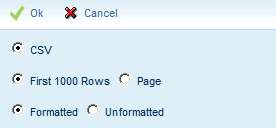
Note that the maximum number of records that can appear
on the form is based on the max_supervisor_records setting (see below)
or the number_of_records Form Setting.
max_supervisor_records
This Setting Type is for the WEB application. It determines
the maximum number of records that can be displayed on the Supervisor
Review (Current Situation, Time Card Review) forms and the Broadcast
Message form. The default value is 500.
mobile_time_clock_default_did
mobile_time_clock_default_gid
These settings are for the MOBILE_TIME_CLOCK application.
They define the Global Identifier and Device Identifier for the Mobile
Client.
Make sure the GID and DID for the MOBILE_TIME_CLOCK in
the Application Settings form are the same as the GID and DID of the Mobile Client Terminal Type in
the Terminal form.
policy_sso
This Setting Type is for the WEB and WEB_TIME_CLOCK applications.
If you are using Single Sign On authentication for logins,
this setting specifies the SSO Policy to
be used for the Web or Web Time Clock.
port
This Setting Type is for the REPORTING_SERVER. It identifies
the port number on the application server that will be used to process
reports. See Dedicated
Reports Server for more information.
By default the REPORTING_SERVER host
and port are blank, indicating
that reports will be processed on the same application server that is
running the Shop Floor Time web application.
If you specify a host and port for the REPORTING_SERVER,
then that instance of the application server will be used to process reports.
The host and port you enter for the REPORTING_SERVER
must have a corresponding record defined in the Servers
tab.
rest_date_format
This Setting Type is for
the WEB application. It defines the date format that must be used if your
REST URL includes a date
filter. If the date/time you enter in the filter is not formatted
according to these settings, the date filter will not be used to obtain
the report data.
The default value is yyyy-MM-dd. For
example, enter posting_date=2014-10-15
for a Posting Date of Oct. 14, 2015.
rest_datetime_format
This Setting Type is for
the WEB application. It defines the date format that must be used if your
REST URL includes a timestamp
filter. If the date/time you enter in the filter is not formatted
according to these settings, the date filter will not be used to obtain
the report data.
The default value is yyyy-MM-dd'T'HH:mm:ss. For example,
enter timestamp=2014-10-14T07:00:00
for a timestamp of October 14, 2014 at 7:00 a.m.
run_services_synchronously
This setting is for the
MOBILE_TIME_CLOCK application. It is used by the Time
Clock form in the Mobile Client. It
indicates whether the LABOR_ALL service will be executed for each
transaction that posts on the Mobile Time Clock.
Set this value to TRUE if you want the LABOR_ALL service
to be executed for each transaction that posts on the Mobile Time Clock.
The transactions may take slightly longer to post with this setting.
Set this value to FALSE if you do not want the LABOR_ALL
service to be executed for each transaction that posts on the Mobile Time
Clock. This method is the way transactions normally post from a shop floor
terminal. Transactions may post more quickly with this setting.
secure
This Setting Type
is for WEB_SERVICES.
When this value is TRUE, the Login Name and Password defined
in the Interface Host form must be used
when communicating with a Web Service (an external system with which Shop
Floor Time communicates, e.g. Solumina or Oracle EBS).
sender_name1-4
The sender_name1, sender_name2, sender_name3, and sender_name4
Setting Types are for the SAP_LISTENER application. Use these settings
to define the SAP systems from which Shop
Floor Time will receive IDOCs. The available options are Senders defined
in the Interface Host form.
trusted_hosts
This Setting Type is for
the WEB and WEB_TIME_CLOCK
applications using Trusted Login.
A trusted host is a remote host from which Trusted Login
to the application is allowed. If a request comes from a remote host that
is found in the trusted_host Setting Value field, the user will be authenticated
via the request header variable.
The setting value must be an IP address or host name. Multiple
values must be comma separated.
Note: If you are
using a proxy server, the IP address or host name of the Proxy Server
must also be listed in the trusted_hosts Setting Value.
use_external_sso
This Setting Type is for the MOBILE and WEB applications.
If you are configuring Shop Floor Time for Single
Sign On (SSO) with SAML, change this setting to TRUE.
When use_external_sso is TRUE and a person accesses the
Shop Floor Time URL, the person will be redirected to the Identity Provider
login page and be able to log in using their SSO user name and password
(provided the necessary Service Provider and Identity Provider are running).
The use_external_sso setting also affects what happens
when a person logs out of Shop Floor Time. When use_external_sso is TRUE,
the Log In and Manual
Log In buttons will appear when the person logs out of Shop Floor
Time.
The Log In button
will log the person back into Shop Floor Time without having to enter
their SSO username and password. The Manual
Log In button displays the regular Shop Floor Time Log In page,
where the person must use a Shop Floor Time user name and password to
log into the application.
If use_external_sso is FALSE, the regular Shop Floor Time
Log In page will appear, and the person will have to use a Shop Floor
Time user name and password to log in.
You can configure Shop Floor Time to display a different
URL when the person logs out
You can also redirect users to a different web page upon
logout. For example, you may want to direct users to your company web
site, or display a page that instructs them to close the browser to fully
log out. To do so, use the external_sso_logout_url
setting. The external_sso_logout_url will display instead of the Log In
page when use_external_sso is TRUE.
web_time_clock_default_did
web_time_clock_default_gid
These settings are the Global Identifier and Device Identifier
for the WEB_TIME_CLOCK.
Make sure the GID and DID for the WEB_TIME_CLOCK in the
Application Settings form are the same as the GID and DID of the Web Time Clock Terminal Type in
the Terminal form.
xmllce_url
This Setting Type is for the WEB_TIME_CLOCK.
This value is used when HTTP requests are made from the Web Time Clock
to the XMLLCE servlet.
If you are using a port OTHER than 8080 for the Web Time
Clock, you must modify the xmllce_url setting. If the correct port number
is not in this setting, the Web Time Clock will not run properly.
When you modify the xmllce_url setting, you must exit the
Web Time Clock and log back in to make the change take effect. You may
also have to restart the application server in order to make the change
take effect.
Default Application Settings
Application Name |
Setting Type |
(Default) Setting Value |
INTOUCH_CONNECTOR |
enabled |
TRUE |
LDAP |
ldap_pw_restricted_char |
* \ + " &
< > ' ( ) |
MOBILE |
external_sso_logout_url |
|
MOBILE |
login_page_change_password_enabled |
FALSE |
MOBILE |
use_external_sso |
FALSE |
MOBILE_TIME_CLOCK |
mobile_time_clock_default_did |
8003 |
MOBILE_TIME_CLOCK |
mobile_time_clock_default_gid |
8000 |
MOBILE_TIME_CLOCK |
run_services_synchronously |
TRUE |
REPORTING_SERVER |
host |
|
REPORTING_SERVER |
port |
|
SAP_LISTENER |
enabled |
FALSE |
SAP_LISTENER |
sender_name1
– sender_name4 |
|
SERVICES |
enabled |
TRUE |
WEB |
auth_error_url |
|
WEB |
auth_kaba_user |
|
WEB |
external_sso_logout_url |
|
WEB |
feedback_email |
AutoTimeFeedback@Kronos.com |
WEB |
login_page_change_password_enabled |
TRUE |
WEB |
map_url |
http://maps.google.com/maps/api/js?callback=gmapapiready&sensor=false |
WEB |
max_download_records |
1000 |
WEB |
max_supervisor_records |
500 |
WEB |
policy_sso |
|
WEB |
rest_date_format |
yyyy-MM-dd |
WEB |
rest_datetime_format |
yyyy-MM-dd'T'HH:mm:ss |
WEB |
trusted_hosts |
|
WEB |
use_external_sso |
FALSE |
WEB_SERVICES |
https |
FALSE |
WEB_SERVICES |
secure |
TRUE |
WEB_TIME_CLOCK |
auth_error_url |
|
WEB_TIME_CLOCK |
auth_kaba_user |
|
WEB_TIME_CLOCK |
policy_sso |
|
WEB_TIME_CLOCK |
trusted_hosts |
|
WEB_TIME_CLOCK |
web_time_clock_default_did |
8002 |
WEB_TIME_CLOCK |
web_time_clock_default_gid |
8000 |
WEB_TIME_CLOCK |
xmllce_url |
http://localhost:8080/XMLLCE/ |
XML_CONNECTOR |
enabled |
TRUE |
Modify
an Application Setting Value
Click Main
Menu > Configuration > System > Application.
Select the setting and click
Modify.
Modify the Setting
Value. You cannot modify any other fields.
Click Save.
You must exit the
application and log back in to see the changes.
 Map button in the timecard or Sign
Audit form. The Terminal Location Map will display the location of the
event posting or timecard signing.
Map button in the timecard or Sign
Audit form. The Terminal Location Map will display the location of the
event posting or timecard signing.