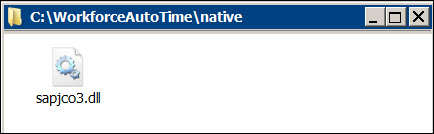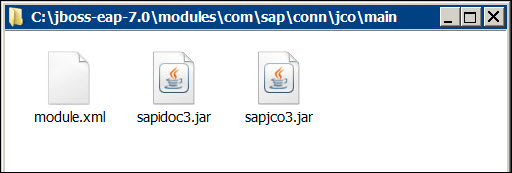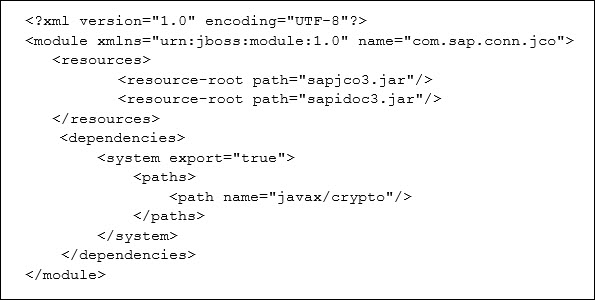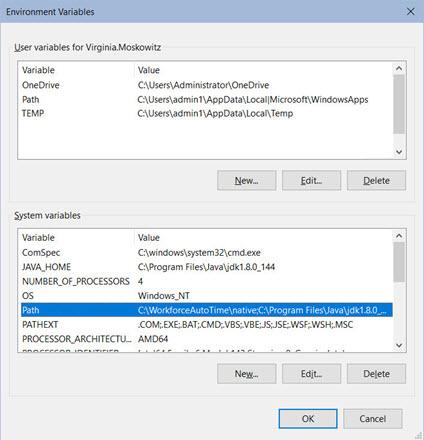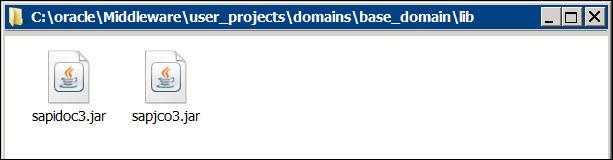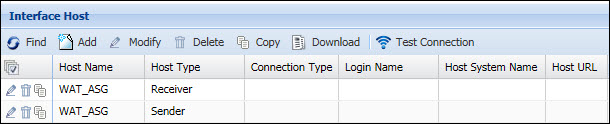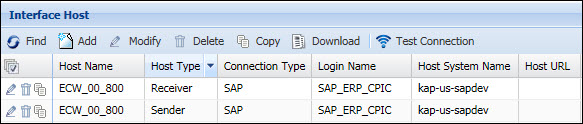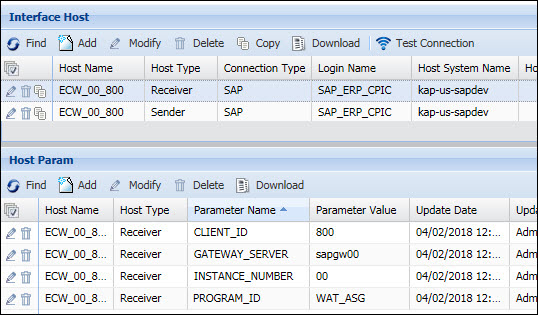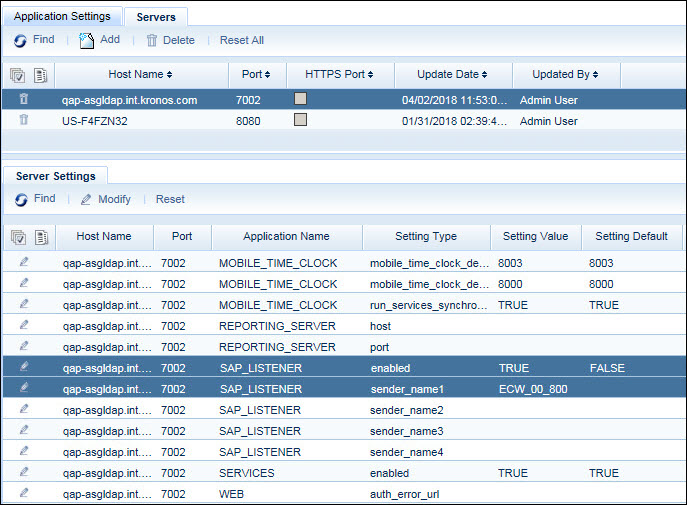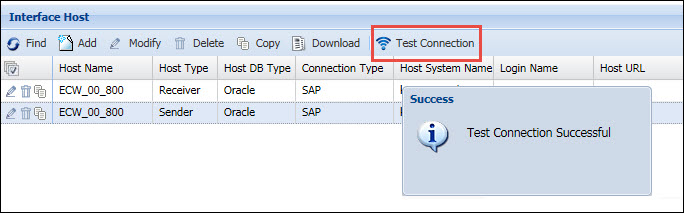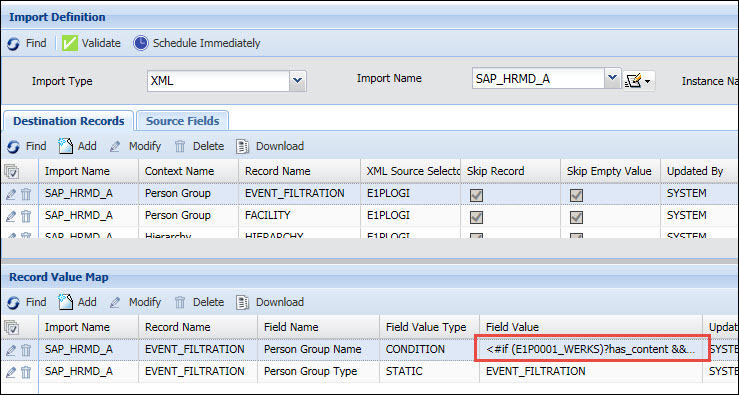SAP Interface
This section explains how the Shop Floor Time import and
export forms and services can be used to import and export data with SAP
using IDOCs.
Shop Floor Time uses the SAP
Listener to receive IDOCs from SAP. When you enable and configure
the SAP Listener, a connection between SAP and Shop Floor Time is created.
When SAP sends an IDOC to Shop Floor Time, the SAP Listener places the
IDOC data on the Interface In Queue form (interface_in_queue table).
The IN_SAP service
converts the IDOC data that is in the Interface In Queue to a format that
Shop Floor Time can read. It then places this data on the In XML Queue
form (interface_in_xml_queue table).
Finally, the IN_SAP service imports the data from the In
XML Queue to the appropriate Shop Floor Time table. To do so, the IN_SAP
service uses its SENDER_NAME and TRANSACTION_GROUP parameters to look
up a record in the Distribution Model
that will indicate the Import Name to use.
To look up the record in the Distribution Model, the IN_SAP
service first checks to see if the Interface In Queue record has a Transaction
Name Alias. If the record does have a Transaction Name Alias, the IN_SAP
service will use this alias to look up the record in the Distribution
Model. If the record does not have a Transaction Name Alias, or if the
record’s Transaction Name Alias does not match any records in the Distribution
Model, the service will look up the record based on the Transaction Name.
Once the IN_SAP service finds the correct Distribution
Model record, the service will know which Import Name to use. The Import
Name, defined on the Import Definition
form, defines the source data that will be imported.
To export data from Shop Floor Time to SAP, the OUT_SAP
service uses its SENDER_NAME and TRANSACTION_GROUP parameters to
look up a record in the Distribution
Model that will indicate the Export
Definition to use. The Export Definition has a PROCESS_NAME Export
Parameter. The OUT_SAP service will select transactions that have this
process name. The OUT_SAP service uses the Export Definition to select
data from these transactions to export.
The OUT_SAP service places this data on the Out XML Queue
form (interface_out_xml_queue table). It then converts the Out XML Queue
data into an IDOC format, and places the data on the Interface Out Queue
form (interface_out_queue table). Finally, it takes the SAP records that
have a Ready status on the Interface Out Queue form and sends them to
SAP as IDOCs.
See Also:
Application
Server Configuration
Configure the Interface
Hosts
Enable the SAP Listener
Test the
Interface Host Connections to SAP
Configure
the Import Definitions for SAP
Configure
the Export Rules for SAP HR Exports
Configure
the Export Definitions for SAP
Configure the
Process Policy
Configure the
Distribution Model
Configure the
Service Instances
Shop
Floor Time Configuration Requirements for HRMD_A Download
Supported IDOCs
Importing Custom IDOCs
Application Server Configuration
This configuration is also
explained in your Shop Floor Time Installation guide, and was most likely
completed as part of your Shop Floor Time installation.
To allow Shop Floor Time to communicate with SAP, you need
to obtain the following library files from SAP:
sapidoc3.jar (make sure you
get the correct version for your operating system, Windows or Linux)
sapjco3.jar
sapjco3.dll (for Windows) or
libsapjco3.so (for Linux)
You will need to deploy these files in your application
server. The steps for deploying these files will depend on the type of
application server you have - JBoss/Wildfly
or WebLogic.
Shut down the application server before you start this
configuration.
JBoss/Wildfly
Copy the sapjco3.dll
file (for Windows) or libsapjco3.so
file (for Linux) into a folder called native
in a location of your choice. This path will be referenced in a java
parameter in a standalone.conf file in a later step.
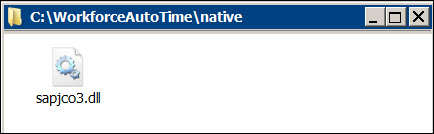
Copy the sapidoc3.jar
and sapjco3.jar files to the
following location:
JBOSS_HOME\modules\com\sap\conn\jco\main
You may need to create these folders if they do
not already exist. Note that JBOSS_HOME is the folder where JBoss
or Wildfly is installed.
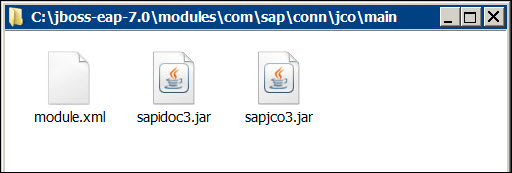
Create an XML file called module.xml and place it in the above
location with the sapidoc3.jar and sapjco3.jar files.
The module.xml file will have the following text:
<?xml version="1.0" encoding="UTF-8"?>
<module xmlns="urn:jboss:module:1.0" name="com.sap.conn.jco">
<resources>
<resource-root path="sapjco3.jar"/>
<resource-root path="sapidoc3.jar"/>
</resources>
<dependencies>
<system export="true">
<paths>
<path
name="javax/crypto"/>
</paths>
</system>
</dependencies>
</module>
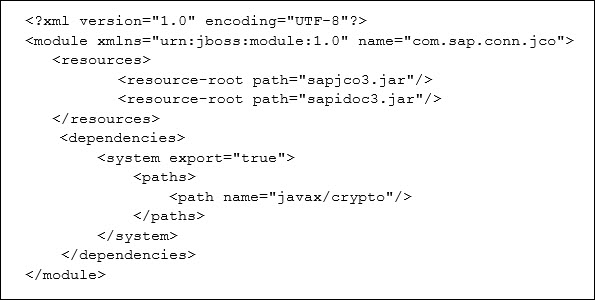
Add this module as a global
module to the standalone.xml file.
The standalone.xml file is in the JBOSS_HOME\standalone\configuration
folder.
In the standalone.xml file, look for the subsystem
urn:jboss:domain:ee.
Add the following lines under that subsystem:
<global-modules>
<module name="com.sap.conn.jco"
/>
</global-modules>

Set the java library path for
the sapjco3.dll or libsapjco3.so file you copied to the native folder
in step 1.
Windows:
Add the java library path to the beginning of the Path environment
variable. For example, if the sapjco3.dll file is in C:\ShopFloorTime\native,
you will add this directory location to the beginning of the Path
environment variable.
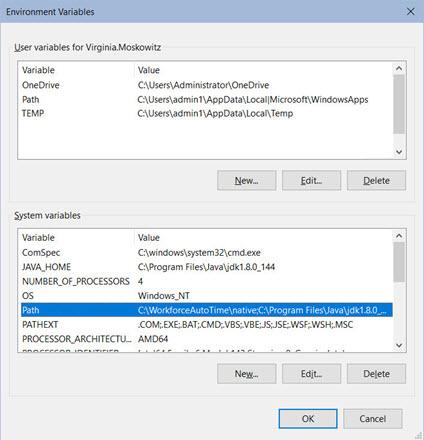
Linux: Add
the native folder from step
1 to the LD_LIBRARY_PATH in Linux. You can set this path using bash
or shell commands. You can also edit the standalone.conf file, located
in the JBOSS_HOME/bin folder. For example, if the libsapjco3.so file
is in /home/ShopFloorTime/native,
you will enter the following in the standalone.conf file:
export LD_LIBRARY_PATH=/home/ShopFloorTime/native:$LD_LIBRARY_PATH
Define a port in your Windows
or Linux operating system for the SAP Listener and the SAP client.
If your application server is on the Windows
operating system, you need to edit the services
file located in C:\Windows\System32\drivers\etc.
If your application server is on the Linux
operating system, you need to edit the services
file located in the /etc
folder.
Add a line such as the following to open the port
for a TCP connection:
sapgw00 3300/tcp
The port name and port number that you enter (sapgw00 and 3300
in the above example) will depend on how your SAP client is configured
in SAP.
When you are done, restart the
JBoss/Wildfly application server.
WebLogic
Copy the sapjco3.dll
file (for Windows) or libsapjco3.so
file (for Linux) into a folder called native
in a location of your choice. This path will be referenced in a java
parameter in a setDomainEnv file in a later step.
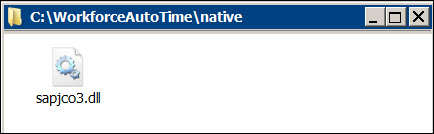
Copy the sapidoc3.jar
and sapjco3.jar files to the
following location. Note that ORACLE_HOME is the folder where WebLogic
is installed.
ORACLE_HOME\user_projects\domains\base_domain\lib
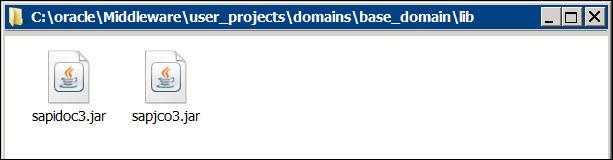
Set the java library path for
the sapjco3.dll or libsapjco3.so file you copied to the native
folder in step 1.
Windows:
Add the java library path to the beginning of the Path environment
variable. For example, if the sapjco3.dll file is in C:\ShopFloorTime\native,
you will add this directory location to the beginning of the Path
environment variable.
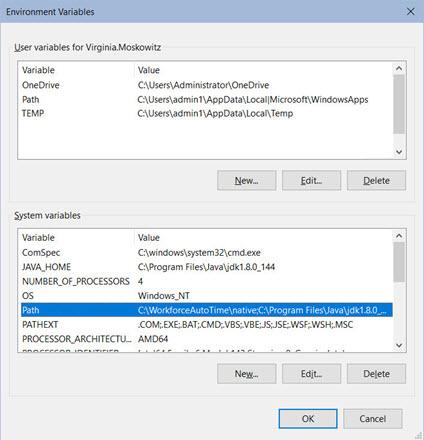
Linux: In
the setDomainEnv.sh file, set the java library path for the libsapjco3.so
file. For example, if the libsapjco3.so file is in /home/ShopFloorTime/native,
you will enter the following in the setDomainEnv.sh file:
JAVA_OPTIONS="${JAVA_OPTIONS} ${JAVA_PROPERTIES}
-Djava.library.path=/home/ShopFloorTime/native:$LD_LIBRARY_PATH"
export JAVA_OPTIONS
Define a port in your Windows
or Linux operating system for the SAP Listener and the SAP client.
If your application server is on the Windows
operating system, you need to edit the services
file located in C:\Windows\System32\drivers\etc.
If your application server is on the Linux
operating system, you need to edit the services
file located in the /etc
folder.
Add a line such as the following to open the port
for a TCP connection:
sapgw00 3300/tcp
The port name and port number that you enter (sapgw00 and 3300
in the above example) will depend on how your SAP client is configured
in SAP.
When you are done, restart the
WebLogic application server.
Configure
the Interface Hosts
Your SAP system needs to be defined on the Interface
Host form (Main Menu > Configuration
> Interfaces > Interface Host). The Interface Host form is
used to define the senders and receivers in the Distribution Model. The
IN_SAP and OUT_SAP services use the Distribution Model form to look up
the Import and Export Definitions for importing and exporting data to
SAP. The Interface Host is also used to define the Sender in your SAP
Process Policy, and the sender configured for the SAP Listener.
You will need to create four Interface Host records – two
records for your SAP system and two records for the Shop Floor Time system
that you defined in SAP.
Create
the Sender and Receiver for the Shop Floor Time System
Click Add
on the Interface Host form and add the following record:
Host Name
= Logical name for your Shop Floor Time system that you defined in
SAP.
Host Type
= Receiver
Click Save
and Add.
Change the Host
Type to Sender and
click Save.
You should now have two Interface Host records for
your Shop Floor Time system as it is defined in SAP – one a Sender
and the other a Receiver.
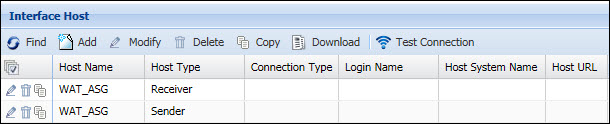
Create
the Sender and Receiver for the SAP System
Click Add
on the Interface Host form and add the following record:
Host Name
= Enter a name for the SAP server
Host Type
= Receiver
Connection Type
= SAP
Login Name, Password
= CPIC user name and password defined in the SAP system
Host System Name
= Computer Name of the SAP server
Click Save
and Add.
Change the Host
Type to Sender and
click Save.
You should now have two Interface Host records for
your SAP system – one a Sender and the other a Receiver.
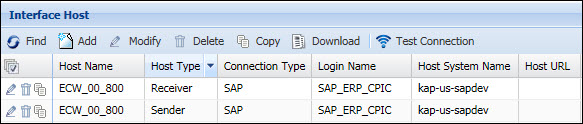
Select the record with the Host Type Receiver.
On the Host Param tab, add
the following Parameter Names and Values:
CLIENT_ID
= SAP Client Number (JCO_CLIENT)
GATEWAY_SERVER
= Logical name for the SAP port
INSTANCE_NUMBER
= SAP System Number (JCO_SYSNR)
PROGRAM_ID
= Program ID value defined in SAP for the Shop Floor Time RFC destination.
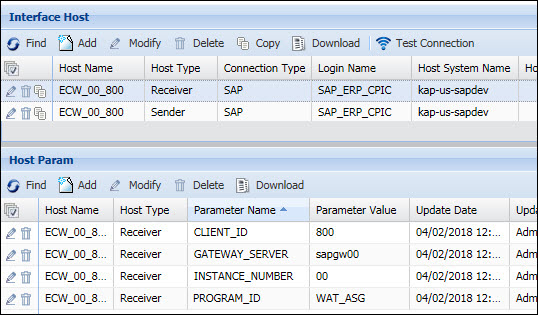
Select the record with the Host Type Sender.
On the Host Param tab, add
the following Parameter Names and Values:
CLIENT_ID
= SAP Client Number (JCO_CLIENT)
INSTANCE_NUMBER
= SAP System Number (JCO_SYSNR)

Enable the SAP Listener
Shop Floor Time uses the SAP Listener to receive IDOCs
from SAP. If you will be importing IDOCs from SAP, you will need to enable
the SAP Listener.
When you enable and configure the SAP Listener, a connection
between SAP and Shop Floor Time is created. When SAP sends an IDOC to
Shop Floor Time, the SAP Listener places the IDOC data in the Interface
In Queue table. The IN_SAP service moves the IDOC data to the In XML Queue
table and uses an Import Definition to determine which records to import
to the appropriate Shop Floor Time table.
Enable the SAP Listener on the Servers
tab of the Application form.
Select the Host
Name of the server where you configured the SAP files.
On the Server Settings
tab, change the settings explained below.
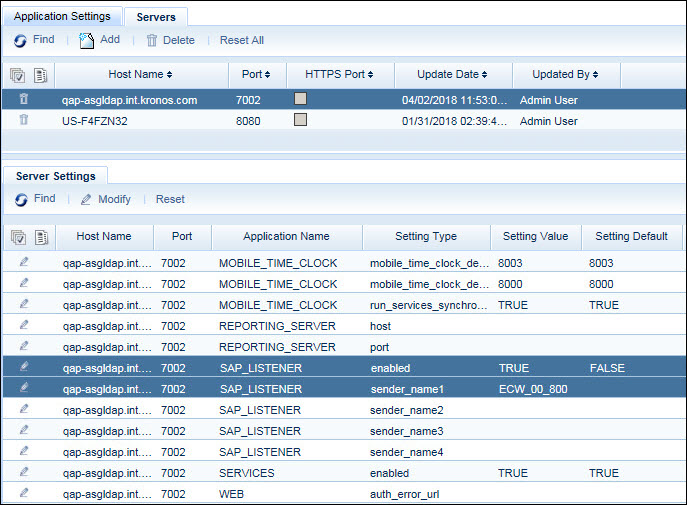
Set the enabled
setting to TRUE for the SAP_LISTENER.
Use the sender_name1,
sender_name2, sender_name3,
and sender_name4 settings to define
the SAP systems from which Shop Floor Time will receive IDOCs. You created
an Interface
Host record for the SAP system earlier. The available options for
these settings are Senders defined on the Interface Host form.
Test the Interface
Host Connections to SAP
Once you have defined your Interface Host records for the
SAP system and configured the SAP Listener, you can test the connections.
Select each Interface Host record for the SAP System (Sender
and Receiver) and click the Test Connection
button. A message will display if you can successfully connect
to the SAP system.
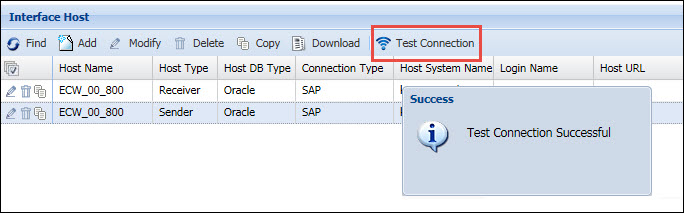
Configure
the Import Definitions for SAP
The Import Definition form
(Main Menu > Configuration > Interfaces
> Import Definition) is used to define the SAP source data that
you are importing to Shop Floor Time.
Shop Floor Time comes with several pre-defined Import Definitions
for SAP. It is recommended that you copy the system-defined Import Definitions
and use the duplicate versions, which can be modified as necessary.
SAP_HRCC1DNCOSTC
– Use this Import Definition to import Cost Centers from SAP HR.
SAP_HRCC1DNINORD
– Use this Import Definition to import Internal Orders from SAP HR.
SAP_HRCC1DNWBSEL
– Use this Import Definition to import WBS (Work Breakdown Structure)
Elements from SAP HR.
SAP_HRMD_A – Use
this Import Definition to import the following personnel information from
SAP HR:
Person Data
Person Assignments (shift,
schedule, pay rate, etc.)
Employee Groups (facility,
policy group, event filtration group)
Hierarchies (home location)
Note that you must have shifts, schedule cycles, and other
settings configured in Shop Floor Time prior to running this download;
see above
for more information.
SAP_OPERA2 – Use
this Import Definition to import production planning order operations
from SAP.
SAP_OPERA3 – Use
this Import Definition to import plant maintenance order operations from
SAP.
SAP_OPERA4 – Use
this Import Definition to import project systems order operations from
SAP.
SAP_WORKC2 - Use
this Import Definition to import production planning work centers from
SAP.
SAP_WORKC3 - Use
this Import Definition to import plant maintenance work centers from SAP.
SAP_WORKC4 - Use
this Import Definition to import project systems work centers from SAP.
How
the Import Definition is used in the SAP Interface
The SAP Listener receives IDOCs from SAP and places the
data on the Interface In Queue form (interface_in_queue table). The IN_SAP
service converts the IDOC data that is in the Interface In Queue to
a format that Shop Floor Time can read. It then places this data on the
In XML Queue form (interface_in_xml_queue table).
To import this data into the appropriate Shop Floor Time
tables, the IN_SAP service uses its SENDER_NAME and TRANSACTION_GROUP
parameters to look up a record in the Distribution Model that will indicate
the Import Name to use. The Import Name, defined on the Import Definition
form, defines the source data that will be imported. The IN_SAP service
then imports the appropriate data from the In XML Queue to the appropriate
Shop Floor Time tables.
Disable Quantity Updates in Charge Element Imports
If your import will include operations with quantities,
the Disable Qty Updates setting
can be used to prevent the quantity values in Shop Floor Time from being
overwritten by the values you are importing.
This setting is added to the Operation context of your
Import Definition using the Record Value Map tab. It affects only the
Quantity Available, Quantity Complete, and Quantity Scrapped.
If Disable
Qty Updates is set to Y and the Operation being imported already
exists in Shop Floor Time, the Operation’s quantities in Shop Floor
Time will not be updated.
If Disable
Qty Updates is set to Y and the Operation being imported does
not yet exist in Shop Floor Time, the Operation and its quantities
will be inserted into the Shop Floor Time database.
If Disable
Qty Updates is set to N or this setting is not used, and the
Operation being imported already exists in Shop Floor Time, the Operation’s
quantities will be updated in Shop Floor Time.
The steps below explain how to add the Disable
Qty Updates setting to your Import Definition.
Click Main
Menu > Configuration > Interfaces > Import Definition,
and select your charge element Import Definition.
On the Destination
Records tab, select the Operation
Context Name.
On the Record
Value Map tab, click Add.
For the Field
Name, select Disable Qty
Updates – FI_DISABLE_QTY_UPDATES.
Set the Field
Value Type to Static
and in the Field Value box,
enter Y. If you set this
value to N, and the Operation
being imported already exists in Shop Floor Time, the Operation’s
quantities will be updated in Shop Floor Time.
Click Save.
Using FreeMarker Expressions in the Import Definition
The SAP Import Definitions may use FreeMarker
expressions to map the SAP data to the correct Shop Floor Time field.
For example, the SAP_HRMD_A import uses FreeMarker expressions to set
an employee’s Event Filtration Group based on their WERKS (personnel area)
and PERSG (employee group) values in SAP.
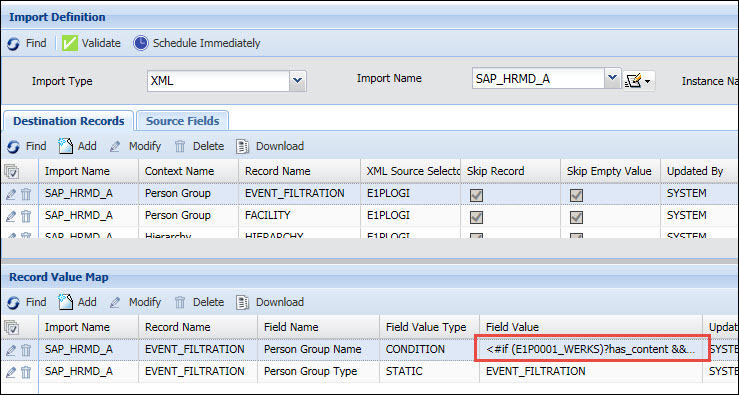
Configure
the Export Rules for SAP HR Exports
If you need to send payroll data to SAP HR, you will need
to define the rules and rulesets for determining Wage Types and Attendance/Absence
Types.
For example, the SAP_ATT_ABS01 export uses the SAP_WAGE_TYPE_RULESET
to determine the ABS_ATT_TYPE to export to SAP.
Use the ExportRuleset context on the Calc
Rule and Rulesets forms to define
these rules. The SAP_WAGE_TYPE_RULESET (mentioned in the above example)
is a system-defined Export Ruleset.
It is recommended that you copy/modify the system-defined
rulesets before using them in your Export Definitions.
Configure
the Export Definitions for SAP
The Export Definition
form (Main Menu > Configuration > Interfaces > Export
Definition) is used to define the export records for data you are exporting
to SAP.
To export data from Shop Floor Time to SAP, the OUT_SAP
service uses its SENDER_NAME and TRANSACTION_GROUP parameters to look
up a record in the Distribution Model that will indicate the Export Definition
to use. The Export Definition has a PROCESS_NAME Export Parameter. The
OUT_SAP service will select transactions that have this process name.
The OUT_SAP service uses the Export Definition to select data from these
transactions to export.
The service places this data in the interface_out_xml_queue
table (Out XML Queue form). It then converts the Out XML Queue data into
an IDOC format, and places the data on the Interface Out Queue form (interface_out_queue
table). Finally, it takes the SAP records that have a Ready
status on the Interface Out Queue form and sends them to SAP as IDOCs.
You can batch the transactions you are exporting so that
the records in the export file will be separated into groups or batches
based on the value of a particular field. To do so, select the Batch checkbox
on the Export Record Field form. See Out
XML Queue Export Batching for more information.
Shop Floor Time comes with several pre-defined Export Definitions
for SAP. It is recommended that you copy the system-defined Export Definitions
and use the duplicate versions, which can be modified as necessary.
SAP_ACC_ACT_ALLOC02 - Use this Export
Definition to send the time charged against WBS elements and Internal
Orders to SAP. The application includes two system-defined events for
charging these types of labors: SAP_INTERNAL_ORDER and SAP_WBS_ELEMENT.
SAP_ATT_ABS01 –
Use this Export Definition to send payroll data including attendance/absence
types to SAP with no monetary amounts.
SAP_ATT_ABS_WITH_COST01
– You can also use this Export Definition to send payroll data including
attendance/absence types to SAP with no monetary amounts (similar to SAP_ATT_ABS01).
However, this Export Definition includes additional elements to export
(Company Code, Business Area, Cost Center, etc.).
SAP_CONF21 – Use
this Export Definition to send labor for Production Planning Orders/Operations
to SAP. If you need to send negative hours for this type of labor to SAP,
use the SAP_ZCAN21 Export Definition.
SAP_CONF32 – Use
this Export Definition to send labor for Plant Maintenance Orders/Operations
to SAP. If you need to send negative hours for this type of labor to SAP,
use the SAP_ZCAN32 Export Definition.
SAP_CONF42 – Use
this Export Definition to send labor for Project Systems Orders/Operations
to SAP. If you need to send negative hours for this type of labor to SAP,
use the SAP_ZCAN42 Export Definition.
SAP_REM_SPEC01
– Use this Export Definition to send payroll data including wage types
to SAP along with the monetary value.
SAP_REM_SPEC_WITH_COST01
– You can also use this Export Definition to send payroll data including
wage types to SAP along with the monetary value (similar to SAP_REM_SPEC01).
However, this Export Definition includes additional elements to export
(Company Code, Business Area, Cost Center, etc.).
SAP_ZCAN21 – Use
this Export Definition to send adjusted (negative) hours of labor for
Production Planning Orders/Operations to SAP. If you need to send positive
hours for this type of labor to SAP, use the SAP_CONF21 Export Definition.
SAP_ZCAN32 – Use
this Export Definition to send adjusted (negative) hours of labor for
Plant Maintenance Orders/Operations to SAP. If you need to send positive
hours for this type of labor to SAP, use the SAP_CONF32 Export Definition.
SAP_ZCAN42 –Use
this Export Definition to send adjusted (negative) hours of labor for
Project Systems Orders/Operations to SAP. If you need to send positive
hours for this type of labor to SAP, use the SAP_CONF42 Export Definition.
SAP_ZERO_CONF21
- Use this Export Definition to send a zero order CONF21 IDOC to SAP to
indicate when the first labor activity has started on an order or operation.
This IDOC will have zero hours and zero quantity. It will be sent only
once for each work order or operation when the first labor activity starts.
See Send Zero Order
Confirmation to SAP.
Configure
the Process Policy
The Process
Policy form (Main Menu > Configuration > Policies > Process
Policy) is used to assign export processes to your transactions.
Shop Floor Time comes with a predefined Process
Policy for SAP. If you want to modify this policy, you will need to copy
it and modify the duplicate version.
Make sure you assign your SAP Process Policy
to the persons whose labor transactions will be exported to SAP.
Set the Charge
Types in the Process Policy to the Charge Types to which employees
can post events.
Use the Process
and Event tabs in the Process
Policy to define the Process Name and Sender Name that will be assigned
to transactions.
The OUT_SAP service will look at a transaction's
Process Name when determining whether to export the data to SAP.
Configure
the Distribution Model
The IN_SAP and
OUT_SAP services use the Distribution Model (Main Menu >
Configuration > Interfaces > Distribution Model) to determine which
Import or Export Definition to run. These services use their SENDER_NAME
and TRANSACTION_GROUP parameters to look up the Import Name or Export
Name in the Distribution Model.
You need to define the Sender Name, Receiver Name, and
Import Name or Export Name for the SAP import or export you want to run.
The application comes with predefined Distribution
Model records for importing and exporting SAP data. It is recommended
that you copy these records and use the duplicate versions, which can
be modified as necessary.
Configure
the Service Instances
You need to configure the following service instances to
import and export data with SAP using IDOCs.
Import:
After the SAP Listener
receives an IDOC from SAP and places the data on the Interface In Queue
form (interface_in_queue table), the IN_SAP
service will convert this data into a format that Shop Floor Time
can read and place it on the In XML Queue form (interface_in_xml_queue
table). Next, the IN_SAP service will import the data into the appropriate
Shop Floor Time table.
Shop
Floor Time includes the pre-defined instances of the IN_SAP service
listed below. Each instance corresponds to the type of record that is
being imported. It is recommended that you copy the system-defined service
instances and use the duplicate versions, which can be modified as necessary.
IN_SAP_HRCC1DNCOSTC
IN_SAP_HRCC1DNINORD
IN_SAP_HRCC1DNWBSEL
IN_SAP_HRMD_A
IN_SAP_OPERA2
IN_SAP_OPERA3
IN_SAP_OPERA4
IN_SAP_WORKC2
IN_SAP_WORKC3
IN_SAP_WORKC4
Make sure you set the SENDER_NAME parameter of the IN_SAP
service to the name of the SAP
system you defined on the Interface Host form.
Export:
The OUT_SAP service
uses its SENDER_NAME and TRANSACTION_GROUP parameters to look up a record
in the Distribution Model that will indicate the Export Definition to
use. The Export Definition has a PROCESS_NAME Export Parameter. The OUT_SAP
service will select transactions that have this process name. The OUT_SAP
service uses the Export Definition to select data from these transactions
to export.
The service places this data on the Out XML Queue form
(interface_out_xml_queue table). It then converts the Out XML Queue data
into an IDOC format, and places the data on the Interface Out Queue form
(interface_out_queue table). Finally, it takes the SAP records that have
a Ready status on the Interface Out Queue form and sends them to SAP as
IDOCs.
Make sure you enable the OUT_SEND_RFC_SAP
task of the OUT_SAP service so that the IDOCs will be sent to SAP.
Shop
Floor Time includes the pre-defined instances of the OUT_SAP service
listed below. Each instance corresponds to the type of record that is
being exported. It is recommended that you copy the system-defined service
instances and use the duplicate versions, which can be modified as necessary.
OUT_SAP_CONF21
OUT_SAP_CONF32
OUT_SAP_CONF42
OUT_SAP_ZCAN21
OUT_SAP_ZCAN32
OUT_SAP_ZCAN42
Shop
Floor Time Configuration Requirements for HRMD_A Download
Before importing HR data from SAP (SAP_HRMD_A Import Definition),
the following items must be configured in Shop Floor Time:
Shift
Schedule Cycle
Hierarchy Definition
Hierarchy Elements
Facility (Employee Group
form)
Each
Facility must also include the HR Hierarchy Level and HR Hierarchy
Name settings (on the Employee Group Setting tab). These values are
used to determine a person’s HOME_LOCATION_HR in their person assignment.
Event Filtration Group
(Employee Group form)
Policy Group (Employee
Group form)
Supported IDOCs
Shop Floor Time to SAP:
ACC_ACT_ALLOC02 = Used to send the time charged against
WBS elements and Internal Orders to SAP.
ATT_ABS01 = Used to send payroll data including attendance/absence
types to SAP with no monetary amounts.
ATT_ABS01_WITH_COST01 = Similar to ATT_ABS01. Also used
to send payroll data including attendance/absence types SAP with no monetary
amounts. However, this IDOC contains additional elements (Company Code,
Business Area, Cost Center, etc.).
CONF21 = Labor for the Production Planning Order/Operation,
which originated from OPERA2 (see below).
CONF32 = Labor for the Plant Maintenance Order/Operation,
which originated from OPERA3 (see below).
CONF42 = Labor for the Project Systems Order/Operation,
which originated from OPERA4 (see below).
REM_SPEC01 = Used to send payroll data including wage types
to SAP along with the monetary value.
REM_SPEC01_WITH_COST01 = Similar to REM_SPEC01. Also used
to send payroll data including wage types to SAP along with the monetary
value. However, this IDOC contains additional elements (Company Code,
Business Area, Cost Center, etc.).
SAP to Shop Floor Time:
HRCC1DNCOSTC = Cost Centers. Maps to Shop Floor Time Charge
Type COST_CENTER.
HRCC1DNINORD = Internal Orders. Maps to Shop Floor Time
Charge Type INTERNAL_ORDER.
HRCC1DNWBSEL = WBS Elements. Maps to Shop Floor Time Charge
Type WBS_ELEMENT.
HRMD_A06 (with Message Type HRMD_A) = Human Resources data.
Maps to Shop Floor Time’s Employee, Employee Assignment, Employee Group,
and Hierarchy tables.
OPERA2 = Production Planning Order. Maps to Shop Floor
Time Charge Type ORDER.
OPERA3 = Plant Maintenance Order. Maps to Shop Floor Time
Charge Type MAINTENANCE_ORDER.
OPERA4 = Project Systems Order. Maps to Shop Floor Time
Charge Type PROJECT_ORDER.
WORKC2 = Production Planning Work Centers. Maps to Shop
Floor Time Charge Type ORDER_WORKCENTER
WORKC3 = Production Planning Work Centers. Maps to Shop
Floor Time Charge Type MAINTENANCE_ORDER_WORKCENTER.
WORKC4 = Project Systems Work Centers. Maps to Shop Floor
Time Charge Type PROJECT_ORDER_WORKCENTER.
Importing Custom IDOCs
If the supported IDOCs listed above do not meet your business
needs, you may need to import a custom IDOC into Shop Floor Time. The
custom IDOC may have a custom segment name and additional custom fields.
You will need to make some additional configuration changes to import
a custom IDOC.
Add or modify the Distribution Model record
with the correct Sender Name, Interface Name, and Transaction Name.
Set the Trans Name Alias to
reflect the custom IDOC name.
If the IDOC's main segment
name is different than the standard one, you need to modify the Import
Definition to indicate the correct main selector node. To do so, use
the Import Name quick link to select
and modify the Import Definition. Change the segment name in the XML Selector field. This configuration
only needs to be done if the main looping segment name is changed.
If the custom segment is contained within the main looping segment,
you do not need to change the XML Source Selector.
Add any mappings for
additional custom fields to the Import Definition.
If your IDOC includes a custom segment name, the custom
segment must be within the main segment name that is used to determine
the record selector. For example: if the OPERA2 IDOC has the segment name
E1OPER2 and a custom segment within it called Z1OPER1, you must use the
structure shown below.
<E1OPER2 SEGMENT="1">
<Z1OPER1
SEGMENT="1">
</Z1OPER1>
</E1OPER2>
The Shop Floor Time-SAP Interface will not support a structure
such as the one shown below.
<E1OPER2 SEGMENT="1">
</E1OPER2>
<Z1OPER1 SEGMENT="1">
</Z1OPER1>