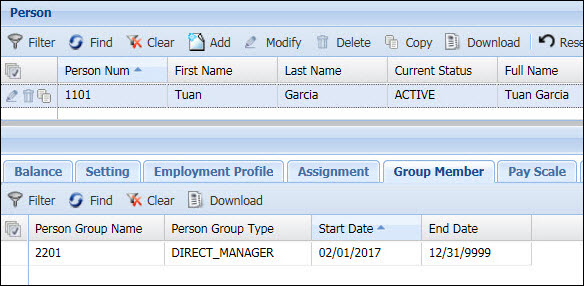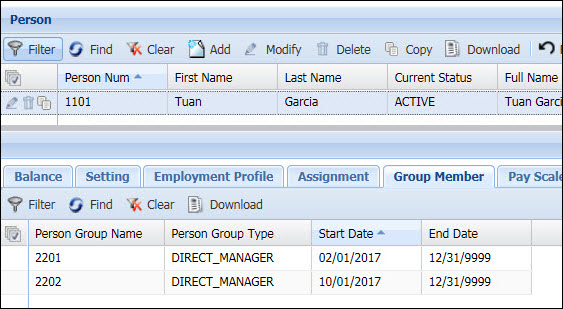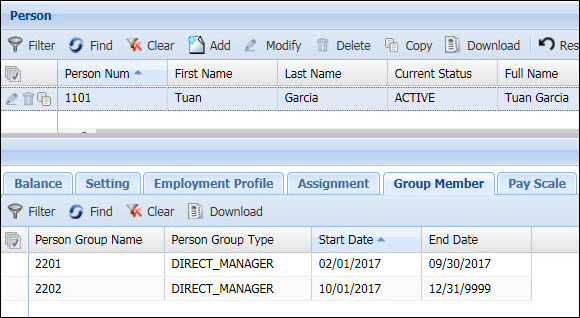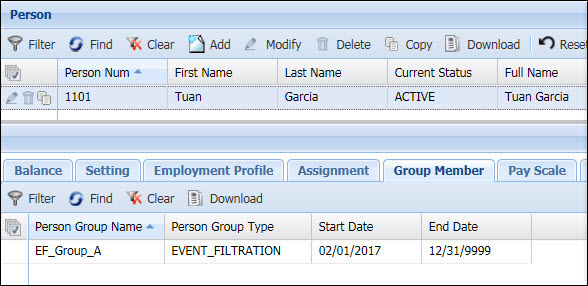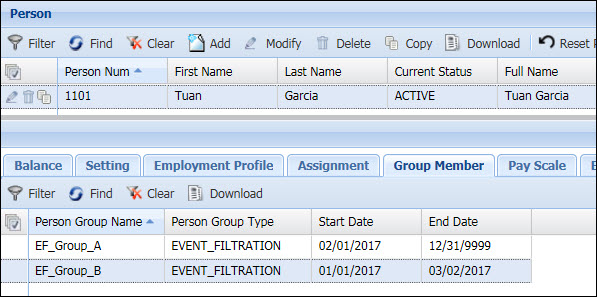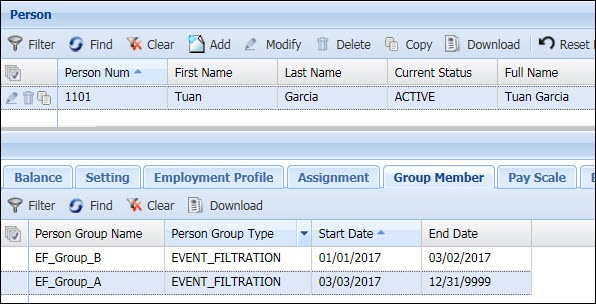Employee Group
Detail Forms:
Employee Group Setting
Employee Group Member
Employee Group Manager
The Employee Group form is used to create and maintain
Employee Groups. Employee Groups allow you to assign uniform settings,
such as policies and custom dictionaries, to all members of a group simultaneously.
You can also assign managers to employees; include and exclude people
from service instances; restrict employees from using certain events on
terminals; and more.
Employees can belong to several groups simultaneously,
although restrictions apply (see Employee
Group Types below for details).
You can also use an Employee or Employee Group import to
create Employee Groups. See Import Data
for more information on imports.
Note: All Employee
Groups are created in this form or with an Employee or Employee Group
import except for Hierarchy Person
Groups which are created in the Hierarchy
Elements form.
See Also:
Employee
Group Types
Employee
Group Field Descriptions
Find
an Employee Group
Create/Add
an Employee Group
Modify
an Employee Group
Delete
an Employee Group
Employee Group Types
EVENT_FILTRATION
FACILITY
MESSAGE_GROUP
OVERTIME_POOL
POLICY_GROUP
SERVICE_GROUP
SUPERVISOR_MANAGER
TERMINAL_FILTRATION
Employee
Group Field Descriptions
Employee Group Name
Name of the Person Group. For Person Group Type DIRECT_MANAGER,
this field is identified by a Person Number.
Employee Group Type
Identifies the function for this Person Group. See "Person
Group Types" above.
Description
Description of the Person Group.
Start Date
Date when the Person Group record takes effect.
End Date
Date when the Person Group record is no longer in effect.
Update Date, Updated By
These fields display when the record was created or updated,
and the person who created or updated the record.
Find
an Employee Group
Click Main
Menu > Employee Management > Employee Group.
Click the Filter button  to display the Person Group Name and Person
Group Type filter fields.
to display the Person Group Name and Person
Group Type filter fields.
To select specific Person Groups,
enter the Employee Group Name
or select the Employee Group Type
of the records you want to view.
Click Find.
The records that match your criteria will display.
Create/Add
an Employee Group
Click Main
Menu > Employee Management > Employee Group.
Click Add.
Enter a Employee
Group Name.
Select a Employee
Group Type.
Enter a Description
of the Person Group.
Select the Start
Date and End
Date when this Person Group
will be in effect.
Click Save.
To add a person to the Employee Group record, see directly
below.
Add
an Employee to an Employee Group
Click Main
Menu > Employee Management > Employee Group.
Find and select the Employee Group
to which you want to add a Person/Employee.
Click the Employee
Group Member tab.
Click Add.
Enter the Employee
Num of the Person record you want to add to this Employee
Group. You can also click the  button
to display the Employee form and select a record.
button
to display the Employee form and select a record.
Enter or select the Start
Date and End Date.
Click Save.
Note: f you move
a person to a new DIRECT_MANAGER or EVENT_FILTRATION
group and you want to make sure the person’s memberships in any other
DIRECT_MANAGER or EVENT_FILTRATION groups do not overlap the new group,
you can use the Exclusive Direct Group
and Exclusive Filtration Group
fields in your Import Definition. Both fields are available in Employee
and Employee Group imports. Exclusive Direct Group is also available in
the Person Direct Manager import. Set Exclusive Direct Group and Exclusive
Filtration Group to Y in the import. Any existing DIRECT_MANAGER or EVENT_FILTRATION
group memberships that overlap the new group will have their effective
dates adjusted so the person only belongs to one DIRECT_MANAGER or EVENT_FILTRATION
group at a time.
Modify an Employee
Group
Click Main
Menu > Employee Management > Employee Group.
Find
and select the Employee Group you want to modify.
Click Modify.
Modify the fields and click
Save.
Delete an Employee
Group
Click Main
Menu > Employee Management > Employee Group.
Find
and select the Employee Group you want to delete.
Click Delete.
Click OK
to confirm the action.