Rules for Working With:
Description
After the workflow is started, any assignee on the workflow can edit the control accounts in the Change Details view. However, you cannot edit data in the Change Details view if any of the following are true:
The In-Progress step status is In Approval or the Completed Step Status is Complete. The only exceptions are notes and links which you can modify even if the control account Completed Step Status is Complete.
The Workflow Status is Closed or Canceled; in which case, the change details information has been deleted and you cannot access the view.
Edit Costs in the Change Details View
With all change requests, you should enter changes to the schedule before editing time-phased costs. This will help ensure that the work package dates are correct before you start entering costs. If the work package dates move, the time-phased costs will have to be respread into the new dates, which may cause a change in the cost due to rate escalation.
For example, when editing a forecast that goes directly to Cobra, you should update the forecast dates in the schedule using Enter Progress before creating a Forecast Change Request and entering changes on the Cost tab.
For more information, see Forecast Change Request.
Control Account Dates
Control account dates always exactly span the dates of all work packages within the control account. When a work package expands, because an activity date changes or because of a manual date entry, the control account start and/or finish date changes to exactly span the new work package dates.
Control Account Costs
Editing costs depends on the level of the change class selected in Workflow Type Configuration. If the change class is at the control account level, you can only add resource assignments at the control account level and the cost grid is disabled at the work package level.
Add or Delete a Work Package
Add a Work Package
You can add a work package if all of the following are true:
The control account is not complete.
You created the work package and the workflow steps have not yet started.
The Create or Delete Work Packages option is selected on the Change Details tab in Workflow Type Configuration.
Delete a Work Package
You can delete activities with resource assignments linked to a planned work package in the Change Details view if all of the following are true:
There is no actual start date on the selected work package.
The Create or Delete Work Packages Workflow Type Configuration option is selected.
The work package is planned.
If the change class is a budget class:
The Cobra project preference option Prevent editing of historical time-phased values is not selected. OR
The Cobra project preference option Prevent editing of historical time-phased values is selected and the work package current baseline start date is within the current period or later.
If the change class is a forecast class, there are no budget classes or actual classes on the work package in the live project.
If the change class is a budget class, any existing budget classes on the work package in the live project must be the same class as the target class.
Deleting all activities linked to a work package in a modeling session does not delete the actual work package. If you want to delete a work package with activities, you must perform the deletion before the modeling session.
Work Package Dates
When activities are assigned to the work package, the work package dates always exactly span the dates of all activities within the work package. When an activity start and/or finish date changes, the work package date span changes to exactly span the activity dates.
Editing Work Package Dates
You can edit work package dates when any of the following are true:
You add a new work package.
There is no schedule attached to the project.
There are no activities associated with the work package.
There are activities associated with the work package, the change class is a forecast class, and the Create, Edit, or Delete Activities option in Workflow Type Configuration is cleared.
To learn how costs are respread when work package requested baseline dates are changed, see Respread Costs.
Work Package Costs
Editing costs depends on whether or not there are resource assignments on activities below the work package. If there are resource assignments, you cannot edit the work package costs. If the change class is at the work package level, you can only add resource assignments at the work package level.
You can always edit work package costs if the Create, Edit, or Delete Activities option on the Change Details on Form tab of the Workflow Type Configuration form is selected.
If the Create, Edit, or Delete Activities option is not selected, you can edit the cost data at the work package level if there are no activities with resource assignments below the work package. This is because the costs are going to come from the schedule. You will be able to see the costs in the workflow steps that occur after the scheduler has applied the changes and the step action Cost Process = Integration has occurred.
During data entry, Project Preferences such as Allow scope change in CA or WP do not prevent the editing of data in the Change Details view. Use the integration wizard configurations to uphold settings when activity assignments are loaded from the schedule.
Insert an Activity below a Work Package
You can insert a new activity below a work package if all of the following conditions are true:
The work package status is In Review or New.
There is a schedule linked to the project.
The work package is not complete.
The work package is in progress and the Baseline Finish Date is after the Status Date.
There is no activity already linked to the work package, or there is an activity but the work package is not linked to the activity ID, or the work package is not limited to one activity (by selecting the Limit the Work Package to One Activity option on the Projects form Schedule Integration tab).
Insert an Activity
You can insert an activity if all of the following are true:
The work package Completed Step Status is not Complete.
The Create, Edit, or Delete Activities option on the Change Details on Form tab of the Workflow Type Configuration form is selected.
The Limit the Work Package to one activity option on the Schedule Integration Tab of the Projects Form is not selected or the Limit the Work Package to one activity option is selected and there are no existing activities for the work package.
The Activity ID is not linked to WP on the Schedule Integration tab of the Projects Form.
Edit an Activity
You can edit an activity if both of the following are true:
The activity is not Complete.
The Create, Edit, or Delete Activities option on the Change Details on Form tab of the Workflow Type Configuration form is selected.
Edit a Resource Assignment
If the Workflow Type Configuration option Model Change as is set to A New or Change Amount, you will be unable to edit existing resource assignments. In order to delete a resource assignment or reduce hours, you must insert a new line and enter a negative value to indicate a change. In order to increase hours, you must insert a new line and enter a positive value to indicate a change. Upon final approval of the change request, the difference between the two values is rolled into the final budget.
For example, if a painter has 800 hours assigned and you want to reduce the hours to 600, you must insert a new line and add a painter resource assignment with an amount of -200 hours. Upon final approval, the painter resource assignment will have 600 hours rolled into the budget.
Delete an Activity
You can delete activities with resource assignments linked to a planned work package in the Change Details view if:
The Workflow Type Configuration option Load the Change into Cost System as is set to A Replacement of Existing Time Phased Data.
The activity is planned, and the baseline start date is after the status date.
The work package baseline finish date is after the status date.
The activity does not have external relationships.
You can delete an activity that has an external relationship in a modeling session.
Deleting all activities linked to a work package (or all resource assignments on an activity) in a modeling session does not delete the costs or the work package. If you want to delete a work package with activities, you must use Cost Actions to delete the work package before the modeling session.
Activity Dates
Activities are at the lowest level. Their start date is based on the work package start date and their finish date is based on the work package start date plus the activity duration. If you delay the activity start date by adding a relationship or adding a constraint date, a new finish date is calculated by adding the duration to the start date.
In the example below, the control account spans two work packages. Each work package spans the activities within that work package.
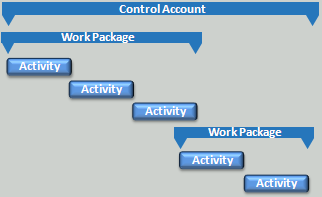
Activity with Zero Duration
When you add a new activity to the Change Details view grid and you want to use the activity as a milestone, you can change the duration to zero in the Duration field on the General tab. In this case, the activity displays as an ASAP activity type with a zero duration in Model Changes. You can change the activity type in Model Changes if needed.
Steps
If the activity is included in the project baseline and the Open Plan System Preferences setting _USERCANNOTCHANGEBASELINEDSTEPS=1, you cannot add or delete steps or change the step name or the step weight.
If the activity has an actual start date and the Open Plan System Preferences setting _USERCANNOTCHANGEPROGRESSEDSTEPS=1, you cannot add or delete steps or change the step weight.
For more information, see Steps Tab of the Change Details View.
Under most circumstances, you will not be able to edit data before the status date. You can never edit a forecast before the status date. You can only edit budget before the status date if the Cobra project field setting Prevent editing of historical time-phased values indicates that you can edit historical time-phased budget.
You can edit the time-phased current period of budget classes with planned and in-progress work packages if the Allow editing current period option in Cobra is selected.
Edit an EVT or Milestone/Step
You cannot edit the EVT, milestones, or steps if the change class is a forecast class.
You can edit the EVT when a work package status is Planned or In Progress.
You cannot edit or delete a completed milestone or step.
Milestone dates cannot be edited to be outside of the work package dates.
Links added to the control account, work package, or activity in the Change Details view can be viewed from the Cost Analysis and Schedule Analysis views. If a change request is canceled or deleted, the links are not deleted unless they were associated to a work package or activity that was added in the unapproved change request. These links are deleted when the change request is canceled or deleted.