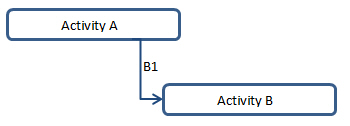
In most cases, activities in a project are related to each other and the relationships between them drive the schedule for the project. As a control account manager, you understand the order in which activities need to be completed. For example, you know that after developing the code, a unit test needs to be created. You need to be able to see both the predecessors and successors for an activity to make sure the relationships are correct. In addition, you can create new relationships between activities by adding predecessors and successors to activities in the selected project and control account.
There are four types of activity relationships.
When you add a new activity to a work package, the start date is set to the start date of the work package. To delay the start of an activity, use activity relationships rather than constraint dates. From the Relationships tab, identify the predecessor activity that will delay the start of the activity. After you add the predecessor activity, you will see the activity start date is calculated the day after the finish of the predecessor activity.
The Relationships tab is enabled when you select an activity in the Change Details grid. Even though you only have rights to the activities that roll up into your own control accounts, you are able to view any activities and their associated control account managers that are predecessors or successors to your currently selected activity by clicking the predecessor and successor hyperlinks.
When editing a schedule, you need to make sure that the correct activities are included in the change. An activity really only contains predecessors. The successors that display on the Relationships tab are not stored on the activity.
Thus, when you edit a relationship, make sure that the activity that owns the predecessor portion of the relationship is selected to be part of the change baseline otherwise it will not be applied to the live project during the complete step. In order to register the change, you may need to make a slight adjustment to, for example, the activity description.
The simplest way to make sure that the correct relationships are included in the change is to only delete or change predecessor relationships, not successors.
Tip: When you use Open Plan to edit a successor relationship, first view it as a predecessor relationship using the Open Plan GOTO feature, then edit it. For example, using the example below, you are on Activity A and you want to delete relationship B1 which is a successor to Activity A and a predecessor to Activity B. You click on relationship B1 and select GOTO which changes the focus to Activity B. Since relationship B1 is a predecessor to Activity B, you can now go ahead and delete it, making sure that Activity B is marked as changed so that it is included in the change baseline.
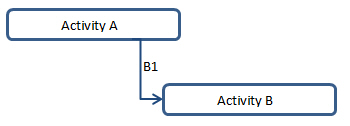
The Relationships tab displays the following fields and options:
This field displays the work package and activity ID for the activity you selected in the Change Details grid. The field name is Work Package / Activity and the field displays Work Package ID / Activity ID. PM Compass uses the following format for the activity ID: <changeNumber>_7-digit random number.
This field displays a description of the selected activity.
This field displays the current status of the selected activity: Planned, In-Progress, or Complete.
Option |
Description |
Relationships |
Click the drop-down arrow to display the following options:
|
Insert |
Click this button to add a new row in the grid. |
Delete |
Click this button to delete the currently selected row. |
Field Name |
Description |
This field displays the activity ID and description for the activity that precedes the current or selected activity. A predecessor is an activity upon which the current activity depends. Dates for the current activity are based on the dates set for the predecessor (previous) activity. Click the predecessor field hyperlink to view information about the activity that precedes the currently selected activity. This includes information on predecessor activities that are outside of your control account. In the Predecessor field, click When creating a new relationship, the lookup displays only the activities related to the current control account. This filter makes it easier to find the correct activity. If you need to link to an activity in a different control account, make a note of that relationship on the Notes tab. You cannot edit any information on the Relationships grid for an external activity. See External Predecessors and Successors for more information on external relationships. |
|
Type |
This drop-down field displays the activity type. When a new relationship is added, the type defaults to Finish-to-Start and you must select either a successor or a predecessor to save. See Types of Activity Relationships for more information.
|
This field displays the activity ID and description for the activity that follows the current or selected activity. Dates for the successor are based on the dates set for the current activity. Click the successor field hyperlink to view information about the successor activity, including information on successor activities that are outside of your control account. Click When creating a new relationship, the lookup displays only the activities related to the current control account. This filter makes it easier to find the correct activity. If you need to link to an activity in a different control account, make a note of that relationship in the Notes tab. You cannot edit any information on the Relationships grid for an external activity. See External Predecessors and Successors for more information on external relationships. |
|
This field displays the delay between tasks that have a dependency. You can select a positive or negative number. For example, if you need a two-day delay between the finish of one task and the start of another, you can establish a finish-to-start dependency and specify a two-day lag, shown as a positive value. If there is no lag between tasks, it displays a zero. |
Add a relationship to an activity
Delay the start of the activity
Use constraint (target) dates to delay the start of an activity
Create a budget change request