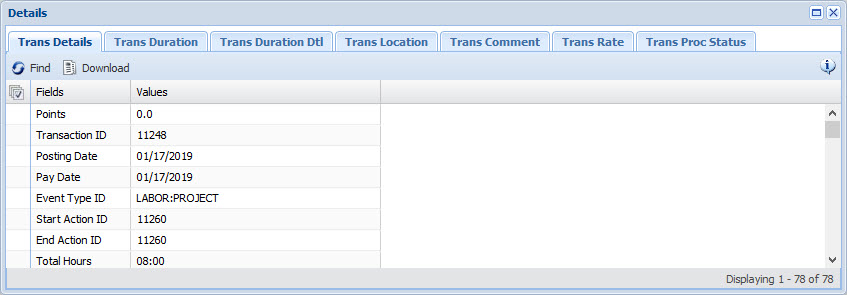
The Transaction Details form displays information about a particular event on the web timecard. You can access this form from the Period, Weekly, and Daily tabs of the supervisor timecards (Current Situation and Time Card Review) or from the Self Service Time Card.
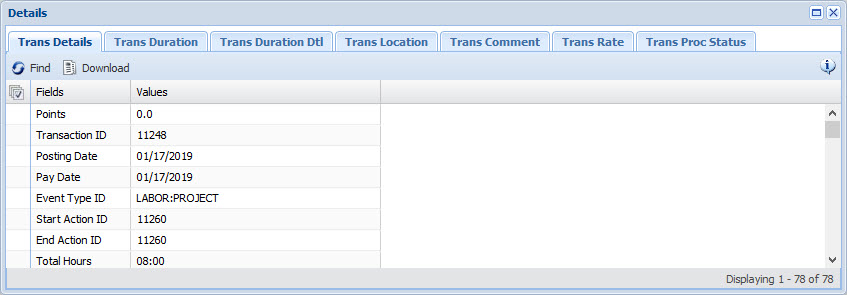
To open this form:
Right-click the hours for the event you want to view and select Details from the pop-up menu.
If you are in the Daily tab of the timecard,
you can also click the ![]() magnifying glass icon next to
the transaction.
magnifying glass icon next to
the transaction.
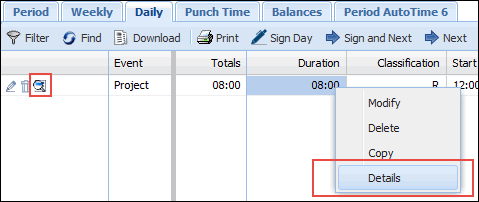
Click one of the following tabs to view information about the transaction:
You can disable the Transaction Details form, or its individual tabs, using the Security Role form. You can enable/disable these forms for each of the timecard tabs (Period, Weekly, or Daily) in Current Situation, Time Card Review, or the Self Service Time Card.
The Transaction Details tab shows detailed information about a transaction, including the event name, start and end times, order numbers, activity numbers, and account numbers.
You can include the Summed Hours field in this tab to show the sum of a transaction's individual duration records. For example, if a transaction has 8.0 R hours and 2.0 O hours, the Summed Hours field will display 10.0 Hours. This field is not visible by default. You must enable it in your Form Profile.
The Transaction Duration tab shows information about the hours posted for the transaction, including the duration (number of hours), hours classification, and amounts going toward daily and weekly overtime.
The Transaction Duration tab also shows the Paid Pay Rate and Paid Labor Rate for the transaction. These rates are the actual pay and labor rates that were earned for the transaction.
The Paid Pay Rate is determined by the CALCULATE_RATES service based on the Pay Rate Ruleset in the person’s Pay Policy, unless the transaction has an ADHOC_PAY rate. If the transaction has an ADHOC_PAY rate, the Paid Pay Rate will match the ADHOC_PAY rate. This rate also appears in the Transaction Rate tab as the PAID_PERSON_PAY rate.
The Paid Labor Rate is determined by the CALCULATE_RATES service based on the Labor Rate Ruleset in the person’s Pay Policy, unless the transaction has an ADHOC_LABOR rate. If the transaction has an ADHOC_LABOR rate, the Paid Labor Rate will match the ADHOC_LABOR rate. This rate also appears in the Transaction Rate tab as the PAID_PERSON_LABOR rate.
Note: If the Set Vendor Rate operand was used to calculate the Paid Pay Rate or the Paid Labor Rate, the rate will not appear in the Transaction Rate tab.
The Transaction Duration Detail tab shows information about payroll and labor rates, amounts, and locations for the transaction.
In order to view data in this tab form, the employee whose transaction you are viewing must have an Export Premium Policy assigned to the FACILITY Person Group to which they belong.
The Transaction Location tab shows information about the transaction’s location, such as location type and location values. This information is based on the person’s HOME_LOCATION assignments and the transaction’s Charge Location.
Location Type
Financial, HR, or Manufacturing. A transaction may have different locations for each of these Location Types. The Location Types will correspond to the HOME_LOCATION records in a Person Assignment. For example, if a person has a HOME_LOCATION_HR and a HOME_LOCATION_FINANCIAL record in their Person Assignment, then the transaction will have Financial and HR Location Types.
Home Location Value
Actual value of the HOME_LOCATION_FINANCIAL, HOME_LOCATION_HR, and/or HOME_LOCATION_MANUFACTURING setting in the Person Assignment.
Home Location Element Node
Shows the position of the Home Location Value as defined in the Hierarchy Elements form.
Charge Location Value
Charge Location is the transaction’s location at the time of the event posting. The Charge Location Value is determined based on the precedence order listed below (highest to lowest):
Event Location Prompt
Charge Element Location (Location Element Node in Charge Element form)
TRANSFER_LOCATION Event
Override Location (HOME_LOCATION_FINANCIAL, HOME_LOCATION_HR, or HOME_LOCATION_MANUFACTURING setting in the Person Assignment with the Override box checked)
Default Home Location (HOME_LOCATION_FINANCIAL, HOME_LOCATION_HR, or HOME_LOCATION_MANUFACTURING setting in the Person Assignment)
Charge Location Element Node
Shows the position of the Charge Location Value as defined in the Hierarchy Elements form.
Current Location Value
If the person has an override location (HOME_LOCATION_FINANCIAL, HOME_LOCATION_HR, and/or HOME_LOCATION_MANUFACTURING setting in the Person Assignment with the Override box checked) in effect when the transaction posts, the Current Location Value will display this override location. Otherwise the Current Location Value will be the same as the Home Location Value.
Current Location Element Node
Shows the position of the Current Location Value as defined in the Hierarchy Elements form.
Charge Source
Indicates where the location originated.
PERSON_DEFAULT indicates the location came from the HOME_LOCATION_FINANCIAL, HOME_LOCATION_HR, or HOME_LOCATION_MANUFACTURING setting in the Person Assignment.
PERSON_OVERRIDE indicates the location came from the HOME_LOCATION_FINANCIAL, HOME_LOCATION_HR, or HOME_LOCATION_MANUFACTURING setting in the Person Assignment with the Override box checked.
EVENT indicates the location came from the Event Location prompt.
CHARGE_ELEMENT indicates the location came from the Charge Element record.
Update Date, Updated By
These fields display when the record was created or updated, and the person who created or updated the record.
The Transaction Comment tab displays any comments or reason codes posted for the transaction, including the date the comment or reason code was entered.
Record Status
Identifies whether the record is Active or Inactive.
Type
Indicates whether the item is a COMMENT or a REASON code.
Charge Code Value
If the Type is REASON, this field displays the reason code. If the Type is COMMENT, this field will be blank.
Comment Reason
If the Type is COMMENT, this field displays the comment text. If the Type is REASON, this field displays the reason code and its description.
Required
Indicates whether the reason code or comment was required (1) or not required (0) when the event was posted. The configuration to require comments and reason codes is done in the Event Policy.
Update Date, Updated By
These fields display when the record was created or updated, and the person who created or updated the record.
The Transaction Rate tab displays the different rates that have been stored with the transaction.
The PAID_PERSON_PAY and PAID_PERSON_LABOR rates are determined by the CALCULATE_RATES service based on the PaidRateRuleset.
The Trans Rate form has the following fields:
Rate Type
The Rate Types that display in this form depend on the employee’s assigned payroll rate and labor rate; the employee’s pay scale records; and any Ad Hoc rates entered for the transaction.
ADHOC_PAY: Payroll rate entered for the transaction in the web timecard. If no Ad Hoc Payroll Rate was entered for the transaction, the ADHOC_PAY field will not display in the Trans Rate form. If the transaction does have an ADHOC_PAY rate, this rate will become the PAID_PERSON_PAY rate (see below). The ADHOC_PAY rate will be the actual payroll rate the employee earned for this transaction.
ADHOC_LABOR: Labor rate entered for the transaction in the web timecard. If no Ad Hoc Labor Rate was entered for the transaction, the ADHOC_LABOR field will not display in the Trans Rate form. If the transaction does have an ADHOC_LABOR rate, this rate will become the PAID_PERSON_LABOR rate (see below). The ADHOC_LABOR rate will be the actual labor rate for this transaction.
DEFAULT_PERSON_PAY: Default payroll rate assigned to the employee in the Assignment tab of the Person form. If no default payroll rate was assigned to the employee, the DEFAULT_PERSON_PAY field will not display in the Trans Rate form.
DEFAULT_PERSON_LABOR: Default labor rate assigned to the employee in the Assignment tab of the Person form. If no default labor rate was assigned to the employee, the DEFAULT_PERSON_LABOR field will not display in the Trans Rate form.
JOB_CODE_LABOR: Labor rate assigned to the transaction's Job Code in the Element Premium/Rate tab of the Charge Element form. A transaction's Job Code can come from a person assignment or a Job Code event prompt.
JOB_CODE_PAY: Payroll rate assigned to the transaction's Job Code in the Element Premium/Rate tab of the Charge Element form. A transaction's Job Code can come from a person assignment or a Job Code event prompt.
OVERRIDE_PERSON_PAY: Override payroll rate assigned to the employee in the Assignment tab of the Person form. If no override payroll rate was assigned to the employee, the OVERRIDE_PERSON_PAY field will not display in the Trans Rate form.
OVERRIDE_PERSON_LABOR: Override labor rate assigned to the employee in the Assignment tab of the Person form. If no override labor rate was assigned to the employee, the OVERRIDE_PERSON_LABOR field will not display in the Trans Rate form.
PAID_PERSON_PAY: Actual payroll rate the employee earned for this transaction. The PAID_PERSON_PAY rate is determined by the CALCULATE_RATES service based on the Pay Rate Ruleset in the person’s Pay Policy, unless the transaction has an ADHOC_PAY rate. If the transaction has an ADHOC_PAY rate, the PAID_PERSON_PAY rate will match the ADHOC_PAY rate. This rate also appears in the Transaction Duration tab as the Paid Pay Rate.
PAID_PERSON_LABOR: Actual labor rate for this transaction. The PAID_PERSON_LABOR rate is determined by the CALCULATE_RATES service based on the Labor Rate Ruleset in the person’s Pay Policy, unless the transaction has an ADHOC_LABOR rate. If the transaction has an ADHOC_LABOR rate, the PAID_PERSON_LABOR rate will match the ADHOC_LABOR rate. This rate also appears in the Transaction Duration tab as the Paid Labor Rate.
Rate Amount
Pay rate for the specified Rate Type. Decimal format expressed as a monetary value.
Update Date, Updated By
These fields display when the record was created or updated, and the person who created or updated the record.
The Transaction Process Status tab indicates whether the transaction has had its pay rates calculated, been recalculated, or been processed by a payroll or labor export.
Note: If you want to view the processing status for multiple transactions, use the Transaction Status form. The Transaction Details form only shows the data for a single transaction that you select in the timecard. The Transaction Status form will allow you to view all the transactions for a given process.
See Also: How a Transaction's Status Changes
Process Name
Identifies the process (service instance or export process) that processed or will process the transaction.
The processes that display in this form may depend on whether the person has been assigned a Process Policy.
Processing Date
Indicates when the transaction was processed by the specified Process Name.
Process Status
Indicates whether the transaction has been processed or cancelled.
Ready (R) - The transaction is ready to be processed by the specified Process Name.
Complete (C) - The transaction has been processed by the specified Process Name.
Cancelled After (Z) - The transaction was cancelled after it was processed by the specified Process Name. This status will prevent the transaction from being reprocessed. For example, a transaction is modified after it has already been exported. Based on the person’s Reprocess Change Policy, the old transaction is marked Cancelled After Processing (Z). This status change will prevent the old transaction from being reprocessed. The new transaction’s status will be Ready for processing (R) and the new transaction will therefore be included in the next export.
Cancelled Prior (X) - The transaction was cancelled before it was processed by the specified Process Name. For example, a transaction is modified before it is exported. Based on the person’s Reprocess Change Policy, the old transaction is marked Cancelled Before Processing (X). This status change will prevent the old transaction from being reprocessed. The new transaction’s status will be Ready for processing (R) and the new transaction will therefore be included in the next export.
Cancelled And Any Further Processing Complete (D) – The transaction has had a change that does not require it to be reprocessed based on the person’s Reprocess Change Policy. For example, a transaction is processed by LABOR_EXPORT and has the status of “C” (Complete). The RECALCULATION service then changes the transaction’s hours classification. However, the person’s Reprocess Change Policy does not have the classification column enabled. Therefore, the old transaction receives the status of “D” and the new transaction will have the status of “C” so that the modification will not be exported.
Pending (P) - The transaction is currently being processed by the specified Process Name. This status is usually not visible on the Transaction Status form because the record is processed very quickly. When this status is visible, it usually indicates there was a problem processing the record.
Unqualified (U) - The transaction does not qualify to be exported (e.g., an unpaid event).
Error ID
Unique identifier for the record in the Error Log.
Export Output ID
System-assigned ID number for the export.
Sender Name
Identifies the external system that will receive the transaction data generated by the specified Process Name.
If a process does not require a Sender Name, the Sender Name field will be blank in the Transaction Process Status form. If a process does require a Sender Name, the Sender Name field will display UNKNOWN_SENDER or the actual Sender Name. UNKNOWN_SENDER will display if the process requires a Sender Name but the person has no assigned Process Policy.
External Batch Num
Custom ID or batch number that has been assigned to a payroll export. Defined in the Exports form.
Date Created, Created By
Identifies the date the transaction was processed and the user who processed it.
Update Date, Updated By
These fields display when the record was created or updated, and the person who created or updated the record.