The Transaction Status form shows the status of transactions that will be processed for export (payroll export, labor export, etc.). You can use this form to view all the pending, completed, or cancelled transactions for a specific process (PAYROLL_EXPORT, LABOR_EXPORT, OUT_AP_EXPORT, etc.). For each process, this form will show the individual transactions and their status (Ready, Complete, Cancelled, etc.) along with other details about the transaction. You can also reset the status of certain export transactions so they can be processed again.
The data shown on the Transaction Status form can also be viewed on the Transaction Process Status tab of the Transaction Details form. However, the Transaction Details form only shows the data for a single transaction that you select in the timecard. The Transaction Status form will allow you to view all the transactions for a given process.
The detail tabs on the Transaction Status form (Transaction Details, Transaction Duration, etc.) provide additional information about a specific transaction. Most of these tabs can also be found on the Transaction Details form. The Transaction Error tab is explained below.
See Also:
Transaction Status Filter Fields
Transaction Status Form Fields
Find Transaction Status Records
Download Transaction Status Records
How a Transaction's Status Changes
Click the ![]() button
to display the following filter fields. Use these fields to search for
specific Transaction Status records.
button
to display the following filter fields. Use these fields to search for
specific Transaction Status records.
Process Name
Select the process for which you want to view transactions. Available options are:
LABOR_DISTRIBUTION_EXPORT
LABOR_EXPORT
OUT_AP_EXPORT
OUT_SAP_CONF21
OUT_SAP_CONF32
OUT_SAP_CONF42
OUT_EBS_WIP_COST
OUT_EBS_GL_EXPORT
OUT_EBS_PROJECT
OUT_WIP_COST
PAYROLL_EXPORT
TOTAL_TIME_ACCOUNTING
Process Status
For additional status types and more information on these statuses, see the Process Status form field.
Use this filter field to select transactions with a specific status. Available options are:
Ready (R) - The transaction is ready to be processed by the specified Process Name.
Complete (C) - The transaction has been processed by the specified Process Name.
Error (E) - An error occurred while processing the transaction. The Process Status column on the Transaction Status form will not display Error, but the Error ID column will display a value greater than zero.
Pending (P) - The transaction is currently being processed by the specified Process Name.
Cancelled After (Z) - The transaction was cancelled after it was processed by the specified Process Name.
Cancelled Prior (X) - The transaction was cancelled before it was processed by the specified Process Name.
Unqualified (U) - The transaction does not qualify to be exported (e.g., an unpaid event).
Export Output ID
Use this field to view transactions with a specific Export Output ID number. The Export Output ID is a system-assigned ID number for the export. Enter the Export Output ID in this field.
Sender Name
Use this field to view transactions that are being sent to the same external system (Sender). Sender Name identifies the external system that will receive the transaction data generated by the specified Process Name. Available options are defined as Senders on the Interface Host form.
Start Date, End Date
Use these fields to view transactions posted on specific dates. Enter the start and end posting dates you want to view.
Employee
Use this field to select the transaction records for a specific person. Enter the person’s first name, last name, or person number in this field. You can also use the * or % wildcard symbol in this field to search using partial values. For example, to find person numbers (or first and last names) that include 007, enter *007*.
Facility
Use this field to view transactions posted by persons belonging to a specific Facility (Employee Group of type FACILITY).
Employee
Person for whom this transaction was posted.
Transaction ID
System-assigned ID number for the transaction.
Event
Name of the event posted for this transaction.
Posting Date
Date that the Event was posted on the timecard.
Key Name
Lists the prompts associated with the Event (such as Order Number and Operation Number).
Key Value
Lists the values that correspond to the prompts in the Key Name field. For example, Key Name = /F_ORDER_NUM/F_OPERATION_NUM/F_ACTIVITY_NUM and Key Value = /3000/10/10.
Process Name
Identifies the service instance or export that processed the transaction.
Indicates whether the transaction has been processed or cancelled.
Ready (R) - The transaction is ready to be processed by the specified Process Name.
Complete (C) - The transaction has been processed by the specified Process Name.
Cancelled After (Z) - The transaction was cancelled after it was processed by the specified Process Name. This status will prevent the transaction from being reprocessed. For example, a transaction is modified after it has already been exported. Based on the person’s Reprocess Change Policy, the old transaction is marked Cancelled After Processing (Z). This status change will prevent the old transaction from being reprocessed. The new transaction’s status will be Ready for processing (R) and the new transaction will therefore be included in the next export.
Cancelled Prior (X) - The transaction was cancelled before it was processed by the specified Process Name. For example, a transaction is modified before it is exported. Based on the person’s Reprocess Change Policy, the old transaction is marked Cancelled Before Processing (X). This status change will prevent the old transaction from being reprocessed. The new transaction’s status will be Ready for processing (R) and the new transaction will therefore be included in the next export.
Cancelled And Any Further Processing Complete (D) – The transaction has had a change that does not require it to be reprocessed based on the person’s Reprocess Change Policy. For example, a transaction is processed by LABOR_EXPORT and has the status of “C” (Complete). The RECALCULATION service then changes the transaction’s hours classification. However, the person’s Reprocess Change Policy does not have the classification column enabled. Therefore, the old transaction receives the status of “D” and the new transaction will have the status of “C” so that the modification will not be exported.
Pending (P) - The transaction is currently being processed by the specified Process Name. This status is usually not visible on the Transaction Status form because the record is processed very quickly. When this status is visible, it usually indicates there was a problem processing the record.
Unqualified (U) - The transaction does not qualify to be exported (e.g., an unpaid event).
Processing Date
Date and time when the transaction was processed by the specified Process Name.
Export Output ID
System-assigned ID number for the export.
External Batch Num
Custom ID or batch number that has been assigned to a payroll export. Defined on the Exports form.
Sender Name
Identifies the external system that will receive the transaction data generated by the specified Process Name.
If a process does not require a Sender Name, the Sender Name field will be blank. If a process does require a Sender Name, the Sender Name field will display the actual Sender Name. If the process requires a Sender Name but the person has no assigned Process Policy, the Sender Name field will display UNKNOWN_SENDER.
Date Created, Created By
Identifies the date the transaction was processed and the user who processed it.
Update Date, Updated By
These fields display when the record was created or updated, and the person who created or updated the record.
Error ID
If the transaction’s Process Status is E (Error), this field displays the unique identifier for the record in the Error Log.
Click Main Menu->Administration->Interfaces-> Transaction Status.
Click the ![]() button to display the filter fields.
button to display the filter fields.
If necessary, click Clear to remove the data from all the filter fields and set the Start and End Dates to the current date.
Enter the filter criteria for the transactions you want to view. See “Filter Fields” above for information on these fields.
Click Find.
The transactions that match your filter criteria will display in the middle of the form.
Once you find the transaction records you want to view,
use the ![]() Download button
to save the records in a .csv file. When you click the Download button,
your web browser will display a message asking if you want to open or
save the .csv file. Open the file to view it immediately or click Save
to save it to disk.
Download button
to save the records in a .csv file. When you click the Download button,
your web browser will display a message asking if you want to open or
save the .csv file. Open the file to view it immediately or click Save
to save it to disk.
The Reset Status button on the Transaction Status form is used to change the status of an export transaction so it can be processed again.
You can only use the Reset Status button on records that have:
Error ID value greater than zero
Process Name is an export process (e.g., LABOR_EXPORT, OUT_SAP_CONF32, PAYROLL_EXPORT)
Process Status of Complete, Ready, Unqualified, or Cancelled After.
The Reset Status button will not have any effect on records that do not match the above criteria.
The effect that the Reset Status button will have on the record depends on its Process Status.
If the Process Status is Complete or Unqualified, the Reset Status button will change the Process Status to Ready, change the Error ID to zero, and change the Processing Date to null.
If the Process Status is Ready or Cancelled After, the Reset Status button will change the Error ID to zero and change the Processing Date to null.
The Reset Status button will also change the Update Date to the date and time of the reset and change Updated By to the person who was logged in for the reset.
When a transaction is posted to the timecard, the transaction is assigned various processes (LABOR_EXPORT, PAYROLL_EXPORT, OUT_SAP_CONF21, etc.) based on the person’s Process Policy. Initially, the transaction has a status of R (Ready).
When the transaction is being processed (e.g., it is being exported to payroll), the transaction’s status changes to P (Pending). This status is usually not visible on the Transaction Status form because the record is processed very quickly. When this status is visible, it usually indicates there was a problem processing the record.
If the transaction processed successfully, its status changes to C (Complete).
If there is an error while processing the transaction, the status remains at R (Ready) but there will be an Error Code for it on the Transaction Status form.
If the transaction is modified, the original transaction will be cancelled and a new (modified) transaction will be posted. The status of the original transaction and the new (modified) transaction will depend on the person’s Reprocess Change Policy and whether the transaction was modified before or after it was processed.
The Reprocess Change Policy determines what changes to a transaction will cause the transaction to be marked for reprocessing. For example, a change to the transaction’s duration will cause it to be reprocessed, but a change to the transaction’s classification may not cause it to be reprocessed.
If the transaction’s modification does need reprocessing, the original transaction’s status will change to X (Cancelled Before Processing) or Z (Cancelled After Processing), depending on whether the transaction has been processed or not. Once the transaction’s status is X or Z, it will not be processed again. The new (modified) transaction will be R (Ready) so that it can be processed.
If the transaction’s modification does not need reprocessing, the original transaction’s status will change to D (Cancelled And Any Further Processing Complete). Once the transaction’s status is D, it will not be processed again. The new (modified) transaction will be C (Complete) so that it will no longer be processed either.
A transaction may also have the status of U (Unqualified) to indicate that it does not qualify for processing. For example, an Unpaid Event may not be qualified for a payroll export and thus have the status of U.
An employee posts a Work Order event for 6 hours. This event will need to be exported for payroll. If you look at the event on the Transaction Process Status form, the PAYROLL_EXPORT Process Status is R.
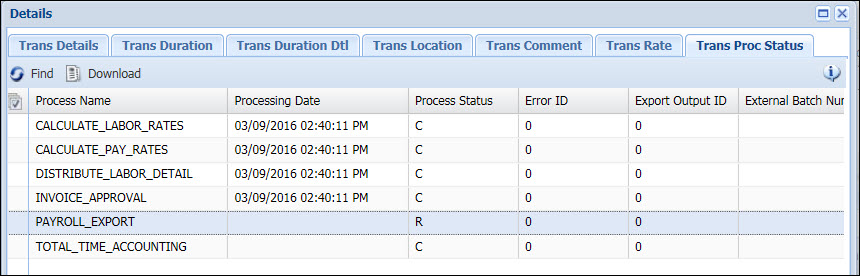
The PAYROLL_EXPORT service runs and processes the transaction. Its status changes to C (Complete).
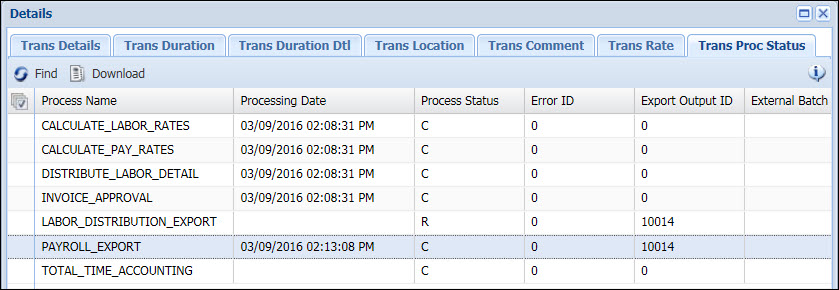
The employee’s supervisor changes the transaction’s duration from 6 hours to 8 hours. There are now two transactions.
The original (6 hour) transaction now has a record for PAYROLL_EXPORT with the status of Z (Cancelled After Processing).
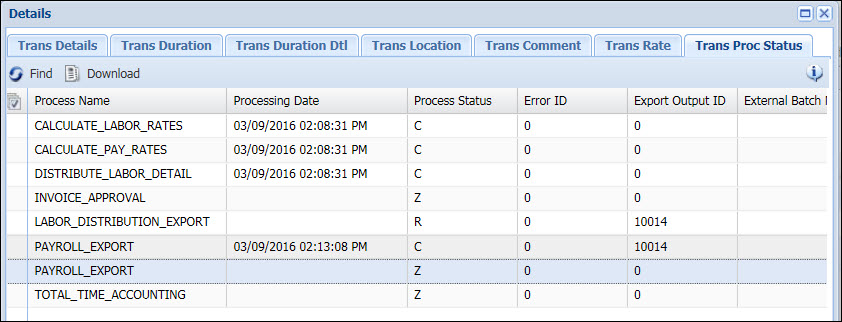
The new (modified, 8 hour) transaction has status of R.
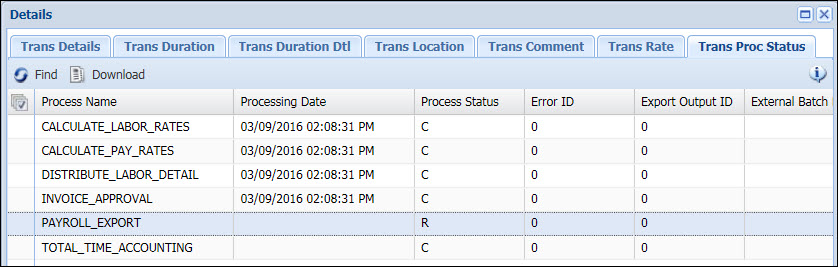
The PAYROLL_EXPORT runs again. The new (modified, 8 hour) transaction now has the Process Status of C (Complete).
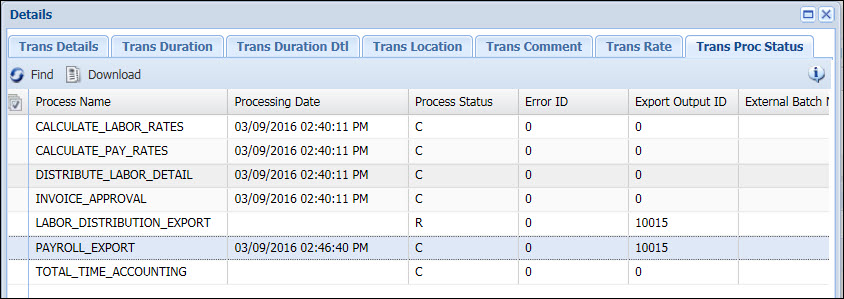
The Transaction Error tab on the Transaction Status form shows the error message, if any, for a selected transaction.
Error ID
A unique identifier for the error record.
Error Status
Indicates whether the error is Active or Inactive.
The default Error Status is "Active," but you can change an error's status manually by using the Active/Inactive button on the Error Log form.
Error Code
Error number for this record.
Description
The message that displays to the user at time of error. The error's Description can be modified on the Dictionary Label form. Enter the Error Code in the Label Name of the Dictionary Label form to look up the message. The Long Label is what displays in the Error Log form.
Event
The event that caused the error.
Date Created, Created By
Date when the error occurred and the user who was logged in when the error occurred.
Update Date, Updated By
These fields display when the record was created or updated, and the person who created or updated the record.