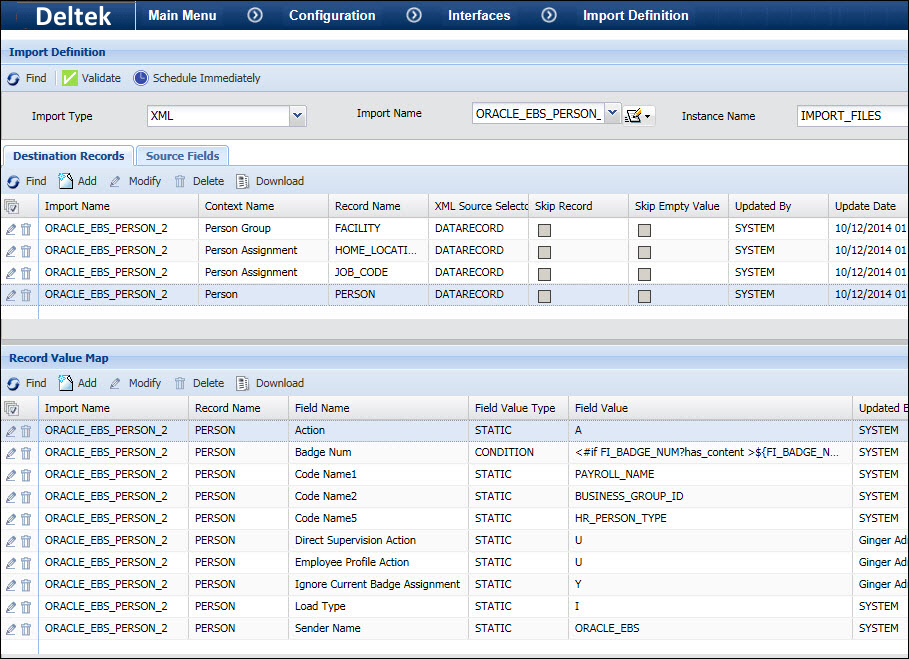
This section explains how the application’s import and export forms and services can be used to import and export data from Oracle EBS.
See Also:
Shop Floor Time Configuration Requirements for HR Download
Oracle EBS Configuration Requirements for HR Download
Modify the Interface Filtration Values
Configure the Import Definitions for Oracle EBS
Configure the Export Definitions for Oracle EBS
Deploy the Oracle EBS Data Source
Configure the Distribution Model
Configure the Service Instances
Deleting Charge Elements in Oracle EBS and Shop Floor Time
Oracle EBS Transaction Controls
Before importing HR data from Oracle EBS, the following items must be configured in Shop Floor Time:
Shift
Schedule Cycle
Hierarchy Definition
Hierarchy Elements
Facility (Employee Group form)
Each Facility must also include the HR Hierarchy Level and HR Hierarchy Name settings (on the Employee Group Setting tab). These values are used to determine a person’s HOME_LOCATION_HR in their employee assignment.
Event Filtration Group (Employee Group form)
Policy Group (Employee Group form)
To download data from Oracle HR, you will need to provide access to the Oracle EBS database. You will need to grant select privileges to the following Oracle EBS tables:
PER_ALL_PEOPLE_F
PER_PERSON_TYPES
PER_ALL_ASSIGNMENTS_F
PER_PERSON_TYPE_USAGES_F
HR_ALL_ORGANIZATION_UNITS
HR_LOCATIONS
PER_PAY_BASES
You also need to run a script on your Oracle EBS database. This script will install a stored procedure into your Oracle EBS database that ensures data is mapped correctly between Shop Floor Time and Oracle EBS.
Navigate to the following folder where you installed your Shop Floor Time database schema: db\sql\scripts\schema\ORACLE\ERP\ORACLE_EBS.
Run the BCOMMWIPMOVEAPI.sql file against your Oracle database.
Navigate to Main Menu > Configuration > Interfaces > Database Polling > Polling. Select the records for Interface Name ORACLE_EBS. If necessary, click the Enable/Disable button to change the Record Status to Active.
The Interface Filtration form (Main Menu > Configuration > Interfaces > Interface Filtration) displays the filters that are used for Oracle EBS downloads.
You can enable and disable these filters. You can also change the filtration criteria using the Filtration Values tab.
The Import Definition form (Main Menu > Configuration > Interfaces > Import Definition) is used to define the Oracle EBS source data that you are importing to Shop Floor Time.
Shop Floor Time comes with several pre-defined Import Definitions for Oracle EBS. It is recommended that you copy the system-defined Import Definitions and use the duplicate versions, which can be modified as necessary.
ORACLE_EBS_ACTIVITY – Imports activities from Oracle EBS.
ORACLE_EBS_DEPARTMENT – Imports departments and work centers from Oracle EBS.
ORACLE_EBS_OPERATION – Imports orders and operations from Oracle EBS.
ORACLE_EBS_ORDER – Imports orders from Oracle EBS.
ORACLE_EBS_PROJECT – Imports projects from Oracle EBS.
ORACLE_EBS_PROJECT_TASK – Imports project tasks from Oracle EBS.
ORACLE_EBS_PROJECT_TASK_CONTROL – Imports project tasks from Oracle EBS that include a transaction control with a specific Expenditure Category and Expenditure Type. The transaction control will be imported to Shop Floor Time as a charge element called a Task Control.
ORACLE_EBS_PERSON – Imports the following personnel information from Oracle HR:
Employee Data (badge, employment profile)
Employee Assignments (HR_HOME_LOCATION, JOB_CODE)
Employee Groups (facility, policy group, event filtration group)
Accrual Data
Note that you must have shifts, schedule cycles, and other settings configured in Shop Floor Time prior to running this download; see above for more information.
You will also need to map certain Oracle EBS values to the corresponding Shop Floor Time field. See Employee Download Mapping below.
Use the settings explained below to ensure that the Employee Group Member, Employee Profile, and Badge records in your ORACLE_EBS_PERSON import will update existing records when appropriate.
These fields should be added to the PERSON records using the Record Value Map tab.
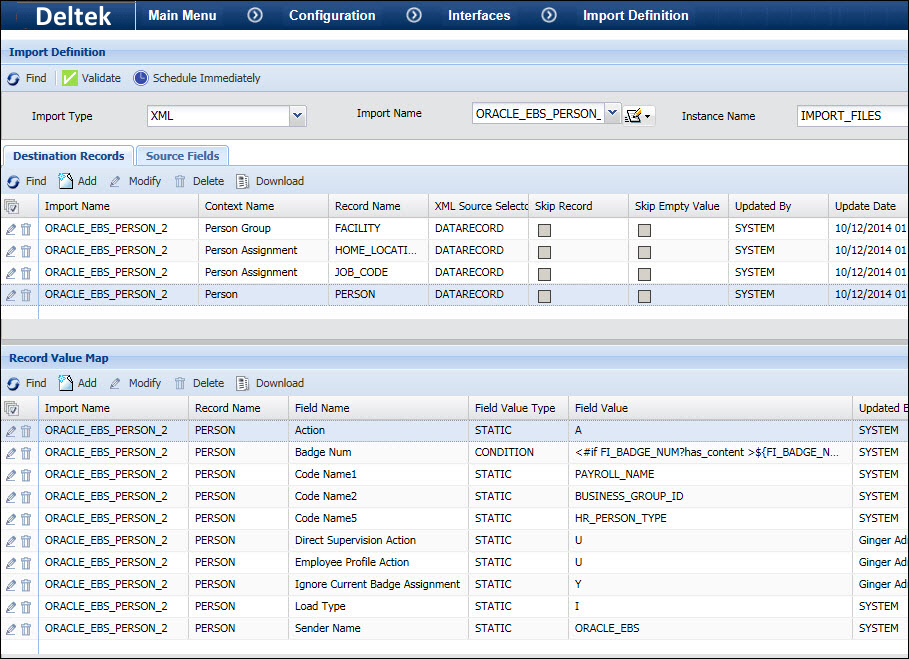
Direct Supervision Action (FI_DIRECT_SUPERVISION_ACTION)
This field will determine whether the imported data will be added as a new Employee Group Member record or update an existing record.
When FI_DIRECT_SUPERVISION_ACTION is set to U, and the current date is within the Start and End Dates of an existing Employee Group Member record, the system will try to use the imported data to update the existing Employee Group Member record. It will also change the Start and End Dates, which could possibly overlap, and remove existing records using date logic.
When FI_DIRECT_SUPERVISION_ACTION is set to U, and the current date is not within the Start and End Dates of an existing Employee Group Member record, the system will try to add the record using date logic, possibly creating new records.
When FI_DIRECT_SUPERVISION_ACTION is set to U, you can also set the Applicable Date (FI_APPLICABLE_DATE) to the date of the record you want to modify; the system will use this date instead of the Start Date to determine which record to modify. If no Employee Group Member record is found at the Start Date (or FI_APPLICABLE_DATE if provided), then the system will try to add the imported data as a new Employee Group Member record.
When FI_DIRECT_SUPERVISION_ACTION is set to A or not used, the system will always try to add the data as a new Employee Group Member record.
Employee Profile Action (FI_EMPLOYEE_PROFILE_ACTION)
This field will determine whether the imported data will be added as a new Employee Profile record or update an existing record.
When Employee Profile Action is set to U, the system will use the imported data to update an existing Employee Profile record where the Start Date of the imported record overlaps the existing record. You can also set the Applicable Date (FI_APPLICABLE_DATE) to the date of the record you want to modify; the system will use this date instead of the Start Date to determine which record to modify. If no Employee Profile is found at the Start Date (or FI_APPLICABLE_DATE if provided), then the system will try to add the imported data as a new Employee Profile record.
When Employee Profile Action is set to A or not used, the system will always try to add the data as a new Employee Profile record using date logic, possibly creating new records.
Example: An Employee Profile record has Start - End Dates of 9/1/2016 - 12/30/9999. The imported record has Start – End Dates of 9/25/2016 – 10/1/2016. The import occurs on 9/21/2016.
If Employee Profile Action is set to U, the existing record will be updated and its new Start – End Dates will be 9/25/2016 – 10/1/2016.
If Employee Profile Action is set to A, the imported record will be added and the existing record’s dates will be modified accordingly. The result will be three Employee Profile records with the dates 9/1/2016 – 9/24/2016, 9/25/2016 – 10/1/2016, and 10/2/2016 – 12/30/9999.
Ignore Current Badge Assignment (FI_IGNORE_CURRENT_BADGE_ASSIGNMENT)
This field will determine whether the currently assigned badge will be ignored when updating a badge record.
When Ignore Current Badge Assignment is set to N or not used, the system will check if the imported badge record is already assigned to the same person in the import record. If the imported badge is already assigned to the person, the person’s current badge record will not be updated.
When Ignore Current Badge Assignment is set to Y, the system will check to see if the imported badge record is already assigned to the same person in the import record. The system will then update the Start and End Timestamp of this badge record to the imported values.
The ORACLE_EBS_PERSON import definition includes some Oracle EBS values that need to be mapped to the correct Shop Floor Time value. For example, the Oracle EBS Employee Type called Agency Temp can be mapped to the Shop Floor Time Employee Type Subcontractor.
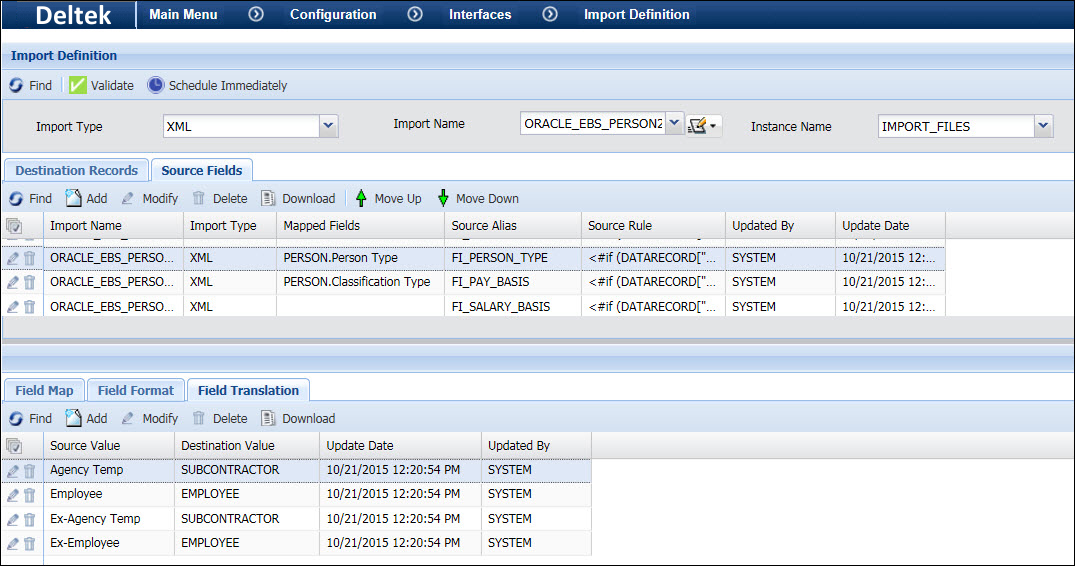
The mappings for this data in the ORACLE_EBS_PERSON import definition are listed below. You can change these values as necessary on the Field Translation tab. Note that you must copy the ORACLE_EBS_PERSON import definition first, and then modify the duplicate version.
Employee Type |
|
Oracle Value |
Shop Floor Time Value |
Employee |
EMPLOYEE |
Ex-Employee |
EMPLOYEE |
Agency Temp |
SUBCONTRACTOR |
Ex-Agency Temp |
SUBCONTRACTOR |
Employment Status |
|
Oracle Value |
Shop Floor Time Value |
Active Assignment |
ACTIVE |
Suspend Assignment |
INACTIVE |
Terminate Assignment |
TERMINATED |
Classification Type |
|
Oracle Value |
Shop Floor Time Value |
Annual Salary |
SALARIED |
Hourly Rate |
HOURLY |
Record Status |
|
Oracle Value |
Shop Floor Time Value |
Y |
A |
N |
I |
Employee Group Name |
|
Oracle Value |
Shop Floor Time Value |
HR – New York |
PLANT1 |
HR – Denver |
PLANT2 |
The Export Definition form (Main Menu > Configuration > Interfaces > Export Definition) is used to define the export records for data you are exporting to Oracle EBS.
The Export Definitions for Oracle EBS need to use the Export Type TABLE.
Shop Floor Time comes with several pre-defined Export Definitions for Oracle EBS. It is recommended that you copy the system-defined Export Definitions and use the duplicate versions, which can be modified as necessary.
OUT_EBS_WIP_COST – Use this Export Definition to send work order data to Oracle EBS to track production costs (work in process costs).
OUT_EBS_PA_TRANSACTION – Use this Export Definition to send project data to Oracle EBS.
The OUT_EBS_WIP_COST and OUT_EBS_PA_TRANSACTION Export Definitions use rules and rulesets to calculate some items that are being exported. For example, the OUT_EBS_PA_TRANSACTION export uses the Set Raw Cost export rule to determine the Raw Cost to export to Oracle EBS.
You can use the rules and rulesets that are already defined for these exports, or you can create your own using the Calc Rule and Rulesets forms. If you want to modify these rules, it is recommended that you copy them and then modify the duplicate versions.
You need to deploy your Oracle EBS Data Source using the JBoss or WebLogic Administrative Console.
The procedure for deploying your Oracle EBS Data Source will depend on which version of JBoss or WebLogic you are using for your Shop Floor Time application server.
Refer to your JBoss or WebLogic documentation for information on creating and deploying a data source.
Once your Oracle EBS data source is defined, you can create an Interface Host record for the Oracle EBS database.
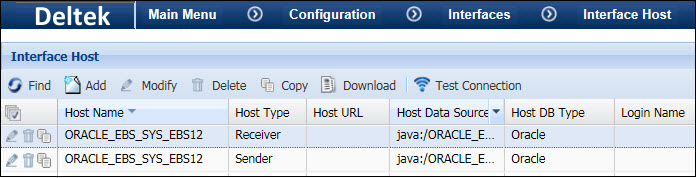
Shop Floor Time comes with pre-defined Interface Hosts for Oracle EBS. It is recommended that you copy the system-defined Interface Host and use the duplicate versions, which can be modified as necessary.
Click Main Menu > Configuration > Interfaces > Interface Host.
Select the record with the Host Name ORACLE_EBS and the Host Type of Receiver.
Click Copy and enter a new Host Name.
In the Host Data Source field, enter the name of the Oracle EBS data source you have deployed (see above).
Click Save.
The Process Policy form (Main Menu > Configuration > Policies > Process Policy) is used to determine the Sender Name for a transaction’s export process. The Sender Name is used by the OUT_EBS_PROJECT and OUT_EBS_WIP_COST services to determine which data to select from the transaction tables.
The Sender Name is defined on the Interface Host form (above).
Shop Floor Time comes with a predefined Process Policy for Oracle EBS. It is recommended that you copy this policy and use the duplicate version, which can be modified as necessary.
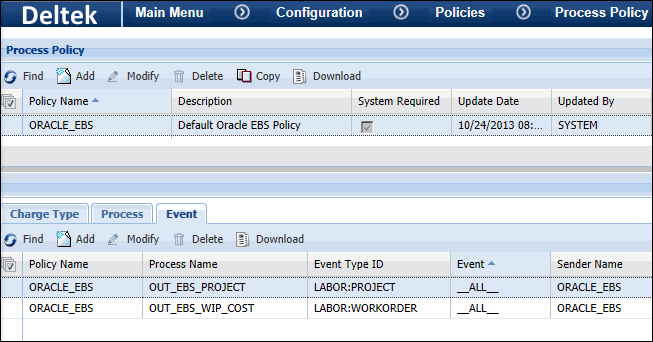
The IN_ORACLE_EBS service uses the Distribution Model to determine which Import Definition to run. The service uses its SENDER_NAME and TRANSACTION_GROUP parameters to look up the Import Name in the Distribution Model.
The OUT_EBS_PROJECT and OUT_EBS_WIP_COST services use the Distribution Model to determine which Export Definition to run. These services use their SENDER_NAME and TRANSACTION_GROUP parameters to look up the Export Name in the Distribution Model.
On the Distribution Model form, you need to define the Sender Name, Receiver Name, and Import Name or Export Name for the Oracle EBS import or export you want to run.
The application comes with predefined Distribution Model records for importing and exporting Oracle EBS data. It is recommended that you copy these records and use the duplicate versions, which can be modified as necessary.
If you are configuring the ORACLE_WIP interface/WIP_MOVE transaction on the Distribution Model form, make sure the Max Batch Trans is set to 1 for this record.
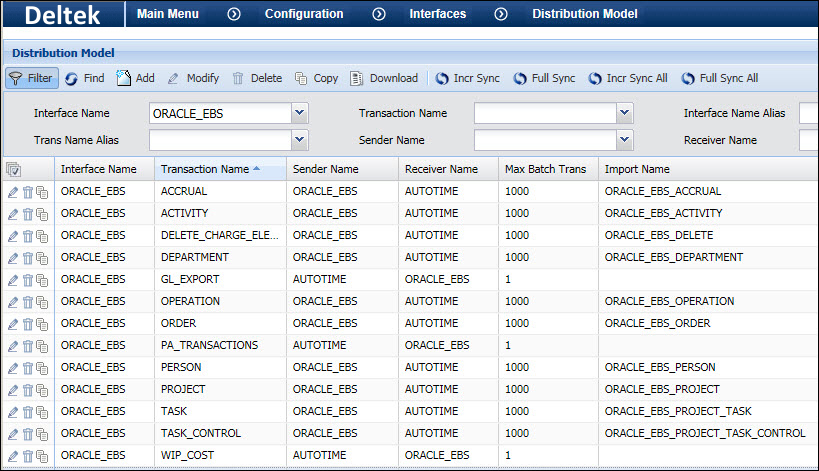
You need to configure the following service instances to import and export data with Oracle EBS:
Import:
IN_ORACLE_EBS
Export:
OUT_EBS_PROJECT
OUT_EBS_WIP_COST
The Oracle EBS interface can be used to import project tasks from Oracle EBS that include a transaction control with a specific Expenditure Category and Expenditure Type. The import will select project tasks that have the pa_tasks.limit_to_txn_controls_flag set to Y and for which the corresponding pa_transaction_controls record is approved for charging.
The transaction control will be imported to Shop Floor Time as a charge element called a Task Control. The ORACLE_EBS_PROJECT_TASK Import Definition includes a field called LIMIT_TO_TXN_CONTROLS_FLAG, which by default maps the transaction control to Flex FieldName3 for the Task charge element. The ORACLE_EBS_PROJECT_TASK_CONTROL Import Definition contains the settings for importing the transaction controls.
The Distribution Model for the Oracle EBS interface includes Task and Task Control transactions with these default Import Definitions. If you duplicate and modify the TASK and TASK_CONTROL Import Definitions, you will also need to update the import names in the Distribution Model records.