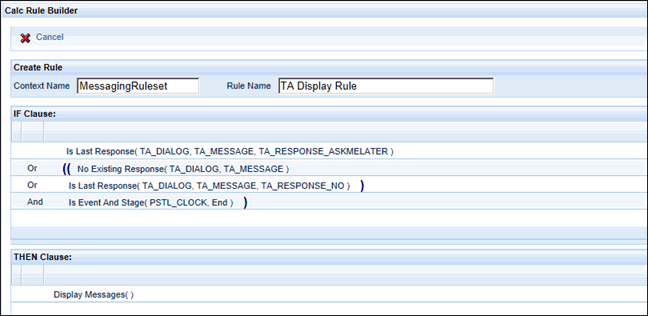
The Message Definition form is used to define messages based on messaging rules. In this form you connect the ruleset with the Message Definition and then disable or enable the Message Definition. The MESSAGE_CREATION and EXCEPTION_MESSAGE_CREATION services can generate messages based on these definitions.
You can change the text of system, exception, and trigger messages using the Message Label tab.
For system and dialog messages, once you define your Message Definitions, you can attach them to a Message Policy, which can then be assigned to employees.
For exception messages, the Message Definitions are used as a parameter for the EXCEPTION_MESSAGE_CREATION service.
Note: The Message Definition form requires that the Messaging module be licensed and enabled.
See Also:
Message Definition Field Descriptions
The following System Message Definitions are included with the application.
The following Exception Message Definitions are included with the application.
ERROR_LOGGED_BY_OFFLINE_DATA_PROCESSOR
Message Name
Name of the Message Definition.
Description
Description of the Message Definition.
Message Type
Type of message that will be generated by this Message Definition.
DIALOG messages are two-way messages between the Shop Floor Time application and the user. When a user receives a dialog message, the user must respond to the message. Based on the user’s response, the message will stop appearing, continue appearing, or show a related message that also requires a response.
EXCEPTION messages are based on exceptions that occur when a service instance runs, or on the occurrence of a particular error code. For example, an administrator may receive a message when a particular service instance runs for longer than a specified threshold.
SYSTEM messages are based on the actions of specific persons, such as hours posted on an unscheduled day or an unsigned time card.
Enabled
Check this box if you want the MESSAGE_CREATION or EXCEPTION_MESSAGE_CREATION service to be able to generate messages for this Message Definition.
System Required
If this box is checked, the Message Definition cannot be deleted or modified.
Ruleset Name
Identifies the Messaging Ruleset for this Message Definition. If the Message Type is SYSTEM or DIALOG, the MESSAGE_CREATION service will generate messages based on this ruleset. If the Message Type is EXCEPTION, the EXCEPTION_MESSAGE_CREATION service will generate messages based on this ruleset.
Dialog Name
If the Message Type is DIALOG, you must select the Dialog Name from this field. The Dialog Name determines the messages and responses that comprise the dialog message. The available options are defined on the Dialog Message form.
Display Ruleset Name
The Display Ruleset defines conditions for when to display the message (e.g., only on the 15th of the month). The Display Ruleset is optional.
For example, a Display Ruleset for a dialog message may specify that if user responds No, the message will continue to be shown at clock out.
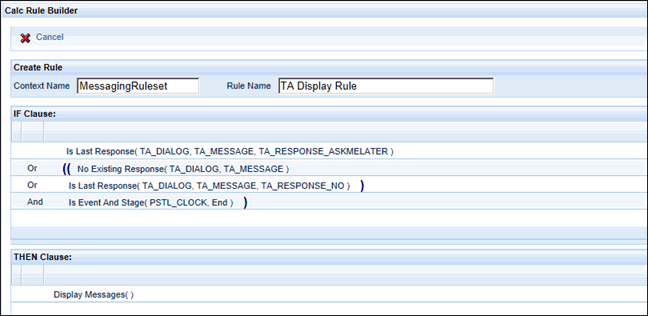
Event Group
You can use the Event Group field to specify a particular group of events for which the message should appear. When an event from this group posts, the message will appear. Event Groups are defined on the Event Group Event form.
Event Type ID
If you only want the message to appear when a certain type of event posts, select the event type from this field.
You must also select an Event and an Event Stage Ind (see below).
Event
If you only want the message to appear when a specific event posts, select the event name from this field. You must first select an Event Type ID (see above) in order to enable the Event name field.
Select ALL if you want the message to appear for all events of the specified Event Type ID.
Event Stage Ind
If you only want the message to appear when the event starts or stops, select the event stage from this field. Select Any if you want the message to appear when the event starts or stops.
Update Date, Updated By
These fields display when the record was created or updated, and the person who created or updated the record.
Click Main Menu > Configuration > Policies > Message Definition.
Select the Message Definition from the Message Name field at the top of the form.
Click Find.
Click Main Menu > Configuration > Policies > Message Definition.
Click Add.
Enter the Message Name and Description.
Select the Message Type for this Message Definition.
Check the Enabled box if you want the MESSAGE_CREATION service to be able to generate messages for this Message Definition.
Select the Ruleset Name for this Message Definition. The MESSAGE_CREATION service will generate messages based on this ruleset.
If you want to add more than one record, click Save and Add to save your settings and keep the Add Message Definition window open. Or click Save to save your record and return to the main form.
Click Main Menu > Configuration > Policies > Message Definition.
Find and select the Message Definition you want to modify.
Click Modify.
You can change the Description, Enabled setting, and Ruleset Name.
Click Save when you are done.
Click Main Menu > Configuration > Policies > Message Definition.
Find and select the Message Definition you want to delete.
Click Delete.
Click OK to confirm the action.