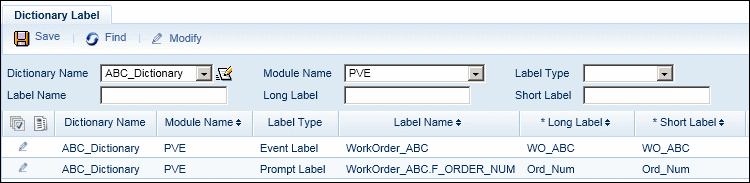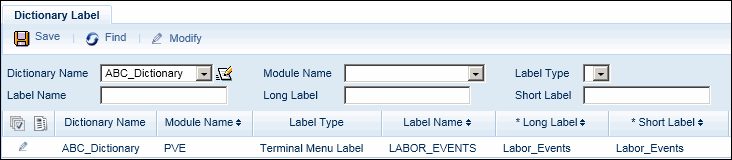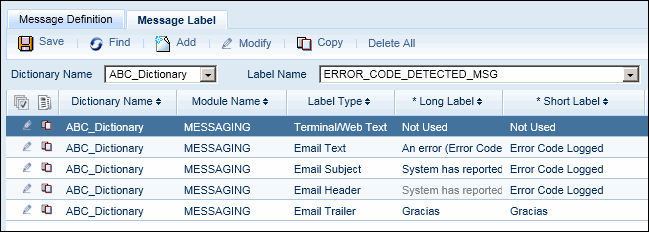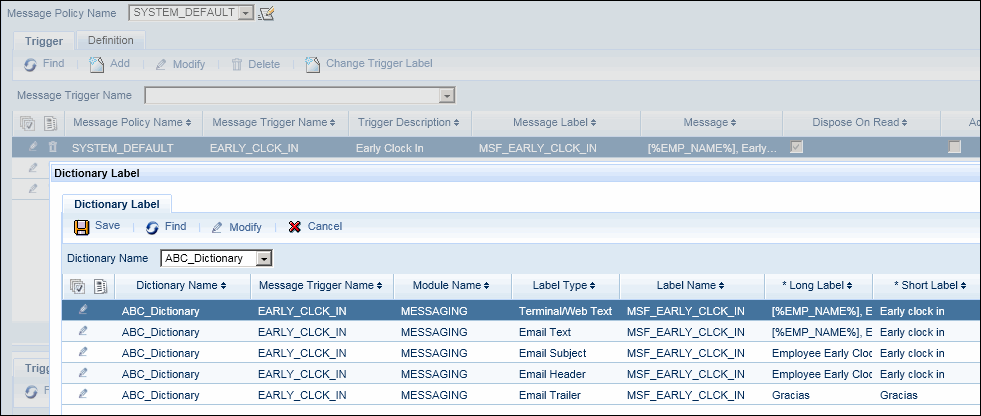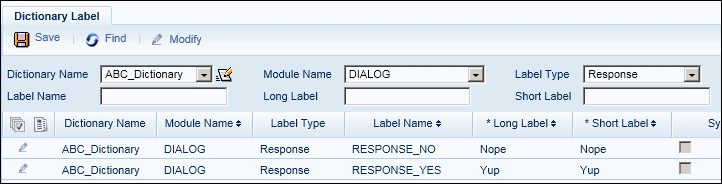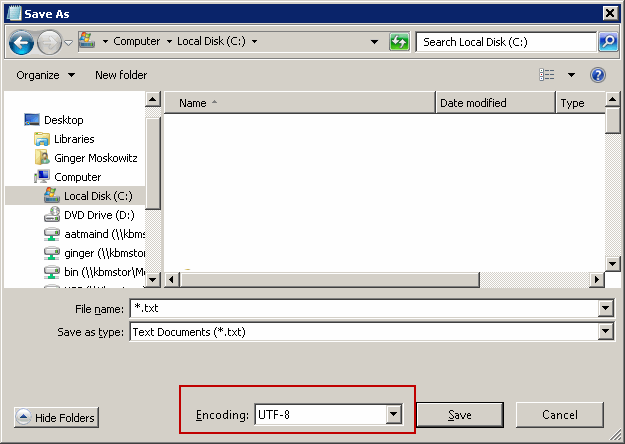Dictionary Import
When you want to change the labels in a custom dictionary,
you can do so using the Dictionary Label
form or various pop-up forms in the Events, Message Definition, Dialog
Element, and Message Policy forms. The dictionary
import feature will allow you to update multiple labels at once
instead of updating each label individually.
For example, you may need to create a dictionary in a language
other than English, French, German, or Spanish (the application comes
with predefined English, French, German, and Spanish dictionaries). You
can use the dictionary import to add all the new labels to the custom
dictionary at one time.
The dictionary import takes the values from a file (such
as a .csv file) and places them in the custom dictionary. If the custom
dictionary has not yet been created, the import will create it.
See Also:
Create
the Dictionary Import Definition
Creating the
Dictionary Import File
Invalid
Characters for the Dictionary Import
Importing
Languages with Diacritic Characters
Create
the Dictionary Import Definition
The application comes with a pre-defined Import Definition
called DICTIONARY_IMPORT. It is
recommended that you copy this Import Definition and modify the duplicate
as necessary.
Click Main
Menu > Configuration > Interfaces > Import Definition.
Click the  button next to the Import Name
field and select Maintain
from the pop-up menu.
button next to the Import Name
field and select Maintain
from the pop-up menu.
In the Import Source pop-up
window, select the system-defined dictionary import called DICTIONARY_IMPORT.
Click Copy.
Change the Import
Name and, if necessary, change the Import
Type. Then, click Save.
In the Import Source pop-up
window, select the dictionary import you just created and click OK.
The dictionary import you just created will display
on the Import Definition form.
Click the Source Fields tab.
Add, delete, and move the fields
as necessary to correspond with the data you will be importing.
The following fields are required
in a dictionary import: Dictionary
Name, Module Name,
Label Type, Label
Name, Long Label, and
Short Label. You can also
include the following fields: Description,
Locale, Base
Dictionary, and Alternate
Dictionary Name.
See Create
the Dictionary Import File for information on what kind of data
to include in your dictionary import file.
Make sure you enable the dictionary
import in the correct instance of the IMPORT_FILES
service. The dictionary import needs to be in the Selected box
of the IMPORT_NAME parameter.
Creating
the Dictionary Import File
When you create your dictionary import file, make sure
the data in the file is formatted correctly as explained below.
For more information on what fields you need to include
in the import file, see doc-INTERFACE-events-AUTOTIME.
Supported Actions
You can add, update, and delete labels using the dictionary
import.
Add (A)
The Add action is used to add labels to a custom dictionary
if the label does not yet exist. If the label already exists, it will
be updated.
For example, if your dictionary import file includes a
record to Add the form label “Persona” for the Employee form, the form
label will change from “Person” to “Persona” (the Add is effectively an
Update). Note that if you delete the “Persona” label, the form label
will revert back to “Person” (the label from the Base Dictionary).
When you add a dictionary label, you need to include both
the LONG_LABEL and SHORT_LABEL in your dictionary import file.
Update (U)
The Update action is used to change the labels in a custom
dictionary. If the label does not yet exist, it will be added.
When you update a dictionary label, you need to include
the LONG_LABEL or the SHORT_LABEL (or both) in your dictionary import
file.
Delete (D)
When you delete a label from the custom dictionary, the
label from the Base Dictionary will be used instead. For example, if your
custom dictionary changes the label of the Employee form to “Persona”
and you then delete the “Persona” label, the label will become “Person”
again.
When you delete a dictionary label, you do not need to
include the LONG_LABEL or SHORT_LABEL in your dictionary import file.
Formatting the Data in the Import File
DICTIONARY_NAME
The Dictionary Name in your import file must be a custom
dictionary. You cannot import labels to one of the TEMPLATE dictionaries.
If the Dictionary Name does not yet exist, the dictionary
import will create the new dictionary using the BASE_DICTIONARY_NAME,
DESCRIPTION, and LOCALE you provide. If you do not specify a BASE_DICTIONARY_NAME,
DESCRIPTION, and LOCALE, the new dictionary will be created using TEMPLATE-DEFAULT-EN-US
as your Base Dictionary.
Similarly, the ALTERNATE_DICTIONARY_NAME, if it is included
in your import, must be an existing custom dictionary (not one of the
TEMPLATE dictionaries).
If you include a BASE_DICTIONARY_NAME in your dictionary
import, the Base Dictionary must be one of the TEMPLATE dictionaries.
The dictionary import cannot be used to delete a custom
dictionary. To delete a custom dictionary, you must use the Dictionary
form.
LABEL_TYPE, MODULE_NAME
Your dictionary import file must include the Module
Name and Label Type
of the label you are importing. The Module Name indicates where the label
will be viewed. For example, the BCOREWEB module is for labels that appear
in the Web application. The B-CLIENT XML 10 module is for labels that
display on B-Web 9500 terminals.
The following table lists the Module Names and Label Types
you can include in your dictionary import file.
Module Name |
Label Types |
B-CLIENT XML1
B-CLIENT XML10
B-CLIENT XML3
B-CLIENT XML30
B-CLIENT XML5
B-CLIENT XMLM
BLACKBERRY_CLIENT
Web Time Clock |
BUTTON, FIELD, MESSAGE |
BCOREVALUE |
FIELD |
BCOREWEB |
BUTTON, FIELD, FORMHEADING |
DIALOG |
TERMINAL_TEXT, RESPONSE |
MESSAGE |
MESSAGE |
MESSAGING |
EMAIL_HEADER, EMAIL_SUBJECT,
EMAIL_TEXT, EMAIL_TRAILER, TERMINAL_TEXT |
PVE |
EVENT, PROMPT, EVENTPROMPT,
TERMINALMENU |
LABEL_NAME
The Label Name in your dictionary import file must correspond
to a record with the same Label Name, Label Type, and Module Name in the
Base Dictionary.
LONG_LABEL, SHORT_LABEL
If you are deleting
a dictionary label, you do not need to include the LONG_LABEL or SHORT_LABEL
in your dictionary import file. When you delete a label from the custom
dictionary, the label from the Base Dictionary will be used instead. For
example, if your custom dictionary changes the label of the Employee form
to “Persona” and you then delete this label, the label will become “Person”
again.
If you are adding
a dictionary label, you need to include both the LONG_LABEL and SHORT_LABEL
in your dictionary import file.
If you are updating
a dictionary label, you need to include the LONG_LABEL or the SHORT_LABEL
(or both) in your dictionary import file.
If you are updating a Long Label or Short Label that has
semantics, you need to include the semantic in your new label. For example,
the label [%EMP_NAME%], Early clock in displays a message in which the
semantic [%EMP_NAME%] is replaced with the name of the employee. The label
you are importing must also include the semantic [%EMP_NAME%] in order
to display the employee’s name in the new message.
Event
Labels
Module Name PVE,
Label Type EVENT, EVENTPROMPT,
or PROMPT
Use this configuration to add or modify event labels and
event prompt labels, and to modify the labels of folders in Menu Trees.
If your Label Type is EVENT,
the Label Name must be the name of an existing event.
If your Label Type is EVENTPROMPT,
the Label Name must be formatted as EVENT_NAME.PROMPT_NAME and the PROMPT_NAME
must exist for the EVENT_NAME.

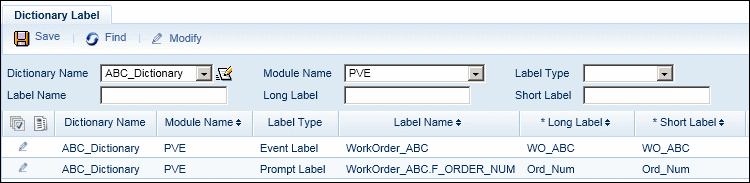
The Label Type PROMPT
is for event prompts that exist in the prompt table.
Terminal
Menu Labels
Module Name PVE,
Label Type TERMINALMENU
The Label Type TERMINALMENU
is used to update the names of folders
in Menu Trees. These folders are used to group events that display
in terminal menus. The Label Type Terminal Menu Label will only display
in a custom dictionary after you have added the folder in the Menu
Tree form. You can use the dictionary import to update this folder
name.

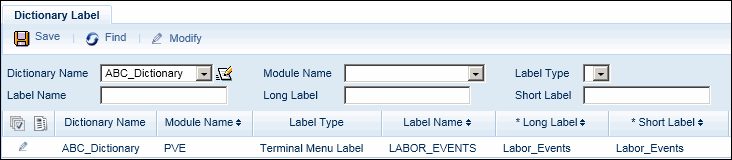

Message
Labels
Module Name MESSAGE,
Label Type MESSAGE
Use this configuration to update event messages and error
messages.
For custom event names that display in messages
on client terminals and/or the web application, the LABEL_NAME must be
an existing event or the event name followed by _ADD , _START, _STOP,
_SS, or _END.

Module
Name MESSAGING
The LABEL_TYPE can be EMAIL_HEADER, EMAIL_SUBJECT, EMAIL_TEXT,
EMAIL_TRAILER, or TERMINAL_TEXT.
For Message Definition labels, the LABEL_NAME
in the dictionary import file must match the Label Name of the Message
Label.

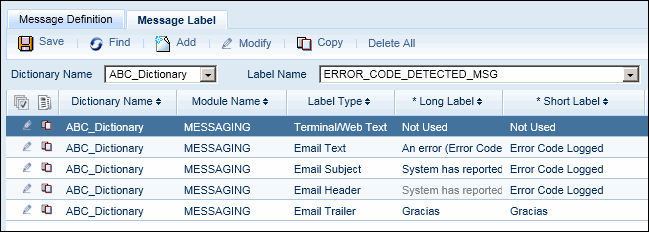
For Message Triggers including Event
Message Triggers, the LABEL_NAME in the dictionary import file must
match the Label Name of the trigger.

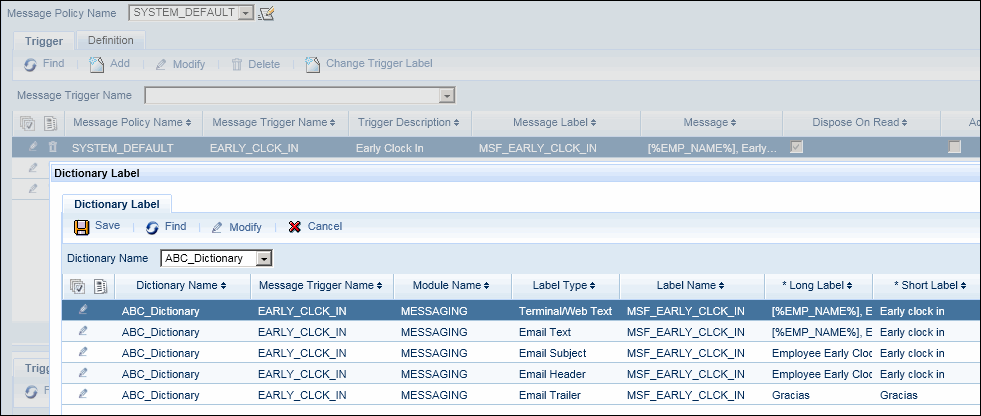
Dialog
Message Labels
Module Name DIALOG,
Label Type Response
Use this configuration to update the responses to a dialog message.
The Label Name in the dictionary import file
must match an existing Dialog Element’s Label Name.

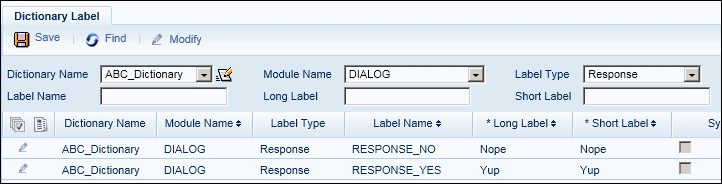
Invalid
Characters for the Dictionary Import
Long and Short Labels in your dictionary import file cannot
include the following characters:
^ < > “ ‘ &
Note, however, that the < and > characters may be
entered in the Dictionary Label form.
Importing
Languages with Diacritic Characters
If the labels in your dictionary import file include diacritic
characters (å, á, ö, and so on), make sure the default charset for your
application server platform (Windows or Linux) supports these characters.
If your application server platform does not support diacritic
characters, you will need to:
Save the dictionary import file
with UTF-8 encoding to preserve the diacritic characters.
For example, if you are saving the dictionary
import file in Notepad, you can select UTF-8 encoding in the Save
As box.
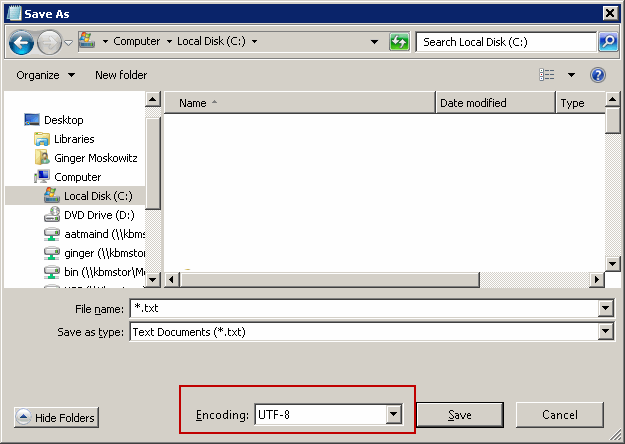
Set a Java Option for UTF-8
encoding in JBoss or WebLogic.
For example, in JBoss, add the parameter -Dfile.encoding=UTF-8
to the standalone.conf.bat file.
![]() button next to the Import Name
field and select Maintain
from the pop-up menu.
button next to the Import Name
field and select Maintain
from the pop-up menu.