About scheduling employees on projects
unavailable in ajeraCore
Schedule Manager enables you to schedule employees on projects without affecting accounting, billing, or contracts. You can easily change schedules as needed.
Who should use it?
In Ajera, project managers, department managers, and principals can use Schedule Manager to schedule employees on projects, manage schedules, and analyze project performance and employee workload. Employees can keep up-to-date on their own schedules, as well.
How does it work?
As a best practice, add employees to your projects and budget them in the Project Command Center, and then schedule those employees in Schedule Manager. That way, budgeted hours and dollars from the Project Command Center are available to guide you.
However, you can also add employees to projects in Schedule Manager, but budgeted hours or dollars may not be available. In that case, you can go to the Project Command Center and enter the budgeted hours or dollars there.
As you schedule, and as time is entered to the project, Ajera updates the actual hours and dollars. This makes it easy to tell which projects are going over budget and which employees are underutilized or overutilized.
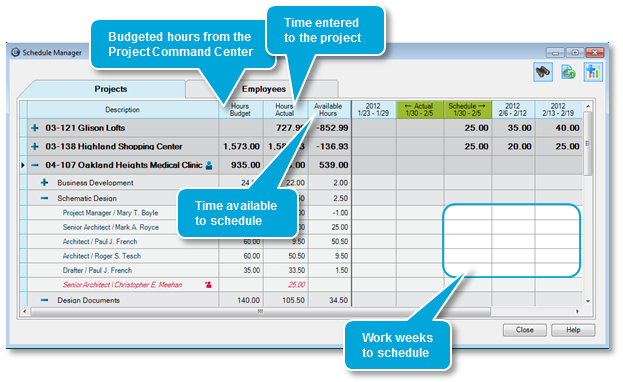
How do you view scheduling data in a report?
To view this data in a report format, you can add predefined columns related to Schedule Manager to these inquiries:
- Employee
- Project
- Phase
- Resource
- Task
- Resource/Task
How do you set it up and use it?
|
Do this |
Here |
To accomplish this |
|
|---|---|---|---|
|
1. |
Company > Security > Manage tab |
Set security so that you can view employee schedules or schedule hours by project or employee. |
|
|
2. |
Set up scheduling preferences for color-coding |
Company > Preferences > Schedule |
Select colors to indicate when an employee's total scheduled hours for the week reach a threshold, which you specify. |
|
3. |
Set up, budget, and add resources to your project |
Setup > Projects |
Set up and budget your project in the Project Command Center. Add employees at the same level within the project so that their hours roll up uniformly in Schedule Manager. When you assign a labor resource to a phase, you are telling Ajera that’s the level where you want to schedule. Enter budgeted hours or dollars for each employee. |
|
4.
|
Add employees to projects, if needed |
Manage > Schedule > Projects tab |
Add an employee to the project, if you did not add that person in the Project Command Center. |
|
5.
|
Manage > Schedule > Projects tab |
Manage schedules based on project performance, for all projects or only your projects. If you can, use the Available columns to keep track of how many hours or dollars are left to schedule. Available = Remaining - Scheduled |
|
|
Manage > Schedule > Employees tab |
Manage schedules based on employee workload, for all projects or only your projects. If you can, use the Available columns to keep track of how many hours or dollars are left to schedule. Available = Remaining - Scheduled |
||
|
6. |
Manage > Schedule > Employees tab |
Keep up-to-date on your workload, and make or request changes as needed. |
|
|
7. |
Manage > Schedule > Projects tab |
Export schedules by project to Excel, and format and print as needed. |
|
| Export schedules by employee to Excel | Manage > Schedule > Employees tab | Export schedules by employee to Excel, and format and print as needed. |

