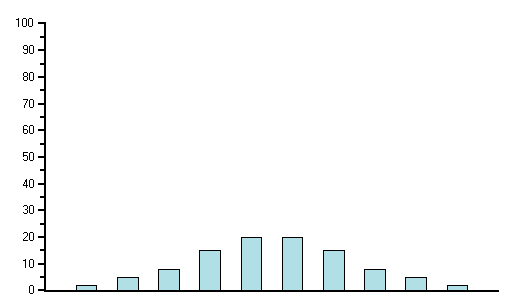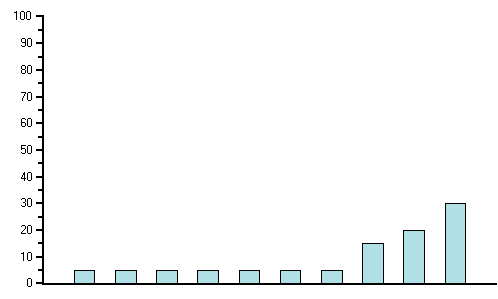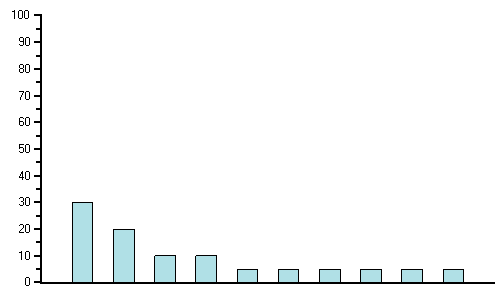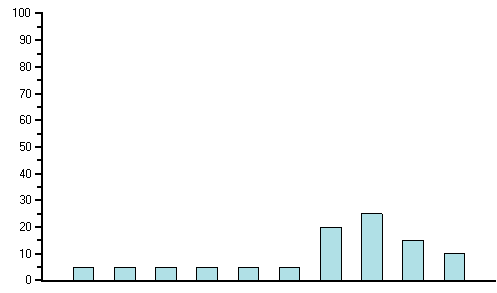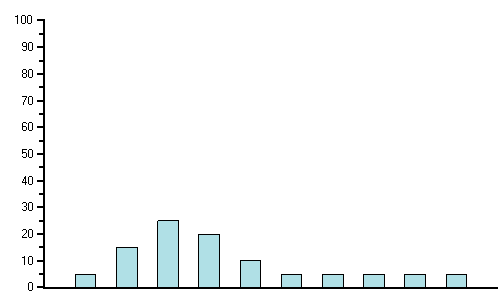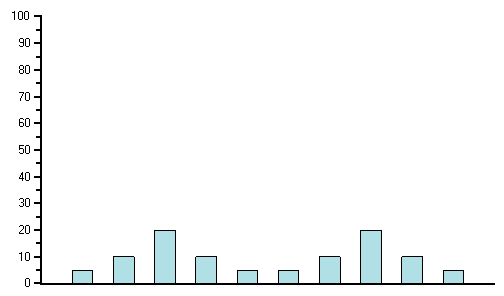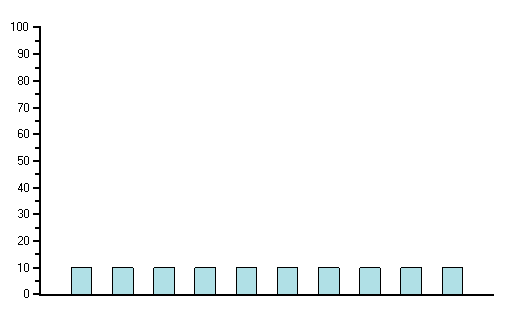Field Name
Description
Resource ID
This field displays the unique ID of the resource. For example, ENG could represent an engineer. This column displays ID's for all resources associated with the project. If no resources are assigned to the selected project, the Time Phased grid will be blank.
Click ![]() to search for and select a new resource. The information used
in the look-up comes from your scheduling system.
to search for and select a new resource. The information used
in the look-up comes from your scheduling system.
The list is filtered to include only those resources that have been assigned to the project. If you need to assign a resource that is not already assigned to the project, make a note of that resource in the Notes tab. When you select a Resource ID, the Description and Unit will automatically be displayed.
Description
This field displays a description of the resource.
Quantity
This field displays the number of units (not available percentage) assigned to this resource for this activity. When you select a curve, the resource quantity is expressed in hours.
If the Workflow Type Configuration option Load the Change into Cost System as is set to A New or Change Amount, you may not edit existing resource assignments. In order to delete a resource assignment, or reduce hours, you must insert a new line and enter a negative value to indicate a change. In order to increase hours, you must insert a new line and enter a positive value to indicate a change. Upon final approval of the change request, the delta hours will be rolled into the final budget.
Unit
This field specifies the unit of measure used by the Quantity column. If the Unit field on the General tab of the Resource Details dialog box in Open Plan does not display a value, then this field will not display any value.
Spread curves allow you to define the manner in which a resource assignment is distributed over the duration of an activity.
This field displays the spread curve defined for the resource.
The standard curves are (click the curve name to see an example):
Bell — Select this option to allocate minimal cost at the beginning of the control account or work package, gradually increasing in the middle and then tapering off at the end.
Back Load — Select this option to allocate most of the cost toward the end of the control account or work package.
Front Load — Select this option to allocate all of the cost at the beginning of the control account or work package.
Late Peak — Select this option to allocate most of the cost at the end of the control account or work package.
Early Peak — Select this option to allocate most of the cost at the beginning of the control account or work package.
Double Peak — Select this option to allocate most of the cost in two peaks, one near the beginning of the control account or work package and one near the end.
Linear — Select this option to interpret the cost as a total quantity and allocate the cost as evenly as possible throughout the control account or work package.
Quantity per [Schedule Duration Units] — This curve is based on the default duration units in the project properties which could be different from those in PM Compass. If the default duration is days, then Quantity stands for the amount per day. If the default duration is in weeks, then Quantity entered is the amount per week.
Time unit is the unit selected in the Schedule Duration Units field on the Project Details Progress tab.
The curve field does not display custom curves that are defined in the planning tool.
Saving Curves in Cobra 8.2 and Higher
When you add a new resource to a work package and select a curve, the selected curve is stored on the resource assignment record and can be seen in Cobra.
If you manually modify the timephased data, the curve type is set to Manual.
If you change the baseline dates for a Baseline Change Request or a Contract Change Request, the curve remains the same.
If you change the forecast dates for a Forecast Change Request and respread, the curve type remains the same. If you change the forecast dates but do not perform a respread, the curve type changes to Manual.
When the changes are applied to the live project, the curve remains the same if the resource is new. If the change is to an existing resource, the curve type changes to Manual.
Cost Class
This field displays the change request cost class.
User-Defined Fields
Use the Source fields tab of User-Defined data to add user-defined fields at the resource assignment level. See Add a Source Field to the Resources Tab of Enter Schedule Progress for detailed steps.