Setting up totals
Set up a Total row to create a formula that sums the values of all the amount cells between the current row and the preceding Total or Column Setup row for each defined column.
| Note: | Always add a Total row after a group of related Amounts rows, even if there is only one Amounts row in the group and that row is summarized. If you create a formula that references these amounts, you can then reference a Total cell, not an Amounts cell. This makes the formula more robust, especially if you later decide to change the row from summarized to itemized. |
To set up totals
- Click a row below the last Amounts row you want to include in the total. The Row Type buttons appear.
- Click the Total button. A SUM function formula appears for all cells in the row that intersect with a defined column, except for columns defined by formulas.
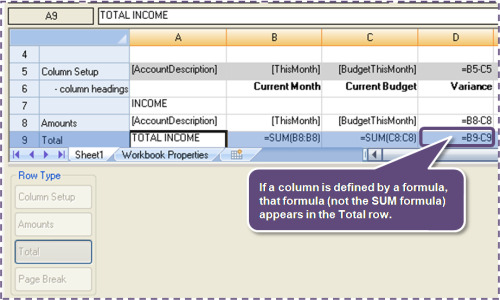
- To change the formula, click the cell and change the formula or enter a new formula. Ajera supports common spreadsheet formulas.
- If needed, enter a row heading by clicking where you want it to appear and typing a descriptive name (for example, Total Income).
- Use the toolbar to format and align the contents of a cell, row, or column and apply borders (such as total underlines), as needed.
- If you have no more changes, click Save or Save As to save the workbook. The workbook appears in the Financial Statement Design window for all employees with security access to it.
