Specpoint Plug-in for Revit
Use this plug-in to integrate your project specifications with your Revit models.
This plug-in enables your BIM integration workflow for Autodesk Revit by providing you with options to access, link, and review elements. You can access these options on the Specpoint tab on the Revit ribbon.
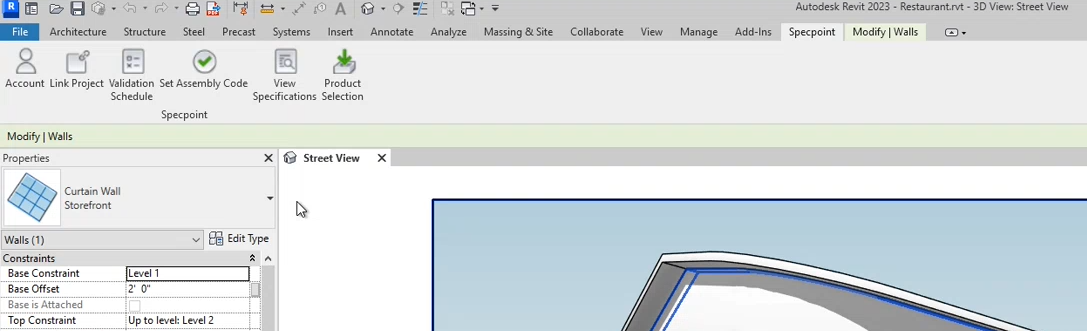
Note: To access and use
Specpoint plug-in for Revit, you must have administrator or elevated privileges for your
Windows user account.
Use the available options to perform the following tasks:
- Gain access to Specpoint project data from Revit.
- Link a Specpoint project to a Revit model.
- Set assembly codes to assign Specpoint project elements to Revit model elements.
- Review and verify set assembly codes and associated project elements.
- View project specification contents for associated assemblies and families.
- Browse and select product listings for Revit model elements, on the assembly-level.
- Related Topics:
- Contents of Specpoint Plug-in for Revit
Use the contents of this plug-in to integrate project specification contents, such as assemblies and families, with your Revit models. - Link Project Dialog Box
Use this dialog box to select a Specpoint project and link it to your Revit model. The Link Project dialog box also allows you to modify or remove your linked project. - Select Project Dialog Box
Use the contents of this dialog box to select a Specpoint project to which to link to your Revit model. - Filter Assemblies Dialog Box
Use this dialog box to filter the included Revit model elements in the Specpoint Model Validation report. - Specpoint Model Validation Dialog Box
Use this dialog box to view the elements in your Revit model as well as each model element's associated Specpoint assembly and family. - Set Assembly Code Dialog Box
Use this dialog box to create an association between a Specpoint assembly and your selected Revit model element.
Parent Topic: Integrating with Autodesk® Revit®