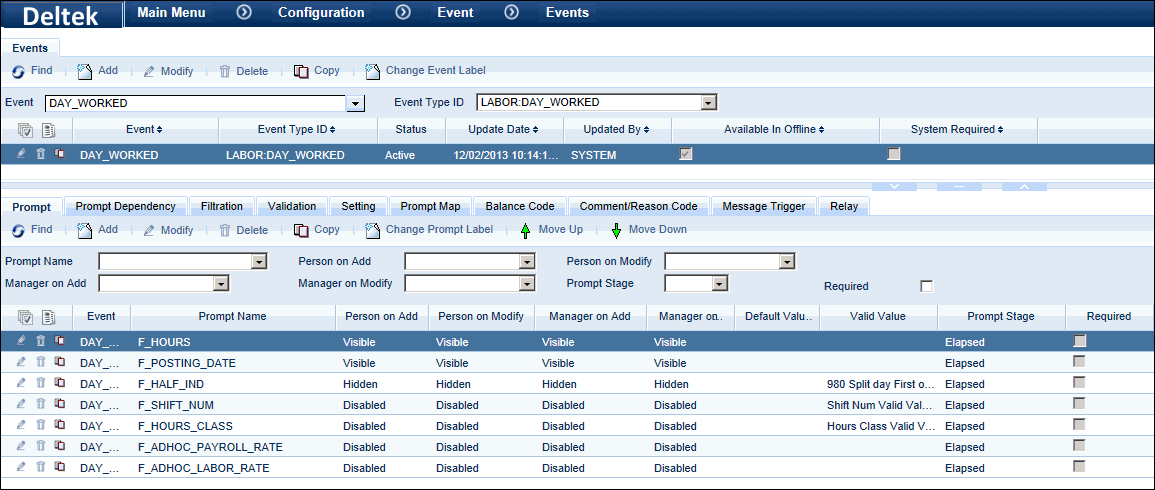
The Time Completion feature is designed for salaried employees who are unable to complete their timecards prior to the payroll being exported, and need to have at least their scheduled paid hours posted. A service called TIME_COMPLETION will post a Day Worked event with the number of hours needed to complete the timecard. A message can also be sent to the employee and his or her supervisor when the TIME_COMPLETION service posts hours on the employee’s timecard. The employee can then correct the timecard.
For example, an employee is scheduled to work 40 hours in a week, Monday – Friday. The employee works 8 hours each day, Monday through Thursday (a total of 32 hours). On Friday the employee also works 8 hours but forgets to complete his timecard. On Saturday the TIME_COMPLETION service runs and compares the employee’s reported 32 hours to his scheduled 40 hours. The service then posts 8 hours of a Day Worked event on the last scheduled work day (Friday in this example). On Monday the employee receives a message that he failed to report the required time. The employee then corrects his timecard.
In order to use the Time Completion feature, you must configure a Time Completion (Day Worked) event, configure the Time Completion settings in the Attendance Policy, and schedule/run the TIME_COMPLETION service. You may also need to configure messaging for Time Completion. If you have part-time employees or other employees whose scheduled hours change often, you can configure their minimum required hours. These configurations are explained below.
See Also:
Configure the Time Completion Event
Configure Pay Rules for the Time Completion Event
Configure the Attendance Policy for Time Completion
Configure Part Time Employees for Time Completion
Configure Messaging for Time Completion
Configure the TIME_COMPLETION Service
This feature requires the following:
You must have the Time Completion module included in your license file.
The Time Completion module must be enabled.
To check if the module is included in your license and enabled:
Click Main Menu > Configuration > System > Licensing.
On the License Modules tab, select the Module Name called Time Completion. The following boxes must be checked: Licensed and Module Enabled.
The TIME_COMPLETION service checks the employee’s Attendance Policy to see if Time Completion is enabled. If Time Completion is not enabled, the service stops processing for that employee. If Time Completion is enabled, the service continues.
The service again checks the Attendance Policy (Time Completion tab) to see if the previous week or pay period should be processed (Range Indicator is Week or Period). The service then looks for the last day of the previous week or period.
Next, the TIME_COMPLETION service must determine the number of hours the employee was required to work in the previous week or period. If the employee has an Assignment of MINIMUM_ELAPSED_HOURS_WEEK or MINIMUM_ELAPSED_HOURS__PERIOD, the service will consider the value of this assignment as the minimum required hours. If the employee does not have these assignments, the service will sum the scheduled paid hours from the previous week or period to determine the minimum required hours.
The TIME_COMPLETION service will then sum the hours in the previous week or period. All hours classifications will be included in this sum. For example, if an employee posts 32.0 Regular hours and 8.0 Unpaid hours, the service will view this as 40.0 hours.
If the employee posted less than the minimum required hours, the TIME_COMPLETION service will post the difference in hours. The service will post these hours to the Event Name configured in the Time Completion tab of the Attendance Policy.
The service will post these hours on the last scheduled work day of the previous week or period. If the last scheduled work day is a split day in a 9-80 schedule, the service will post the hours on the first half of the day.
Note: If the Time Completion event has a MAXIMUM_DURATION setting, the TIME_COMPLETION service will ignore this value so that it can post the necessary hours to complete the timecard.
The following examples are explained in more detail below:
Time Completion and EWT (Extra Work Time)
Time Completion and 9-80 Schedules
Time Completion When Employee Enters No Time
Time Completion for a Part-Time Employee
Time Completion and EWT (Extra Work Time)
An employee is scheduled to work 40 hours in a week, Monday – Friday. The employee is also authorized for 10 EWT hours. EWT (Extra Work Time) allows a salaried employee to be paid for hours they work in excess of their regular schedule.
The employee works 9 hours each day on Monday – Thursday. The employee works 10 hours on Friday but forgets to put this on his timecard. The employee has a total of 36 hours on his timecard.
On Saturday, the TIME_COMPLETION service runs and detects the 4 hours missing from the employee’s timecard. The service posts 4 hours of a DAYWORKED event on Friday (the last scheduled work day for the week). The MESSAGE_CREATION and MESSAGE_DELIVERY services generate and send a message to the employee and his supervisor that the TIME_COMPLETION service has posted hours on the employee’s timecard.
The employee’s timecard with the 4-hour DAYWORKED event (unreported time) is exported to the payroll system.
On Monday morning the employee receives the Time Completion message and corrects his timecard. The employee and his supervisor sign the timecard again. The next payroll export will include the time for this prior period adjustment as part of the regular weekly payroll process.
The employee will receive his additional earned EWT pay (calculated with the existing EWT pay rules) during the next pay cycle.
Time Completion and 9-80 Schedules
An employee works a 9-80 schedule. The first half of the schedule she works Monday – Thursday (9 hours each day) and 8 hours on Friday. The second half of the schedule she is supposed to work Monday – Thursday (9 hours each day) and have Friday off.
The employee is working the second half of the schedule (Monday – Thursday with Friday off). Four hours from the previous Friday (the second half hours) apply toward this week. She works 9 hour each day Monday- Wednesday and does not report any time on Thursday.
The TIME_COMPLETION service is set up to check the previous pay week. When the service runs on Saturday, it sees the employee posted only 31 of her required 40 hours. The service posts 9 hours of a DAYWORKED event to the last scheduled work day in the pay week (Thursday).
The messaging and timecard correction processes are identical to those described in the first example (above).
Time Completion When Employee Enters No Time
An employee works his regularly scheduled 40 hours (Monday – Friday) but forgets to enter any time on his timecard.
On Saturday the TIME_COMPLETION service runs. It posts a 40-hour DAYWORKED event to the last scheduled working day, Friday.
The messaging and timecard correction processes are identical to those described in the first example (above).
Time Completion for a Part-Time Employee
A part-time employee is scheduled to work 32 hours a week, Monday – Friday. Her daily schedule varies. The 32-hour minimum is defined by the MINIMUM_ELAPSED_HOURS_WEEK setting in her Person Assignment.
The employee works 10 hours each day Monday – Wednesday and reports no other time for the week. On Saturday the TIME_COMPLETION service runs. It posts a 2-hour DAYWORKED event to the last scheduled working day, Friday.
The messaging and timecard correction processes are identical to those described in the first example (above).
The TIME_COMPLETION service will post an event of type LABOR:DAY_WORKED with the number of hours required to complete the employee’s timecard. You will select this event when you configure Time Completion in the Attendance Policy.
You need to configure a Day Worked event that will be used by the TIME_COMPLETION service.
When you configure this event:
Make sure the event does not have any required prompts with default values.
If the Time Completion event has a MAXIMUM_DURATION setting, the TIME_COMPLETION service will ignore this value so that it can post the necessary hours to complete the timecard.
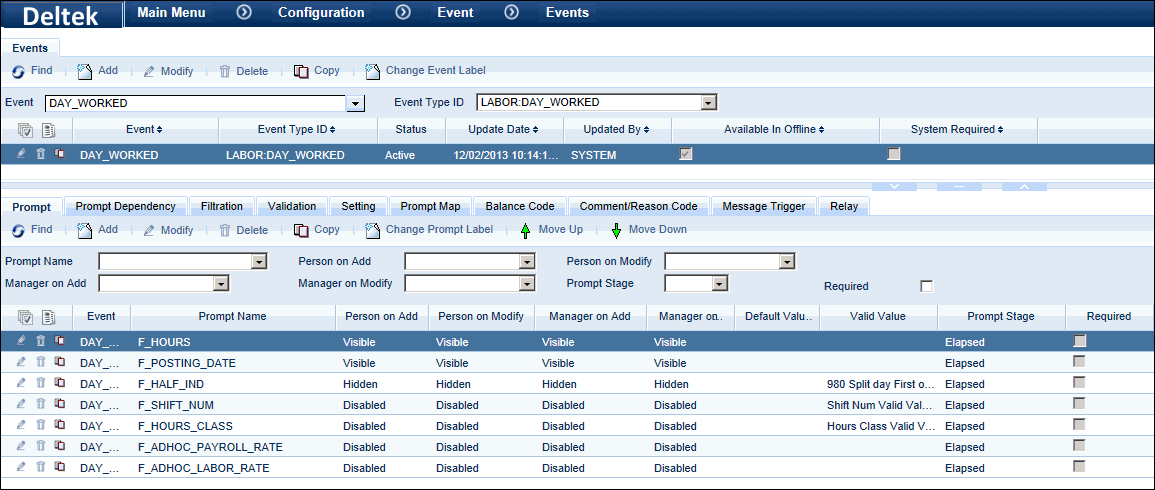
If your pay rules are set up for daily overtime or other premiums, such as weekend and holiday pay, these rules may cause the Time Completion event to be posted with a premium (e.g., double-time if the last scheduled day of the week is a holiday).
If you want to make sure the Time Completion event is always classified as R (regular time), create a pay rule that always classifies the event as R, and add this rule to the ruleset that is assigned to employees who use Time Completion. For example:
IF
Is Event Name( Time_Completion (Time_Completion) )
THEN
Set Hours Classification( Get Remaining Duration( ), R, True, True, True
)
Use the Time Completion tab in the Attendance Policy form to enable and configure the Time Completion feature.
Make sure Time Compl. Enabled is checked.
Select the Event Name for the event that the TIME_COMPLETION service will post.
The Range Indicator determines whether the TIME_COMPLETION service will look at the hours an employee posted in the previous Week or previous pay Period.
Select the Payroll Lock option for Time Completion.
Require Locks - The TIME_COMPLETION service will only process the timecard when the entire previous week or pay period is locked for payroll.
Require No Locks - The TIME_COMPLETION service will only process the timecard when the entire previous week or pay period is not locked for payroll.
Ignore - The TIME_COMPLETION service will process the timecard regardless of the previous week or previous pay period's payroll locks. Both locked and unlocked timecards will be processed
For employees such as part-time employees whose schedules may change often, you can configure their minimum required hours in their Employee Assignment. The TIME_COMPLETION service will check this assignment value first when determining the number of hours required for the previous week or period.
If an employee does not have this type of assignment, the TIME_COMPLETION service will look at the employee’s scheduled paid hours for the week or period.
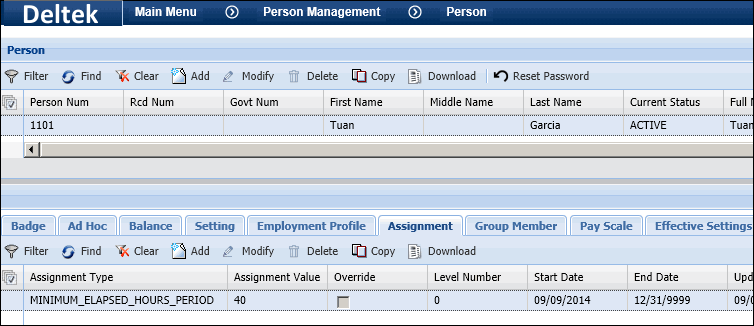
To assign a person’s minimum required hours for Time Completion:
Click Main Menu > Employee Management > Employee. Select the employee and click the Assignment tab.
Click Add and select one of the following Assignment Types:
MINIMUM_ELAPSED_HOURS_PERIOD – Select this option if the Time Completion settings in the employee’s Attendance Policy are configured for the pay period (Range Indicator is Period).
MINIMUM_ELAPSED_HOURS_WEEK – Select this option if the Time Completion settings in the employee’s Attendance Policy are configured for the week (Range Indicator is Week).
In the Assignment Value field, enter the minimum number of hours required for the person in a period or week. The TIME_COMPLETION service will compare the person’s posted hours with this minimum value to determine whether or not additional hours are needed to complete the timecard.
Click Save.
There are system-defined Message Rulesets, Message Definitions, and Message Policies that will generate messages to alert employees and their supervisors when the TIME_COMPLETION service has posted hours on the employee’s timecard. It is recommended that you copy the system-defined settings and policies and modify the duplicates as necessary.
The following configurations are needed to use messaging with Time Completion:
Use the Calc Rule and Rulesets forms to define the Messaging Ruleset that will inform employees and supervisors about Time Completion. This ruleset will be used by the MESSAGE_CREATION service.
For example, the following rule checks for salaried, elapsed employees who had the DAY_WORKED event posted in the previous week. If these conditions are met, an email is sent to the employee and his or her supervisor that the TIME_COMPLETION service posted hours on the employee’s timecard.
IF:
Is Person Entry Type (Elapsed)
And Is Person Classification Type (Salaried)
And Get Posted Hours On Event (Day Worked
(DAY_WORKED), Week, Previous,
All) Greater Than 0.0
THEN:
Create Person Message (Email, TIME_COMPLETION_HOURS_POSTED_EMP, Get Empty
Override Message( ) )
And Create Supervisor Message(Email, All, 0, False, TIME_COMPLETION_HOURS_POSTED_SUP,
Get Empty Override Message( ) )
And Stop Processing Message( )
You can duplicate this rule and change the operands and parameters to match your Attendance Policy’s Time Completion settings. Make sure the event name in the Get Posted Hours On Event operand is the same one in your Attendance Policy. Make sure the Range is set to the correct setting (Week or Period).

You need to configure a Message Definition with the Time Completion ruleset. This Message Definition will be used by the Message Creation service to inform employees and supervisors about Time Completion.
Make a copy of the system-defined Message Definition, TIME_COMPLETION_POSTED_HOURS, and change the Ruleset Name to the one you configured above.
You can change the text of the message that will be sent to employees and supervisors when the TIME_COMPLETION service posts hours. To do so, use the Message Label tab of the Message Definition form.
Make a copy of the Label you want to change and modify the duplicate as necessary. You will also need to update the Message Key in your Time Completion rule. See Message Label for more information.
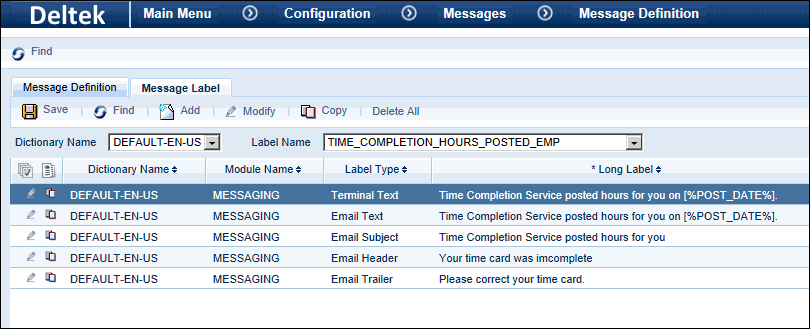
Once you have defined your Messaging Ruleset and Message Definition for Time Completion, you need to include this Message Definition in your Message Policy. This Message Policy will be used by the MESSAGE_CREATION service.
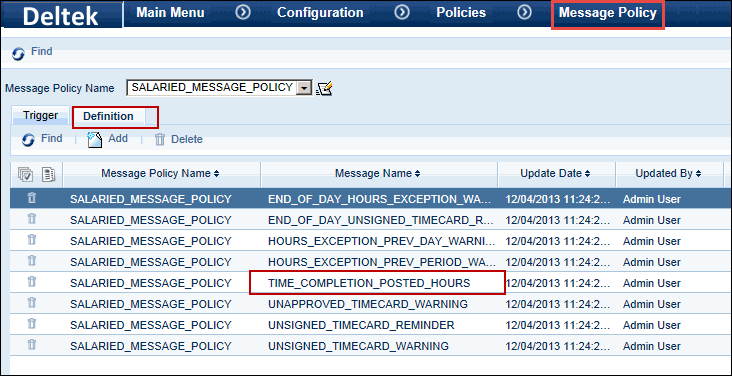
The instance of the MESSAGE_CREATION service that you will use to generate Time Completion messages must include the Messaged Definition and Message Policy you configured above.
You may want to create an instance of the BATCH service that will run the TIME_COMPLETION and MESSAGE_CREATION services successively. When the TIME_COMPLETION service finishes running, the MESSAGE_CREATION service will run. See “Configure the TIME_COMPLETION Service” below for more information.
The TIME_COMPLETION service runs for employees who have Time Completion enabled in their Attendance Policy. The service will post a Day Worked event with the number of hours needed to complete the timecard. See “How Time Completion Works” for more details on how the TIME_COMPLETION service processes timecards.
The TIME_COMPLETION service has no Service Parameters but you can use the Service Schedule tab of the Service Instance form to schedule the service to run automatically.
If you have configured messaging to notify employees and supervisors when the TIME_COMPLETION service has posted hours, you may want to create an instance of the BATCH service that will run the TIME_COMPLETION and MESSAGE_CREATION services successively. When the TIME_COMPLETION service finishes running, the MESSAGE_CREATION service will run. You can also include the MESSAGE_DELIVERY service in this batch. See “Configure Messaging for Time Completion” above for information on how to configure your messaging rules, policies, and other settings.