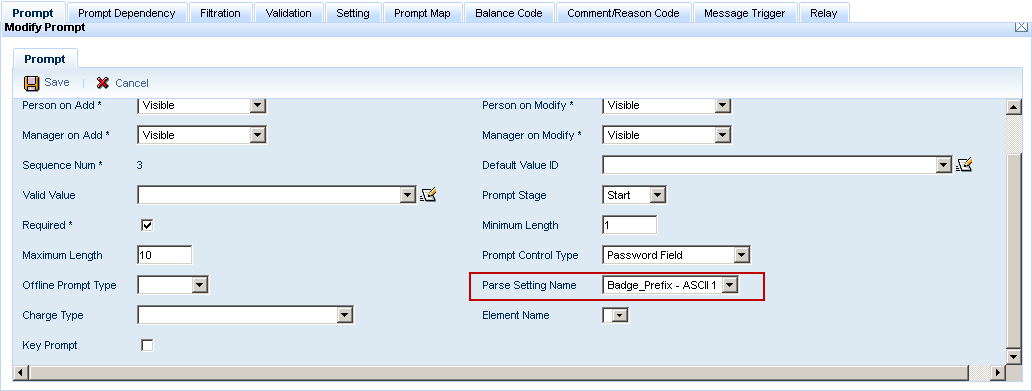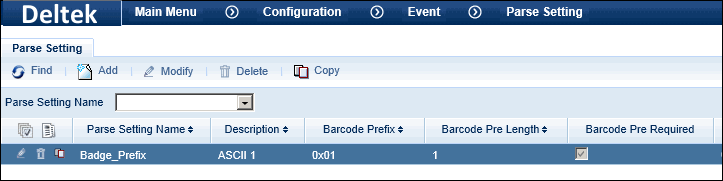
This feature allows you to add non-printing characters to a Barcode Prefix defined on the Parse Setting form. When an event prompt includes a Parse Setting with a Barcode Prefix, the system will check to see that the correct prefix has been included in the prompt value entered by the user. If the Barcode Prefix is a non-printing character, the user will not be able to type the value in the prompt field and will have to scan it instead. This feature can be used to ensure users will scan values instead of typing them (e.g., to prevent a user from entering another user’s badge number).
The Barcode Prefix settings are defined on the Parse Setting form. The Parse Setting Name is assigned to a prompt via the Prompts tab on the Events form.
Make sure the scanner connected to your terminal is configured with the same Barcode Prefix that you define on the Parse Setting form.
To make sure users scan their badges instead of typing the badge number, a required Barcode Prefix for the character ASCII 1 is configured in a Parse Setting.
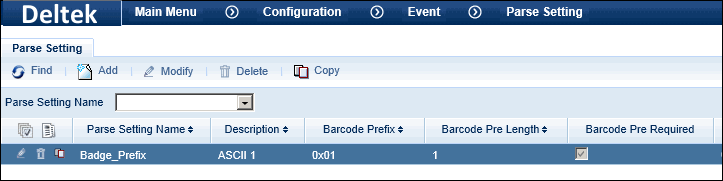
The scanner connected to the client terminal has also been configured to add this prefix to scanned values.
The Parse Setting is assigned to the Badge Num event prompt for the Terminal Profile’s Login Event.
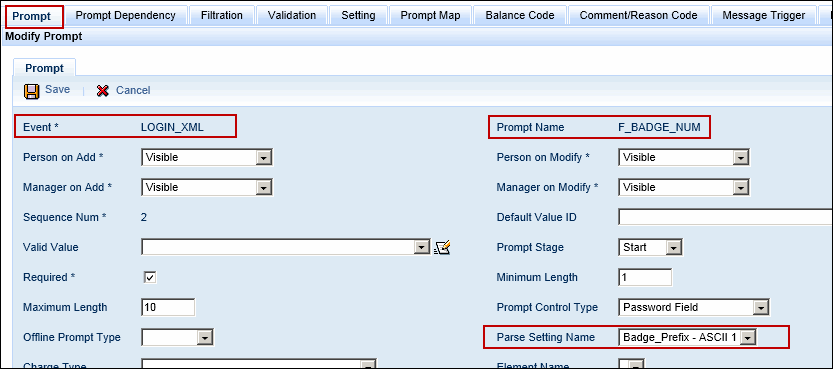
When a user types his or her badge number instead of scanning the badge, an error displays because the user did not include the Barcode Prefix.
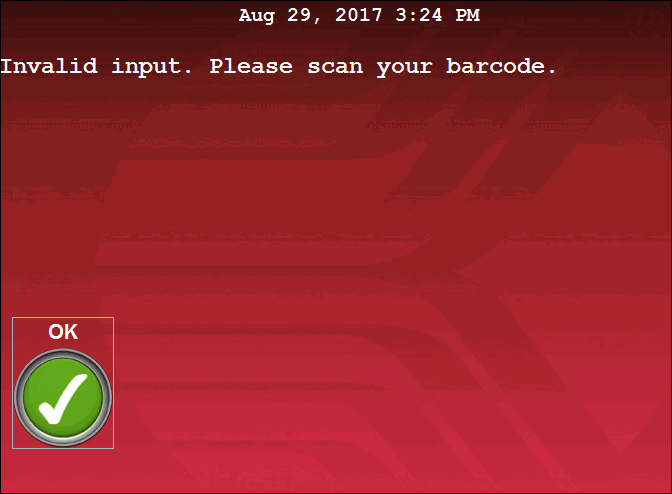
If the user scans his or her badge, the scanner will add the correct Barcode Prefix and the badge number will be validated.
See Also:
Formatting the Non Printing Characters
Define the Barcode Prefix on the Parse Setting Form
You must enable the PVE Plugin called PROCESS_PARSE_SETTING in order to use this feature.
Click Main Menu > Configuration > System > PVE Plugin.
Select the PROCESS_PARSE_SETTING record and click Modify.
Check the Enabled box and click Save.
This feature is supported in the following Terminal Types: B-Net 9520, B-Net 9540, B-Net 9580, B-Web 9300/9500, Kaba Terminal 9700, Motorola MC75, and InTeract Clients.
You can use ASCII characters 1 through 255 as non-printing characters in the Barcode Prefix. Because these characters cannot be entered in a text field on the Shop Floor Time Web forms, you must format the character as 0XNN, where NN is the HEX value of the character in the ASCII table. For example, if you are using ASCII 1 as your Barcode Prefix, you would enter 0X01 in the Barcode Prefix field of the Parse Setting form.
ASCII |
HEX |
Value to Enter in |
1 (SOH) |
1 |
0X01 |
2 (STX) |
2 |
0X02 |
15 (SI) |
F |
0X0F |
81 (Q) |
51 |
0X51 |
You can use upper or lowercase “X” in the 0XNN format.
Note: Some of the characters you enter using this format are printable characters. For example, if you enter 0X51, this value will be translated as the letter Q because the HEX value of Q is 51.
Click Main Menu > Configuration > Event > Parse Setting and click Add.
Enter the Parse Setting Name and Description.
Enter the Barcode Prefix. See Formatting the Non Printing Characters if you want to use an ASCII character as your Barcode Prefix.
Make sure you enter the same prefix that is configured for the scanner connected to your terminal.
To require the Barcode Prefix when entering the prompt value with this Parse Setting, check the Barcode Pre Required box.
If you want to ensure that the user will scan a barcode for the prompt value instead of typing it, use a non-printing character as your Barcode Prefix and check this box. Refer to the Example above.
If you are using concatenated barcodes (e.g., a combined order/operation number that will be split across multiple prompts), you cannot check the Barcode Pre Required box.
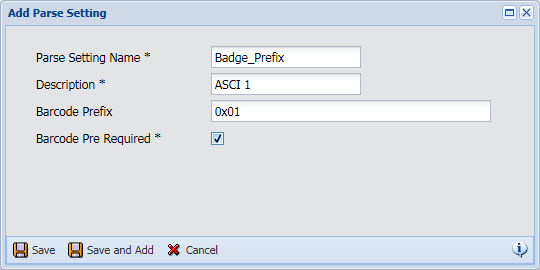
Click Save.
Click Main Menu > Configuration > Event > Events and select the event that will require the Barcode Prefix (e.g., the Login event that is assigned to your Terminal Profile).
On the Prompt tab of the Events form, select the event prompt that will require the Barcode Prefix (e.g., the F_BADGE_NUM prompt) and click Modify.
In the Parse Setting Name field, select the Parse Setting you saved in step 5.
Click Save.