
The Parse Setting Detail tab on the Parse Setting form is used to define where the system will start reading data in an event prompt field on a client terminal (such as concatenated order/operation number). The system can use this data to split a barcode between two prompts.
You must enable the PVE Plugin called PROCESS_PARSE_SETTING for your Parse Settings to take effect.
Example:
To improve productivity, a company attaches scanners to their client terminals so that employees can scan barcodes instead of manually typing Order and Operation Numbers. The barcode has a concatenated Order and Operation Number.
The Parse Setting Detail record for this barcode will indicate the Start and End Position for each event prompt value. The Order Number is first at Start Position 1, End Position 4. The Operation Number is next at Start Position 5, End Position 6.

The user will scan the barcode into the Order Number field. Therefore this Parse Setting will be added to the Order Number event prompt for the Work Order event.
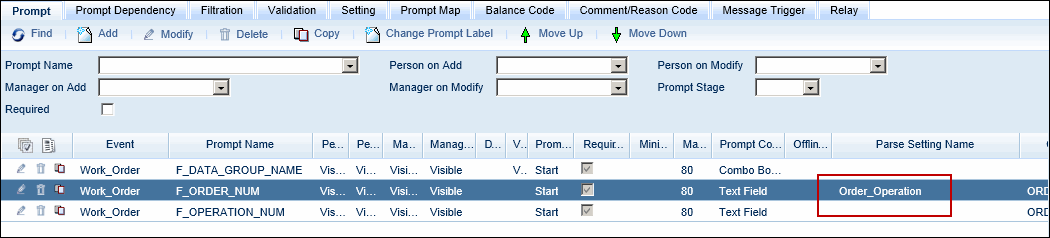
When the user scans the barcode, the system will place the Order Number and Operation Number values in the correct prompt fields.
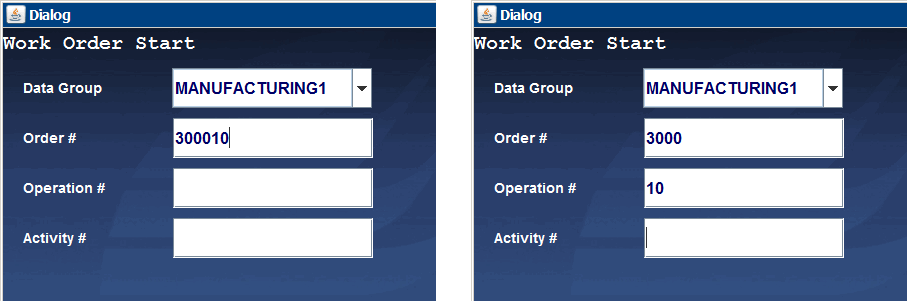
See Also:
Parse Setting Detail Field Descriptions
Modify, Delete, or Copy a Parse Setting Detail
Parse Setting Name
Name of the Parse Setting record selected on the main form.
Sequence Number
Automatically updated by the system based on the order in which the detail record will be was created. The Sequence Numbers should correspond to the order in which the prompts appear. For example, if the Order Number is from Position 1 to Position 4, and Operation Number is from Position 5 to Position 6, then Order Number should be defined first on the Parse Setting Details form so it will have Sequence 1.
Start Position, End Position
These fields indicate the character positions in the prompt value where the system will read the data.
For example, you scan a combined Order/Operation number of 300010. The Order Number prompt has Start Position 1, End Position 4 and the Operation Number prompt has Start Position 5, End Position 6. The system will place 3000 in the Order Number prompt and 10 in the Operation Number prompt.
Prompt Name
Event prompt that will use this Parse Setting. Note that the Parse Setting must also be assigned to the event prompt.
Update Date, Updated By
These fields display when the record was created or updated, and the person who created or updated the record.
Click Main Menu > Configuration > Event > Parse Setting.
Select the Parse Setting record to which you want to add details. Note that the Barcode Pre Required box cannot be checked if you want to add detail records to the Parse Setting.
Navigate to the Parse Setting Detail tab and click Add.
Enter the Start Position and End Position for the event prompt value.
For example, if a user will scan a combined Order/Operation number such as 300010 and you want 3000 placed in the Order Number prompt field, use Start Position 1, End Position 4 for this prompt.
Select the Prompt Name to which this Parse Setting Detail will apply.
Click Save and Add. Additional Parse Setting Detail records can be added to allow the system to split a barcode across more than one prompt.
To duplicate a Parse Setting Detail, select the record and click Copy. Change the settings as necessary and click Save or Save and Add.
To modify the Start Position or End Position of a Parse Setting Detail, select the record and click Modify. Click Save when you are done.
To delete a Parse Setting, select the record and click Delete.