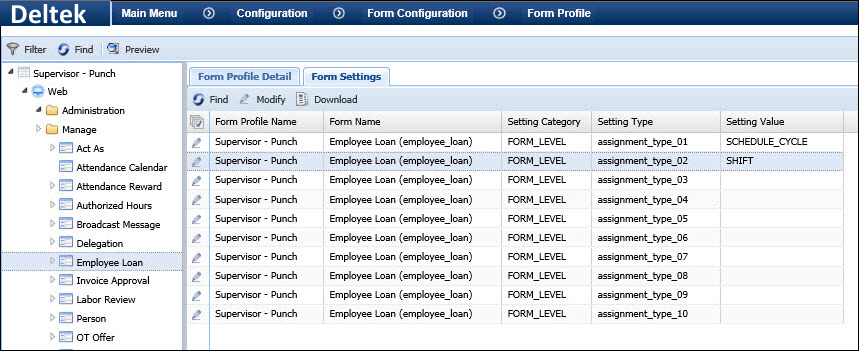
The Employee Loan feature allows a supervisor to loan one or more employees to another supervisor. The borrowing supervisor gains authority over the loaned employees for the duration of the loan. Both the loaning and borrowing supervisor continue to have authority over their permanent employees (members of the hierarchy or person groups they supervise). The borrowing supervisor can review, edit, and approve the timecards of the loaned employees, based on the settings in the borrowing supervisor's Supervision Date Policy.
This feature also allows a supervisor to create a new assignment for his employees (such as a Schedule Cycle or Shift) for a designated time period. The new assignment can be created with or without an employee loan. A borrowing supervisor can also change the assignment of his loaned employees.
For example, SupervisorA manages a group of 1st Shift employees. SupervisorB manages a group of 3rd Shift employees. SupervisorB is short staffed and needs to borrow some employees from SupervisorA. SupervisorA loans two of his employees to SupervisorB and also changes the employees' shift to the 3rd Shift for the duration of the loan. For the duration of the loan, SupervisorB and SupervisorA will have authority over the loaned employees, and these employees will be assigned to the Third Shift.
Employee loans are created on the Employee Loan and Manage Employee Loan forms. The Employee Loan form allows the logged in supervisor to create and maintain employee loan records for the employees he supervises. The Manage Employee Loan form allows an administrator to create and maintain employee loan records for one supervisor on behalf of another supervisor.
You will need to configure your Form Profile to enable the assignment fields on the Employee Loan and Manage Employee Loan forms, and enable the Loan Status fields in Current Situation. You may also need to configure the Supervision Date Policy to determine which actions your supervisors can perform in the timecard.
Note: If you are acting as a supervisor who delegated their authority, you can create employee loan records for the delegating supervisor's employees. However, you cannot loan these employees to yourself.
See Also:
Form Configurations for Employee Loans
Viewing Loaned and Borrowed Employees in Current Situation
You will need to configure your Form Profile as explained below for the Employee Loan feature.
Use the Form Settings tab of the Form Profile form to select the Assignment Types for which the users can create and modify assignments on the Employee Loan and Manage Employee Loan forms. For example, if you want to use the Employee Loan form to create Schedule Cycle and Shift assignments, you need to select these Assignment Types.
On the Form Profile form, select the Form Profile for the persons who will be using the Employee Loan or Manage Employee Loan form.
On the left side of the form, select the Employee Loan form or the Manage Employee Loan form.
Click the Form Settings tab on the right side of the form.
Select one of the assignment types and click Modify.
Select a Setting Value and click Save.
Repeat these steps for additional settings you want to add to the form.
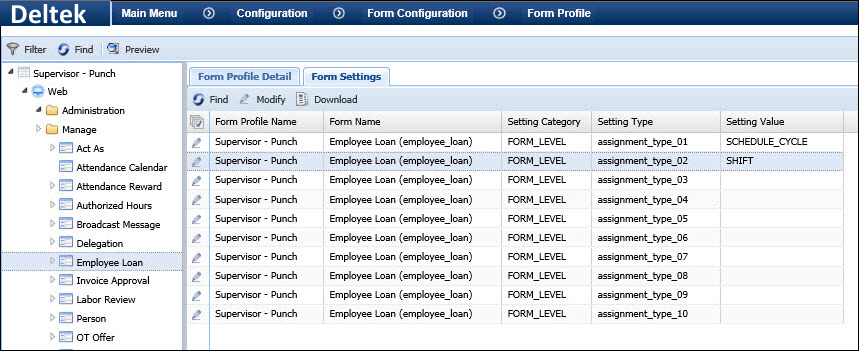
You will also need to enable the assignment type fields as explained below.
Once you select the Assignment Types for the Employee Loan and Manage Employee Loan forms, you need to enable these fields on the form.
On the Form Profile form, select the Form Profile for the persons who will be using the Employee Loan or Manage Employee Loan form.
On the left side of the form, select the Employee Loan form or the Manage Employee Loan form and then select the Create tab or the Maintain tab.
On the Form Profile Detail tab, select the Assignment Types you selected on the Form Settings tab. Move them from Available to Selected in the Resultset Fields, Add Criteria, and Modify Criteria sections.
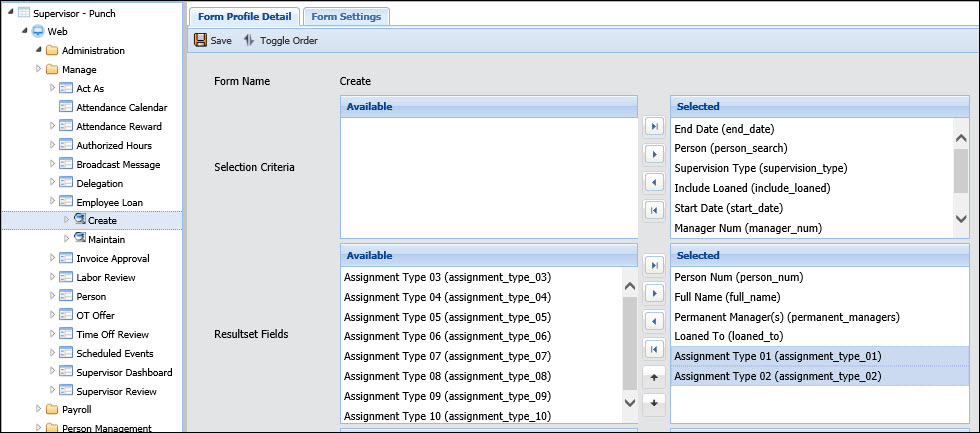
The Loan Status and Loan To/From fields on the Current Situation form indicate whether a person you are supervising is currently Loaned or Borrowed, and identifies the loaning or borrowing supervisor.
These fields are not visible by default; you must enable them in your Form Profile.
On the Form Profile form, select the Form Profile for the persons who will be using the Current Situation form.
On the left side of the form, select the Current Situation form and click the Form Profile Detail tab.
In the Resultset Fields section, move the Loan Status and Loan To/From fields from the Available column to the Selected column.
Click Save.
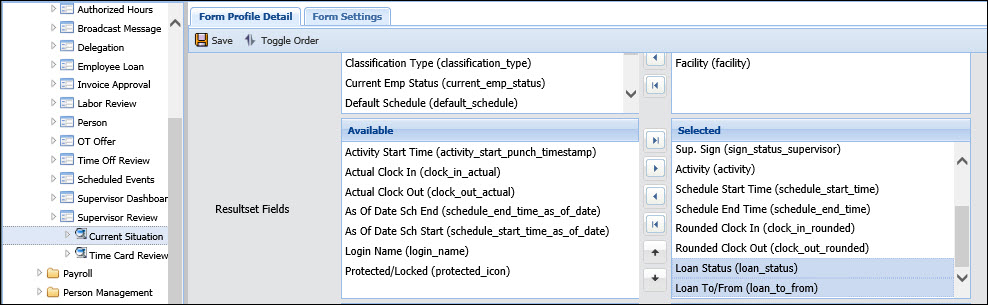
You can create a new employee loan record using the Create tab on the Employee Loan or Manage Employee Loan form.
On the Employee Loan form, you can use the Create tab to add employee loan records for the employees you supervise. On the Manage Employee Loan form, an administrator must specify a Manager Num in order to add employee loan records on behalf of that supervisor.
You can use these forms to loan an employee to another supervisor and/or create an assignment for the employees. For example, you can loan an employee to another supervisor; loan the employee and assign him a new schedule for the loan period; or just assign the employee a new schedule for a specific time period.
Make sure you have configured these forms to display the assignment fields if you will be using the forms to create assignments.
The Create tab can display all the employees that the logged-in user supervises on a specific date range, and indicates whether any of these employees are being loaned or borrowed during that date range. You will not be able to create an employee loan record for an employee you are borrowing.
If you are acting as another supervisor who delegated authority to you, the delegating supervisor's employees will be visible on the Employee Loan form. You can add loans and assignments for these employees, but you cannot loan one of these employees to yourself.
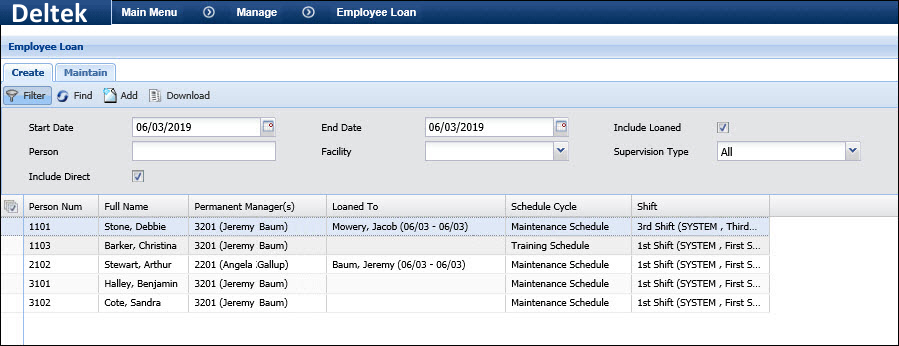
In the image above, supervisor Jeremy Baum is currently logged in and he is borrowing Person 2102. Person 1101 is Loaned To Jacob Mowery.
When supervisor Jeremy Baum looks at the Current Situation form, he can also see which employees are loaned and borrowed.
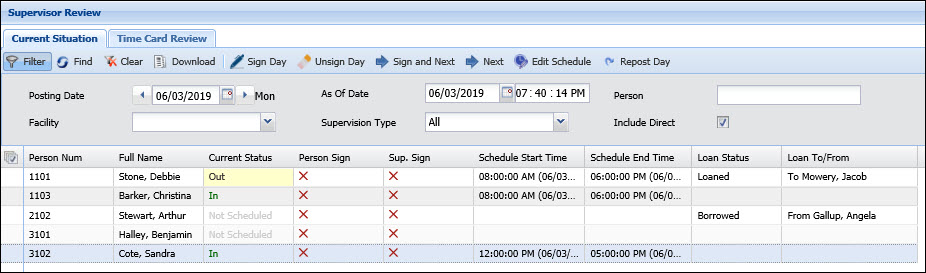
Use the Maintain tab on the Employee Loan or Manage Employee Loan form to modify or delete employee loan records.
On the Employee Loan form, you can use the Maintain tab to view, modify, and delete the employee loan records of the employees you supervise. On the Manage Employee Loan form, an administrator must specify a Manager Num in order to view, modify, and delete the employee loan records on behalf of that supervisor.
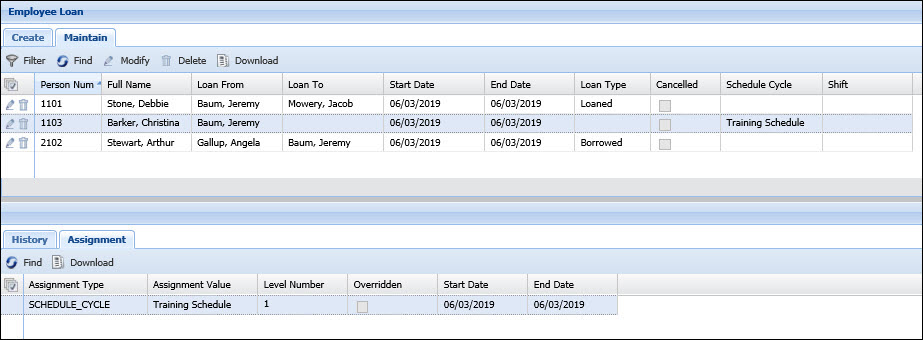
In the image above, Person 1103 was assigned to the Training Schedule. This assignment can also be viewed on the Employee Assignment form as shown below.
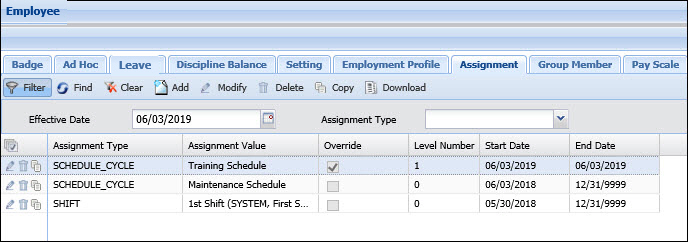
You can use the Modify button on the Maintain tab to:
Change the Start Date and End Date of the employee loan record.
Change the assignment values.
When you modify an employee loan record, the History tab will show the original record and the modified record. The original record will be marked as Cancelled and the modified record will replace it.
If you modified the assignment values in an employee loan record, the Assignment tab will show the new assignment values. If you deleted an assignment value from the Modify pop-up form, the assignment record will also be deleted from the Assignment tab.
When you delete an employee loan record, the Cancelled box will be checked on the Maintain tab.
If you delete an employee loan record that loans an employee to another supervisor, the employee's member record will be deleted from the borrowing supervisor's DIRECT_MANAGER Employee Group.
If you delete an employee loan record that includes an assignment, the assignment will be deleted from the Employee Assignment form. The assignment will still be displayed on the Assignment tab of the Employee Loan or Manage Employee Loan form. However, if there is another assignment of the same type in Person Assignment, then the Override box will be checked on the Assignment tab of the Employee Loan or Manage Employee Loan form.
On the Current Situation form, the Loan Status and Loan To/From columns will identify persons you have loaned to other supervisors or are borrowing from other supervisors. A person's Loan Status is based on the Posting Date in the Current Situation filter.
These fields are not visible in the Current Situation form by default. You will have to enable them in your Form Profile.
In the image below, the logged in supervisor can see that he loaned Person 1101 to Angela Gallup and he is borrowing Person 2105 from Jacob Mowery.

You can use the PURGE service to delete employee loan records from the employee_loan and employee_loan_assignment tables. These records can be viewed on the Employee Loan and Manage Employee Loan forms.
The PURGE service will only delete employee loan records with an End Date that is less than or equal to the current date, minus the Purge Days you configure for the EMPLOYEE_LOAN category on the Purge form (Main Menu > Configuration > Services > Purge).
You must enable the EMPLOYEE_LOAN category on the Purge form. You may also need to configure an instance of the PURGE service to run for this category.