Managing Duplicate Outstanding Expenses
Importing credit card expenses, capturing expense receipts, and manually adding expenses can potentially create duplicate outstanding expenses. You can use Costpoint Mobile T&E to manage duplicate outstanding expenses on a mobile device.
When you navigate to the Expense Reports screen and there are duplicate outstanding expenses in the database, Costpoint Mobile T&E displays a notification on the screen.
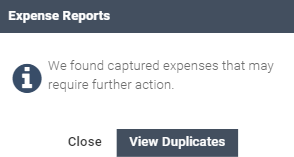
Tapping View Duplicates displays the Outstanding Expenses-Duplicates tab, which contains a list of outstanding expenses that have been found to be duplicates of other outstanding expenses.
Each entry displays the date, amount, currency code, and merchant of each expense. An expense with a credit card icon next to it denotes that it is imported from a credit card feed. An expense with no credit card icon denotes that it is manually entered.
Tapping a duplicate outstanding expense entry displays the Duplicate Expenses screen, with all the duplicates of the selected outstanding expense listed.
The table below provides information on the buttons available on the Duplicate Expenses screen.
| Button | Description |
|---|---|
| Combine Duplicates |
Tap this button to combine all duplicate outstanding expenses. The following rules apply when combining duplicates:
|
| Cancel |
Tap this button to return to the Expense screen. Alternatively, tap
|
- Related Topics:
- Managing Duplicate Outstanding Expenses When Capturing Expenses
When capturing expenses (using Capture Receipt), Costpoint Mobile T&E checks the date and the amount entered for the captured expense, whether you tap Save Receipt or Save to Expense Report on the Add Expense screen.
 .
.