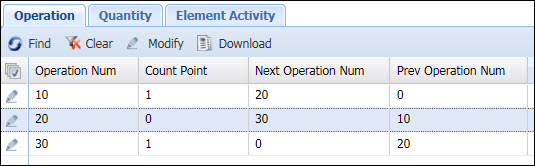
The Order Policy form is used to define the various attributes that will affect WIP (Work In Progress) labor, as well as material movement.
An Order Policy can be assigned to a Person Group with type POLICY_GROUP or FACILITY via the Person Group Setting form, or to all users via the System Settings form. A Person Group setting overrides a System Setting. See Settings Precedence for more details.
See Also:
Order Policy Field Descriptions
Order Policy Name
Name of the Order Policy.
Material Move
If this box is checked, a move transaction will be created when a user posts quantity for an operation. These transactions can be viewed on the Action Move Quantity form.
If you check Material Move, you must also select a Move Scheme Name. The Move Scheme determines which type of move transactions are allowed.
Allow Quantity Skip
Determines whether an operation’s Count Point setting will be considered when moving quantity from one operation to the next.
To check this box, you must also check Material Move (see above).
If Allow Quantity Skip is checked in your Order Policy, then only count point operations will receive quantity when quantity is completed on the previous operation. An operation is considered a count point when the Count Point box is checked on the Operation tab of the Order form.
If Allow Quantity Skip is not checked, then quantity will move based on the Next Operation Number and Previous Operation Number defined on the Operation tab of the Order Policy.
In the illustration below, Operation 20 is not a count point. When quantity is completed on Operation 10 and Allow Quantity Skip is checked in the Order Policy, the completed quantity will move to the next Count Point (Operation 30). If Allow Quantity Skip is not checked, the completed quantity will move to the Next Operation Num (Operation 20).
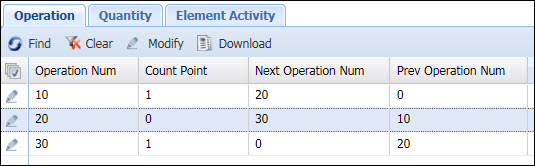
See Skip Quantity on Non Count Point Operations for more information.
Update on Cancel
If this box is checked, then any quantity transaction that is associated with a timecard record that is deleted (i.e., cancelled), will be reversed to its previous state when the deletion occurs.
If Material Move is checked, you cannot check Update on Cancel.
Note: You cannot modify, delete, or replace a work order transaction that has an operation that is complete. You need to check the Update on Cancel box to display an error message when the user attempts to delete such a transaction.
Move Scheme Name
Identifies the Move Scheme that this policy uses. A Move Scheme is used to limit the move transactions that may be used. The Default Move Scheme allows all move transactions.
Indicates whether a user will be able to stop a work order with an Order Status of Complete, Closed, or Cancelled.
Not Allowed: A user will not be able to stop a work order that is Complete, Closed, or Cancelled.
Allowed With Quantity: A user can stop a work order that is Complete, Closed, or Cancelled only if the user posts a quantity for the order.
Allowed Without Quantity: A user can stop a work order that is Complete, Closed, or Cancelled only if the user does not post a quantity for the order.
Note: The Stop on Closed Order setting applies whenever you attempt to stop labor on an Order – whether its Charge Element record is Active or Inactive. See Stop Labor for an Inactive Charge Element.
Indicates whether a user will be able to stop an operation with an Operation Status of Complete or Cancelled.
Not Allowed: A user will not be able to stop an operation that is Complete or Cancelled.
Allowed With Quantity: A user can stop an operation that is Complete or Cancelled only if the user posts a quantity for the operation.
Allowed Without Quantity: A user can stop an operation that is Complete or Cancelled only if the user does not post a quantity for the operation.
Note: The Stop on Closed Operation setting applies whenever you attempt to stop labor on an Order – whether its Charge Element record is Active or Inactive. See Stop Labor for an Inactive Charge Element.
Update Date, Updated By
These fields display when the record was created or updated, and the person who created or updated the record.
Click Main Menu > Configuration > Policies > Order Policy.
Select an Order
Policy Name from the drop-down list at the top half of the
form. You may have to click the ![]() Filter button
to display this field. Leave the field blank to display all the Order
Policies.
Filter button
to display this field. Leave the field blank to display all the Order
Policies.
Click Find.
The Order Policy you selected will display in the middle of the form.
Click Main Menu > Configuration > Policies > Order Policy.
Click Add.
Enter an Order Policy Name.
Check the Material Move box if you want a move transaction to be created when a user posts quantity for an operation. These transactions can be viewed on the Action Move Quantity form.
If you check Material Move, you must also select a Move Scheme Name. The Move Scheme determines which type of move transactions are allowed.
Check Allow Quantity Skip if you want an operation’s Count Point setting to be considered when moving quantity from one operation to the next.
To check this box, you must also check Material Move (see above).
If Allow Quantity Skip is checked in your Order Policy, then only count point operations will receive quantity when quantity is completed on the previous operation. An operation is considered a count point when the Count Point box is checked on the Operation tab of the Order Policy.
If Allow Quantity Skip is not checked, then quantity will move based on the Next Operation Number and Previous Operation Number defined on the Operation tab of the Order Policy.
Check the Update on Cancel box if you want any quantity transaction that is associated with a timecard record that is deleted (i.e., cancelled) to be reversed to its previous state when the deletion occurs.
If Material Move is checked, you cannot check Update on Cancel.
If you checked Material Move, select the Move Scheme Name that identifies the move scheme record that this policy uses. A move scheme record is used to limit the move transactions that may be used. The Default Move Scheme record allows ALL move transactions. Additional Move scheme records can be configured on the Move Scheme form.
If you want a user to be able to stop a work order with an Order Status of Complete, Closed, or Cancelled, select Allowed With Quantity or Allowed Without Quantity from the Stop on Closed Order field.
If you want a user to be able to stop an operation with an Operation Status of Complete or Cancelled, select Allowed With Quantity or Allowed Without Quantity from the Stop on Closed Opr field.
If you want to add more than one Order Policy, click Save and Add to save your settings and keep the Add Order Policy window open. Or click Save to save your Order Policy and return to the main form.
Click Main Menu > Configuration > Policies > Order Policy.
Find and select the Order Policy you want to duplicate and click Copy.
Change the settings as necessary.
If you want to duplicate more than one Order Policy, click Save and Add to save your settings and keep the Add Order Policy window open. Or click Save to save your Order Policy and return to the main form.
Click Main Menu > Configuration > Policies > Order Policy.
Find and select the Order Policy you want to change and click Modify.
You can modify all the fields except the Order Policy Name as necessary.
Click Save.
Click Main Menu > Configuration > Policies > Order Policy.
Find and select the Order Policy you want to remove and click Delete.
Clock OK to confirm the action.