Trended Revenue Chart
The Trended Revenue line chart shows how revenue in the general ledger has changed over time for the current fiscal year. You can view trending for period-by-period revenue or for year-to-date revenue.
If budget data is loaded into the data model, this chart includes a budget line to give you a quick picture of performance against revenue budget. Use the Display Budgets and Variances option in the lower-left corner of the dashboard to display or hide the budget line.
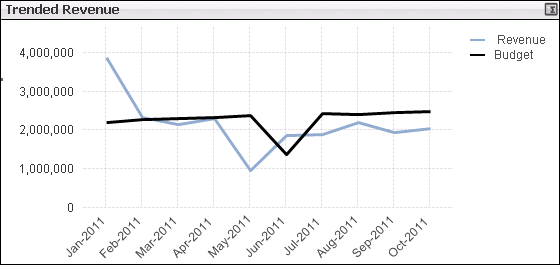
Hover over any of the data points to display a tooltip containing the corresponding revenue or budget amount for that data point. You can also use the Fast Change icon ( ) in the upper-right corner of the chart to switch to a straight table that displays all of the revenue and budget amounts on which the chart is based.
) in the upper-right corner of the chart to switch to a straight table that displays all of the revenue and budget amounts on which the chart is based.
Income Statement Formats
By default, the chart represents data from the income statement format designated as the primary format in Costpoint. However, all available income statement formats display in the Income Statements list so you can select a different format for analysis.
If your firm has multiple companies in Costpoint, the Income Statements list contains all income statement formats for all companies. By default, CFO Dashboards selects the primary income statement format for one of the companies, but you can select a different format if the default format is not for the company you are interested in.
Note: If you click Clear on the toolbar, the financial statement name is cleared along with other filter selections, and you must then make a selection in Income Statements to display any data.
Filter Options
- Revenue account balances for a specific company (if your firm has multiple companies in Costpoint)
- Revenue account balances associated with one or more specific organization codes. Use the
 icon at the top of the
Org filter list to display organization codes for all levels of the organization structure or only the organization codes for a specific level.
icon at the top of the
Org filter list to display organization codes for all levels of the organization structure or only the organization codes for a specific level.
- Revenue account balances associated with one or more specific account codes. Use the
 icon at the top of the
Account filter list to display the account codes for a specific level.
icon at the top of the
Account filter list to display the account codes for a specific level.
