Components of a Search
The Search feature components available to you depend on which application is active when you initiate the search.
Search Navigation Controls

The Search Navigation Controls feature is located at the top of most hub and application forms. Use these controls and their related components to quickly locate a search in the Saved Searches list and evaluate data. You can create ad hoc or new searches, page through records, find and select multiple hub records, view record selections, as well as add and track new records in either List View or Detail View. For more information, see Search Navigation Controls, Search Hub Records, and Use Search Navigation Controls to Track New Records.
You can also use Search Navigation Controls to filter and refine search records. For more information, see Use Search Navigation Controls to Filter Records.
Search Dialog Box
Use the Search dialog box to create a search or to update criteria for an existing search. Depending on the application in which you are working, this dialog box displays when you select
+ New Search or when you click
 Search in the Searches list or a lookup.
Search in the Searches list or a lookup.
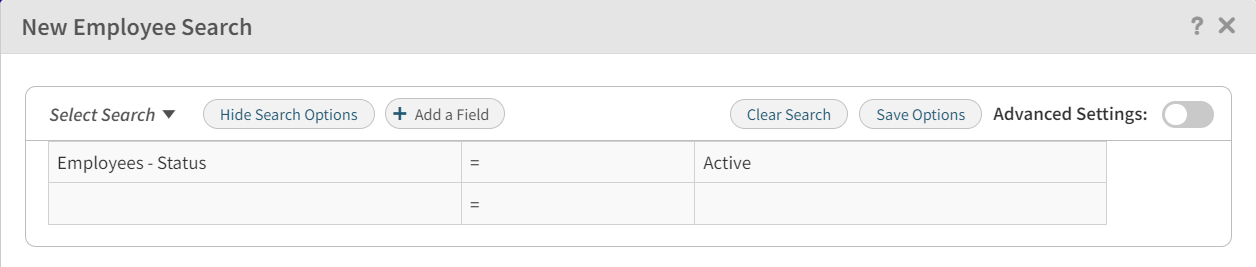
For more information, see Search Dialog Box and Build a Basic Search.
Advanced Settings
Select the
Advanced Settings
 toggle to enter additional criteria that limits the data retrieved by the search. This type of search can include the use of comparative operators that locate multiple types of data.
toggle to enter additional criteria that limits the data retrieved by the search. This type of search can include the use of comparative operators that locate multiple types of data.
For more information, see Search Dialog Box and Build an Advanced Search.
For information about multiselect drop-down lists in Advanced Search, see Working with Multiselect Drop-down Lists.
Depending on your record level security, you can use the Advanced Search feature in the Projects hub to view project levels (projects, phases, tasks, or all levels) for each search condition. In the Record Results section, you can choose how you want your records displayed. In the Record to Display drop-down list, select a project level option to display returned records arranged by project level. In the List View Display drop-down list, select a display option to list project level records in either a hierarchical structure or a flat list, in both the Record Results grid and in list view for saved or ad-hoc Selection searches.
For more information, see Display Search Records by Projects Levels in Advanced Project Search.
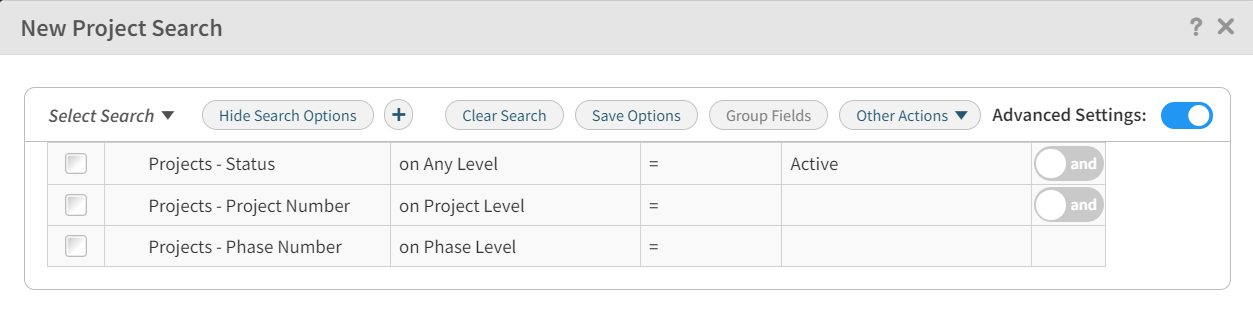
Search Results Grid
After building a search, you can view and select the checkbox for each search result that you want included in the search on the Search Results grid.
When specifying project levels for advanced project searches, you can choose two display options on how you want to list the search results. In the Results to Display drop-down, select a project level option. In the List View Display, specify either a hierarchical structure or flat list to display the record results. The available List View display options are determined by which option you selected in the Results to Display drop-down list. Based upon your selections for both displays, the record results are listed in both the Record Results grid and in the List View of an ad hoc Selection search.
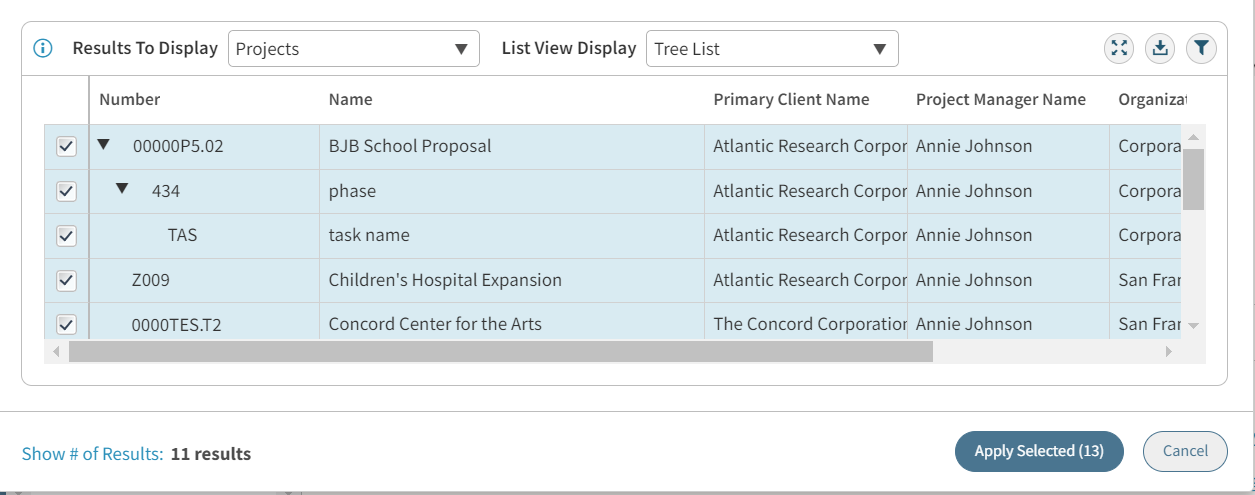
- Related Topics:
- Search Navigation Controls
The Search Navigation Controls feature is available throughout most hubs and other applications. Use these controls to quickly locate a saved search, create ad hoc or new searches, page through records, find and select multiple records, and view selected hub or application records in either detail view or list view. - Search Dialog Box
Use the Search dialog box to create a new search or update an existing search's criteria. - Searches List
The Searches List includes all searches that are currently available for the active module. This list consists of different components, depending on the application from which you access it. - Record Results Grid
After you build a search on the Search dialog box, you can view the returned results in the Record Results grid.