You can use search navigation controls at the top of most hub and application forms to filter and refine the records that are returned by a search.
In the Navigation pane, you can either select a hub or application from the list or follow these steps to
Find an Application.
To filter search results records:
-
In the
Saved Search Control (
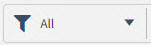 ) at the top of most hub and application forms, click
) at the top of most hub and application forms, click
 to display the
Saved Searches (left) pane and the
Record Selection
(right) pane.
to display the
Saved Searches (left) pane and the
Record Selection
(right) pane.
Vantagepoint displays a number of search options that you can use to filter the search results.
-
To filter the list of records, select a search type:
- Quick Find: Enter one or more characters in this field and then pause to allow time for the results set to refresh.
- Selection: If available, use an ad hoc search to view a subset of records for a standard search. For more information, see
Select Records for an Ad Hoc Search.
- All: Display a list of all records (both active and inactive).
- My Searches: Display a list of searches that you have saved for your own use.
- Shared Searches: Display a list of searches shared with other team members and roles.
- SQL Where Clause Search: Display a list of searches based on SQL Where Clause query statements and advanced search settings.
- + New Search: Select this link to create a search to retrieve the relevant hub or application records.
Other search options may be available depending on the hub or application form you selected.
-
Optional: To further refine the list of records returned by a search:
-
In the Saved Searches pane, select a search type.
In the
Quick Find field on the Saved Searches pane, enter a partial name or number to locate a specific search or set of searches and select the search you want to use. To include only active records in the selected quick search, click the
Active Only toggle (

) on the
Record Selection pane.
-
In the
Find in list field of the Record Selection pane, enter a complete or partial name or number to refine long lists of search records.
-
In the Record Selection pane, select the checkbox for each record that you want included in the ad hoc
Selection search. (Records with cleared checkboxes are excluded from the ad hoc
Selection search.) When no record checkboxes are selected, you can click the
Select All button to select all checkboxes and then click
Done to include all records in your ad hoc search.
If you have not selected any record checkboxes, you can quickly route directly to a hub record's form by clicking to the right of a record's checkbox.
When you execute a search,
Vantagepoint displays only those records that meet your search criteria and filters and for which you have security access.
 ) on the
) on the