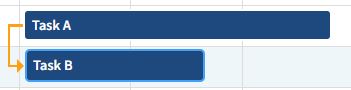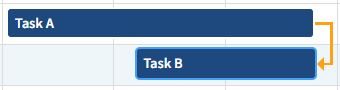You can create dependencies by dragging connector lines from one work breakdown structure (WBS) element to another on the Gantt chart.
To create a dependency relationship by dragging the arrows on the Gantt chart:
-
In the Navigation pane, select
.
-
Click the Schedule tab.
-
On the Actions bar, click
Check Out.
-
Click a yellow target arrow at the start
 or end
or end
 of one Gantt bar (the predecessor) and drag the cursor to the start
of one Gantt bar (the predecessor) and drag the cursor to the start
 or end
or end
 of another Gantt bar (the successor) to build a dependency level between one WBS element and another.
of another Gantt bar (the successor) to build a dependency level between one WBS element and another.
As you move the cursor, a yellow connector line displays on the Gantt chart. When you hover over the start or end of the successor bar, a yellow target arrow indicates that the action is allowed. When you drop the arrow, a yellow connector with start and end arrows is created between the two elements.
If you try to create a relationship to an direct successor (either a direct ancestor or direct descendent that is in the same branch as the predecessor),
 displays to indicate that the selected action is not allowed and the connector is not created.
displays to indicate that the selected action is not allowed and the connector is not created.
If you try to create a relationship that would cause a circular dependency with existing relationships, the Circular Dependency Not Allowed dialog box displays so you can review a list of the relationships that caused the problem. Review the predecessor, successor, and relationship type for all relationships and remove or modify them as needed. For more details, see
Circular Dependency Not Allowed Dialog Box.
Depending on where you drag the arrow from the predecessor and where you release it on the successor, you create one of the following relationship types:
-
Finish-to-Start (FS): The predecessor (Task A) must finish before the successor (Task B) can start. The successor will start the next working day (or later with float) after the predecessor end date. To create this relationship on the Gantt chart, drag the arrow from the finish of the predecessor bar to the start of the successor bar.

This is the most common relationship used when planning projects.
-
Start-to-Start (SS): The predecessor (Task A) must start before the successor (Task B) can start. The successor will start the same day (or later with float) as the predecessor start date. To create this relationship on the Gantt chart, drag the arrow from the start of the predecessor bar to the start of the successor bar.
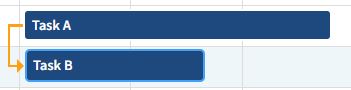
-
Finish-to-Finish (FF): The predecessor (Task A) must finish before the successor (Task B) can finish. The successor will finish the same day (or later with float) as the predecessor end date. To create this relationship on the Gantt chart, drag the arrow from the finish of the predecessor bar to the finish of the successor bar.
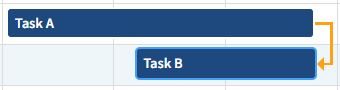
-
Start-to-Finish (SF): The predecessor (Task A) must start before the successor (Task B) can finish. The successor will finish the same day (or later with float) as the predecessor start date. To create this relationship on the Gantt chart, drag the arrow from the start of the predecessor bar to the finish of the successor bar.

Video
| Title
|
Description
|
|
Create Schedule Dependencies
|
This video shows you the different methods for creating schedule dependencies on the Schedule tab of Project Planning. These methods allow you to identify predecessors and successors, select relationship types, and add lag/lead time for dependencies.
|
 or end
or end
 of one Gantt bar (the predecessor) and drag the cursor to the start
of one Gantt bar (the predecessor) and drag the cursor to the start
 displays to indicate that the selected action is not allowed and the connector is not created.
displays to indicate that the selected action is not allowed and the connector is not created.