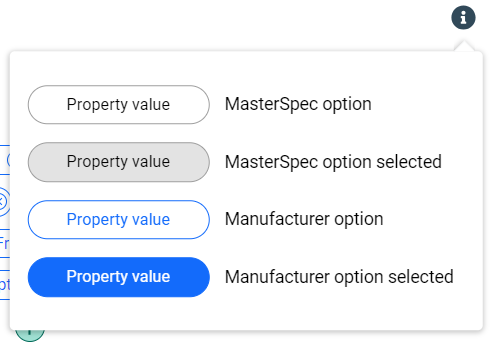Contents of the Manufacturer Options Window
As a BPM administrator, use the contents of this window to view the available product properties, both MasterSpec and manufacturer, for your BPM's product listing.
General Contents
In this window, the following items are available:
| Item | Description |
|---|---|
| Window Name | This displays the name of the window, which is Manufacturer Options. |
| X | Click this button to close this window. |
| Product Name | This displays the product's name. The product name is unique within a BPM company. |
| Family | This displays the family for which the product is applicable.
A family refers to a family element that A/E firms include in their project specifications. |
| Product Type | This displays the product type for which the product is applicable.
A product type refers to a product type element that A/E firms include in their project specifications. |
| Manufacturer Options Information | This displays the following message regarding adding
manufacturer options for your
BPM's product listings:
"The tabs below identify additional Manufacturer Options available per product in this Product Type. Please get in touch with your customer support representative for information on how to add options or choose from the available options to make them visible on your product." |
| Click this icon to view the legend for the available property options.
|
|
| MasterSpec + Options Tab | Click this tab to display the available MasterSpec properties for the product listing. This includes each property's options, which include both MasterSpec options and manufacturer options. |
| Manufacturer Options Tab | Click this tab to display the available manufacturer properties for the product listing. This includes each property's options, which include only manufacturer options. |
| Cancel | Click this button to close this window. |
MasterSpec + Options Tab
On the MasterSpec + Options tab, the following items are available:
| Item | Description | ||||||||||||
|---|---|---|---|---|---|---|---|---|---|---|---|---|---|
| MasterSpec Properties | This lists the available MasterSpec properties for the product listing. These are baseline and default properties based on the product listing's MasterSpec product type. | ||||||||||||
| Property Options | For each
MasterSpec property, this lists the available property options. The available options display as pills. The following types of options are available:
For each option, the following selection statuses are available:
|
||||||||||||
| In-line Text | This text displays before and/or after the property options and provides context and description to the property. In-line text is optional. |
Manufacturer Options Tab
On the Manufacturer Options tab, the following items are available:
| Item | Description | ||||||||||
|---|---|---|---|---|---|---|---|---|---|---|---|
| Manufacturer Properties | This lists the available manufacturer properties for the product listing. These are additional properties that are specific to a BPM company and its product listings. | ||||||||||
| Property Options | For each manufacturer property, this lists the available property options. The available options display as pills. The following option type is available:
For each option, the following selection statuses are available:
|
||||||||||
| In-line Text | This text displays before and/or after the property options and provides context and description to the property. In-line text is optional. |