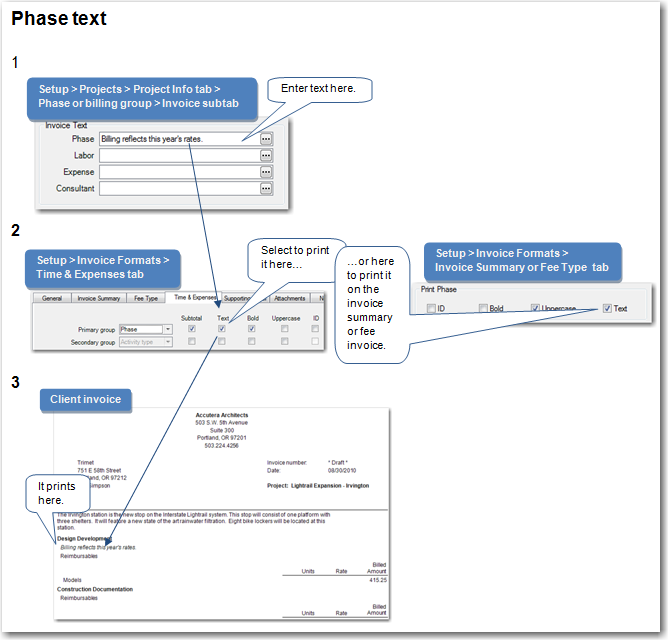Setting up an invoice summary
If you want to include a summary as part of your invoice, follow these instructions as part of setting up an invoice format.
To set up an invoice summary
- Click the Invoice Summary tab.
- For the position, select one of the following options:
| Select | To |
|---|---|
|
Beginning of invoice |
Print a summary before the detail of the invoice |
|
End of the invoice |
Print a summary as the last section of the invoice |
|
Don't print |
Not print a summary |
- In the Print Billing Types field, select to print on the invoice summary only information for projects or phases with a billing type that is time and expense, fee-based
 , or both time and expense and fee-based.
, or both time and expense and fee-based.
The billing type is entered in ![]() > Manage > Project Command Center
> Manage > Project Command Center
| Note: | If you select to print either fee-based or time and expense entries, but not both, the invoice summary contains zero amounts for any projects or phases that are not assigned that billing type. |
- If you want a different heading for the invoice summary, change the text for the heading.
- To print the invoice summary on a separate page, select the Print on a separate page check box.
- Select the Print Time & Expense summaries on separate lines check box, as needed.
- Select the Suppress subtotals when only one line prints check box if you want to print a subtotal only if there is more than one line of detail.
- Select the Print phase check boxes to indicate how you want to print project information in the summary:
| For | Select it to |
|---|---|
|
Print ID |
Print the phase ID before the description. Otherwise, the phase ID does not print. |
|
Print Bold |
Print the phase description (and the phase ID if you checked Print ID) in boldface. |
|
Print Uppercase |
Print the phase description (and the phase ID if you checked Print ID) in boldface. |
|
Print Text |
Print the phase text that you entered when setting up the phases for your project.
|
Information in the invoice summary appears horizontally on the page for each phase of the invoice.
| Note: | If you are using billing groups and you selected the Summarize phases check box when setting up a billing group for a project, information for all the phases in the billing group is combined into one total. |
- Each Amount field on this window represents a column on the invoice summary. The top to bottom order of the columns on the window appear as left to right on the invoice summary.
Select an option in the Amount field to include a column on the invoice summary. If you select None, a blank column appears on the invoice summary. Change any column title by typing a new one in the Heading field next to it.
| Column | Description | ||
|---|---|---|---|
|
Contract amount |
The contract amount for the phase. |
||
|
Percent complete |
The percent billed (total billed divided by the contract amount) for the phase |
||
| Prior billed | The prior billed amount (total billed amount minus the current billed amount) for the phase | ||
|
Total billed |
The total billed amount for the phase |
||
|
Remaining amount |
The remaining amount (contract amount minus total billed amount) for the phase
|
||
|
Remaining percent |
The percent remaining (remaining amount divided by the contract amount) for the phase
|
||
|
Current billed |
The current billed amount for the phase |