Contents of the Elements Pane (Office Master)
Use the contents of this pane to select an assembly or division. This enables you to view the assembly's families or the division's sections in the element library.
Contents
On this pane, the following items are available:
| Item | Description |
|---|---|
| Elements | This displays the name of the pane. |
| Collapse
|
Click these icons to expand or collapse the Elements pane.
The following icons are available:
|
| Assembly View | This view is available only if you selected the
Assemblies
This view shows assemblies that you can select, which enables you to browse its families. Use this view to work in UniFormat. |
| Divisions View | This view is available only if you selected the
Divisions
This view shows divisions that you can select, which enables you to browse its sections. Use this view to work in MasterFormat. |
Assembly View
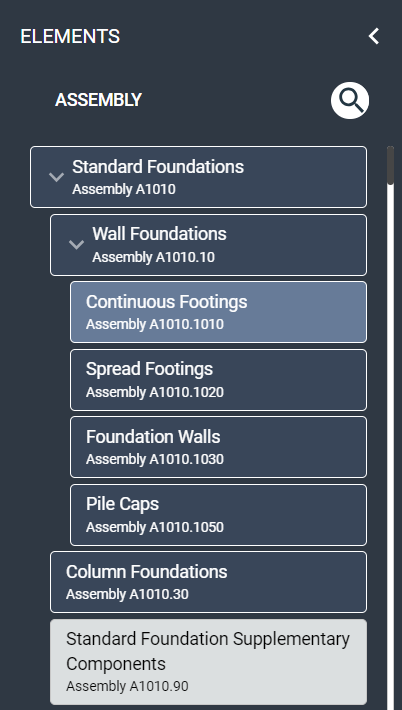
In the assembly view, the following items are available:
| Item | Description |
|---|---|
| Assembly | This displays the name of the view. |
|
|
Click the
|
| Search Assembly | Enter the element name and number of the assembly that you want to find and press ENTER. |
| Assemblies | This lists the available
assemblies that organize both the
MasterSpec
families and published
office master
families. The following
assembly levels are available:
You can click an assembly to select it, expand it, and show its subassemblies. For a lowest-level assembly (either a subassembly group or subassembly type), this action loads the assembly's families into the element library. |
Assembly Element Contents
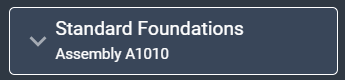
For each assembly element, the following items are available:
| Item | Description |
|---|---|
| Collapsed
|
This indicates whether you expanded or collapsed the
assembly. The following icons are available:
|
| Title | This indicates the name of the assembly. |
| Identifier | This indicates the project element's type, which is Assembly, and code. |
Divisions View
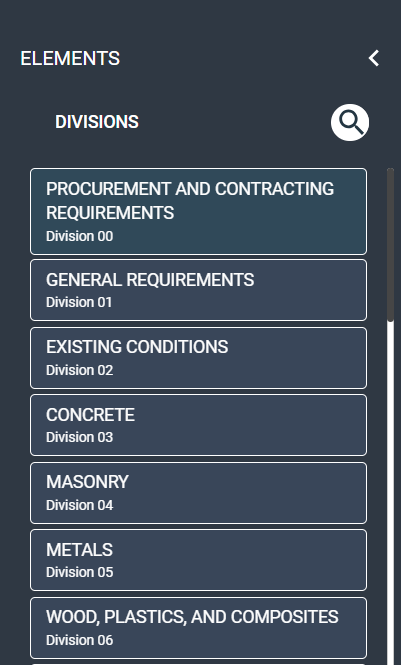
In the divisions view, the following items are available:
| Item | Description |
|---|---|
| Divisions | This displays the name of the view. |
|
|
Click the
|
| Search Divisions | Enter the element name and number of the division that you want to find and press ENTER. |
| Divisions | This lists the available divisions that organize both the
MasterSpec sections and published
office master sections.
You can click a division to load its sections into the element library. |
Division Element Contents
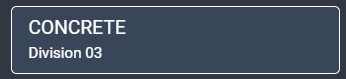
For each division element, the following items are available:
| Item | Description |
|---|---|
| Title | This indicates the name of the division. |
| Identifier | This indicates the project element's type, which is Division, and code. |