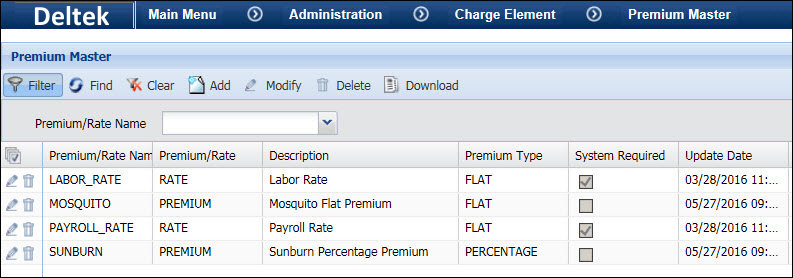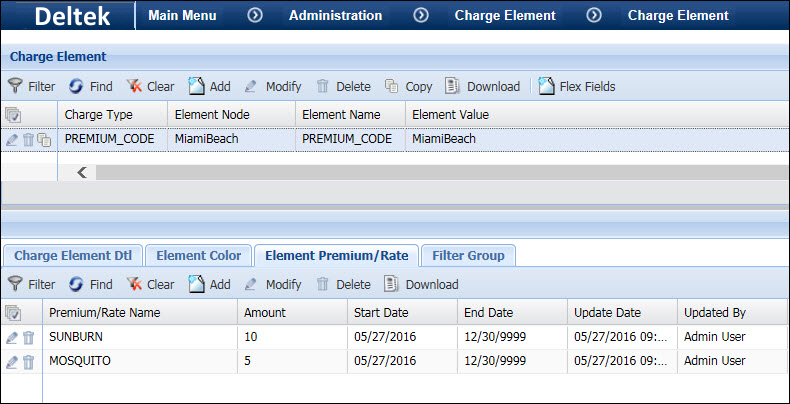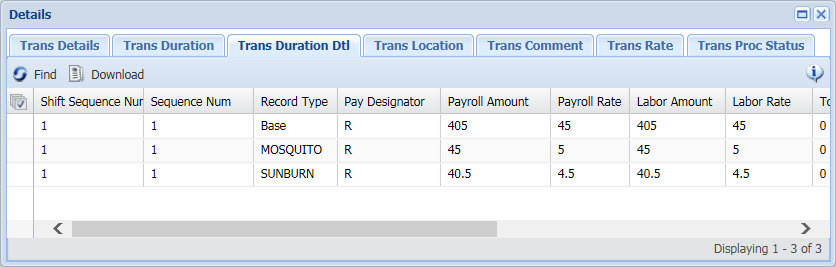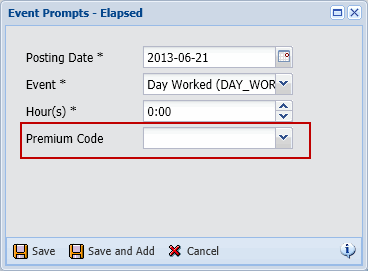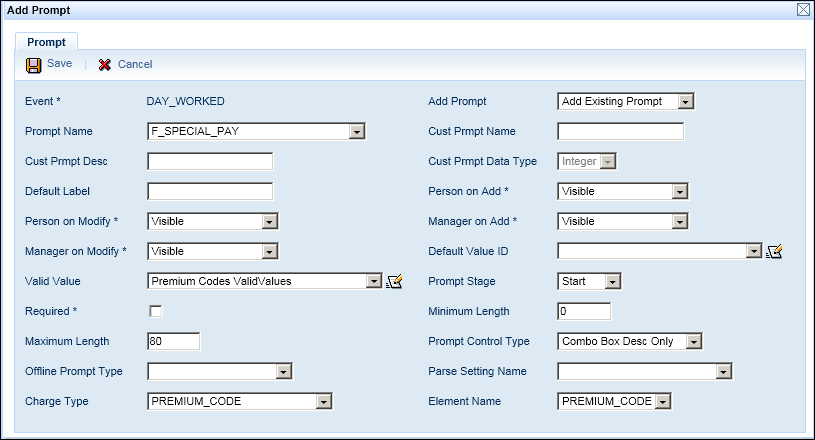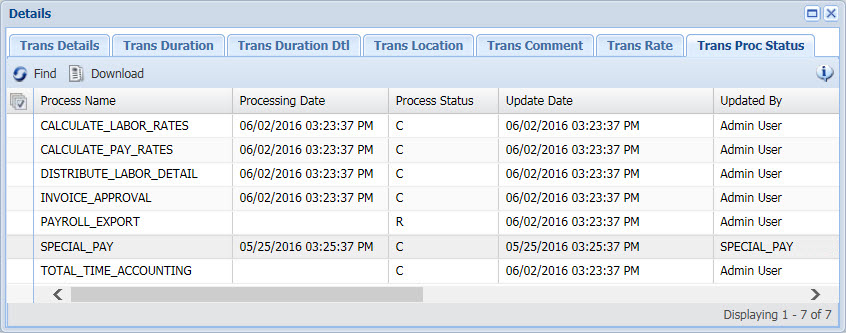Special Pay
Special Pay is additional pay that is awarded to an employee
as a result of a special assignment. This additional pay recognizes the
special conditions in which the employee will be working.
For example, an employee who is assigned to work in a place
with hazardous conditions may receive a 10% premium in addition to his
base pay. The employee’s Base Rate of 15.00/hour will be multiplied by
this premium amount and his Special Pay Rate will be 1.50/hour. On a day
when the employee works 9 hours, his regular pay will be 15.00/hour *
9 hours = 135.00. The Special Pay for these hours will be 1.50 * 9 hours
= 13.50. Note that this example assumes the number of hours for which
the employee can receive Special Pay is unlimited. If the employee can
only receive Special Pay for a limited number of hours, his Special Pay
Rate will be prorated. These scenarios are explained in more detail below.
This section explains how to configure the Special Pay
feature.
See Also:
Configure
a Pay Policy for Special Pay
Define the Premium
Codes
Limited and
Unlimited Special Pay
Enable
the Premium Code Event Prompt
Run the SPECIAL_PAY
Service
Export the Special Pay
Premium Codes
Configure
a Pay Policy for Special Pay
Special Pay premiums are calculated for employees assigned
to Pay Policies that have Special Pay enabled. You will need to configure
the following settings in a Pay Policy to enable Special Pay:
Check the Special
Pay box to enable Special
Pay for the Pay Group. When this box is checked, the SPECIAL_PAY service
can process records for the Pay Group.
Set the Special
Pay Limit, if any.
Special Pay Limit defines the maximum number of hours
in the pay week or pay period for which an employee can receive the
premium for Special Pay. For example, an employee may work 120 hours
in a pay period and when these hours are entered in the timecard,
they are all given the Premium Code “D” indicating Special Pay. However,
the employee’s Pay Policy has a Special Pay Limit of 80 hours. When
the SPECIAL_PAY service runs, it prorates the employee’s Special Pay
rate based on this limit.
See Limited
and Unlimited Special Pay for more information.
If you want to limit the number of Special Pay hours
that can be compensated, select whether the Special Pay Limit will
be a Flat Value or the Pay Period Scheduled Paid hours.
If you selected Flat Value as your
Special Pay Limit, enter this hours limit in the Special
Flat Limit box.
Use the Special
Pay Locks field to indicate whether the timecard must be payroll
locked and/or signed for the SPECIAL_PAY service to process the transactions.
The Special
Pay Range is used by the SPECIAL_PAY service and its PERIOD
parameter to select which transactions to process. These settings
determine whether Special Pay is calculated for all the transactions
in a pay period or for the transactions in a single week of the pay
period. See SPECIAL_PAY
Service Parameters
for more information.
Limited
and Unlimited Special Pay
When you enable Special Pay in a Pay Policy, you can define
the Special Pay as Unlimited or Limited (based on a Flat Value or the
Pay Period Scheduled Paid hours) via the Special Pay Limit field. The
Special Pay Limit is used to determine how the Special Pay Premium is
applied.
If Special Pay Limit is Unlimited,
then all the hours that an employee reports with a Special Pay Premium
Code will receive the Special Pay premium.
For example, a person’s Base Rate is 15.00 an hour, the
Premium Code amount is 10%, and the person works 9 hours in one day (all
9 hours have the Special Pay Premium Code). The employee’s regular pay
amount will be 15.00/hr * 9 hours = 135.00. The employee’s Special Pay
amount will be (15.00/hr) * (10% Premium Code) * (9 hours) = 13.50. Likewise,
if the Premium Code amount is a flat rate of 10.00, the employee’s Special
Pay amount will be 10.00/hr * 9 hours = 90.00.
Note: The Premium
Code amount (a percentage or flat rate) is determined by configurations
in the Premium Master, Charge Element, and Element Premium/Rate forms.
See Define the Premium Codes for
more information.
If Special Pay Limit is Flat
Value or Pay Period Scheduled
Paid, and the number of hours in the pay period that have a Special
Pay Premium Code exceeds the Special Pay limit, the Special Pay Rate will
be prorated based on this limit.
This Special Pay Rate will be the Special Pay Rate * (Special
Pay Limit/Total Hours with Special Pay Premium Code).
For example, the employee’s base rate is 15.00/hour and
the employee works 80 hours in the pay period. All 80 hours have the Special
Pay Premium Code but the employee’s Pay Policy has a Special Pay Limit
of 40 hours.
On a day when the employee works 9 hours:
If the Premium Code Amount is 10%, the Special Pay Rate
is calculated as 15.00/hr * 10% * (40/80) = 0.75/hr. The employee’s Special
Pay on this day will be 0.75/hr * 9 hours = 6.75.
If the Premium Code Amount is Flat amount of 10.00, the
Special Pay Rate is calculated as 10.00/hr * (40/80) = 5.00/hr. The employee’s
Special Pay on this day will be 5.00/hr * 9 hours = 45.00.
Define
the Premium Codes
To define the premium codes used for reporting Special
Pay transactions, you need to define the Premiums, define the Premium
Code charge elements, and then assign the Premiums to the Premium Codes.
Note: You can also
import premium codes by creating a Charge Element import in the Import
Definition form.
To define the premiums, use
the Premium Master form (Main
Menu > Administration > Charge Element > Premium Master).
The Premium Master form determines whether the premium will be a flat
amount or a percentage; the actual premium amount is defined in the
Element Premium/Rate tab of the Charge Element form.
To define the Premium Codes,
use the Charge Element form
(Main Menu > Administration > Charge Element > Charge Element).
To assign one or more premiums
to a Premium Code, use the Element
Premium/Rate tab in the Charge Element form.
Example
Employees are assigned to work in an area with high temperatures
and aggressive insects (Miami Beach). The employees receive Special Pay
premiums for this work.
In the Premium Master
form, two premiums are defined for this assignment: SUNBURN
(a Percentage premium) and MOSQUITO
(a Flat premium).
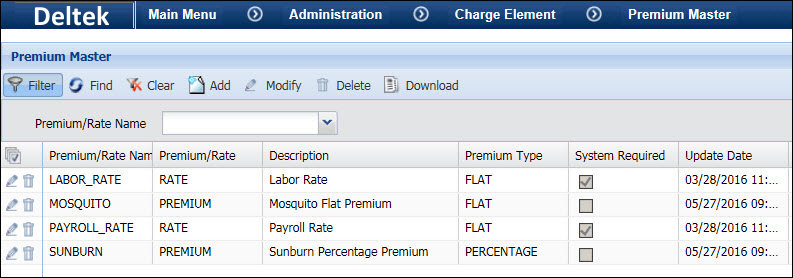
In the Charge Element
form, a PREMIUM_CODE named MiamiBeach
is defined.
In the Element Premium/Rate
tab of the Charge Element form, the SUNBURN and MOSQUITO premiums
are added to the MiamiBeach PREMIUM_CODE. SUNBURN has a (percentage)
premium amount of 10 and MOSQUITO has a (flat) premium amount of 5.
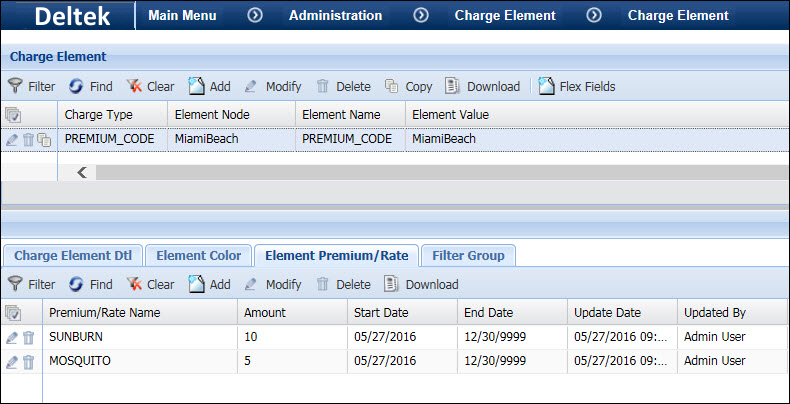
A person’s Base Rate is 45.00 an hour and
the person works 9 hours in one day (all 9 hours have the MiamiBeach PREMIUM_CODE).
For the SUNBURN premium, the employee’s Special Pay amount will be (45.00/hr)
* (10% Premium Code) * (9 hours) = 40.5. For the MOSQUITO premium, the
employee’s Special Pay amount will be 5.00/hr * 9 hours = 45.
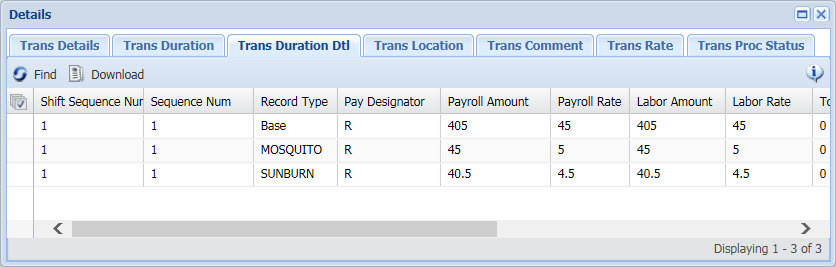
Note that the above example assumes Special Pay is unlimited;
if the employee can only receive Special Pay for a limited number of hours,
his or her Special Pay Rate will be prorated. See Limited
and Unlimited Special Pay for more information.
Enable
the Premium Code Event Prompt
The Premium Code event prompt (F_SPECIAL_PAY)
will prompt a user for a Premium Code for hours that should receive Special
Pay. Transactions with this premium code can be processed by the SPECIAL_PAY
service.
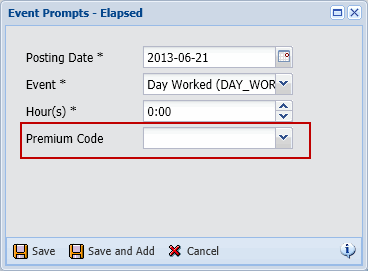
The Premium Code event prompt can be enabled for any event.
By default, the prompt is not
included with any event.
You will need to add this prompt (F_SPECIAL_PAY) to any
event for which Special Pay will be reported. To do so, use the Prompt
tab of the Events form.
To control which persons will see the Premium Code prompt
when posting the event, you can use the Person
on Add, Person on Modify,
Manager on Add, and Manager
on Modify options in the Prompt tab.
Set the Valid Value option in the Prompt tab to
Premium Code Valid Values. This
option will display the available premiums in a drop-down list when the
event is posted.
Set the Charge
Type and Element Name options
in the Prompt tab to PREMIUM_CODE.
These options will ensure that the Premium Code event prompt displays
Premium Codes in the list box.
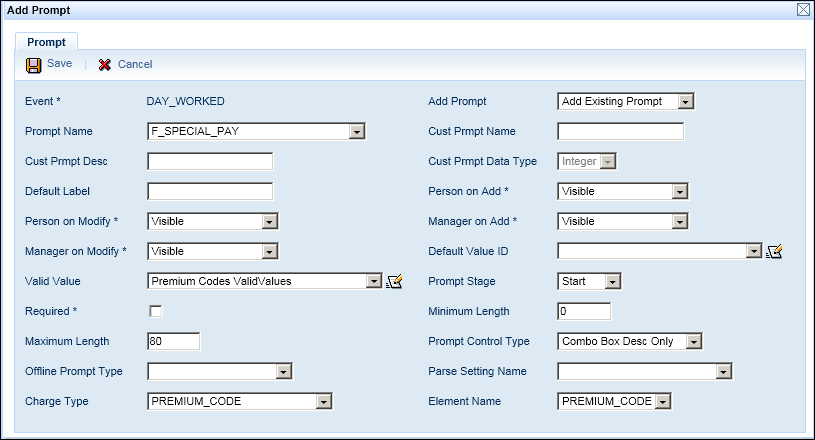
Run
the SPECIAL_PAY Service
The SPECIAL_PAY
service is used to process transactions that have a Premium Code for
Special Pay.
The SPECIAL_PAY service will only process the transactions
of employees assigned to Pay Policies that have Special Pay enabled.
Make sure you run the SPECIAL_PAY service before
you run your Payroll Export.
You must configure three parameters
for this service:
PAY_POLICY: Select
the Pay Policies that will be processed by the SPECIAL_PAY service; make
sure these Pay Policies have Special Pay enabled. If no Pay Policies are
in the Selected column for this
parameter, the SPECIAL_PAY service will process all Pay Policies that
have Special Pay enabled. Note that the MAXIMUM_TIME parameter (see below)
also determines which of the selected Pay Policies will be processed by
the SPECIAL_PAY service.
PERIOD: Select
whether the SPECIAL_PAY service will process transactions in the PREVIOUS
pay week or pay period or the CURRENT pay week or pay period (as well
as earlier periods or weeks). The service selects the transactions to
process based on the PERIOD parameter and the Special Pay Range (Period,
Week, or Period Incremental Week) in the Pay Policy.
MAXIMUM_TIME: Select
whether the SPECIAL_PAY service will process Pay Policies that have Special
Pay Limit set to UNLIMITED or to Flat Value/Pay Period Schedule Paid (LIMITED).
You can check to see whether a transaction
has been processed by the SPECIAL_PAY service by checking the Transaction
Process Status tab in the Transaction Details form. The Process Name
SPECIAL_PAY will show a status of R
if it is ready to be processed, and C
when processing is complete.
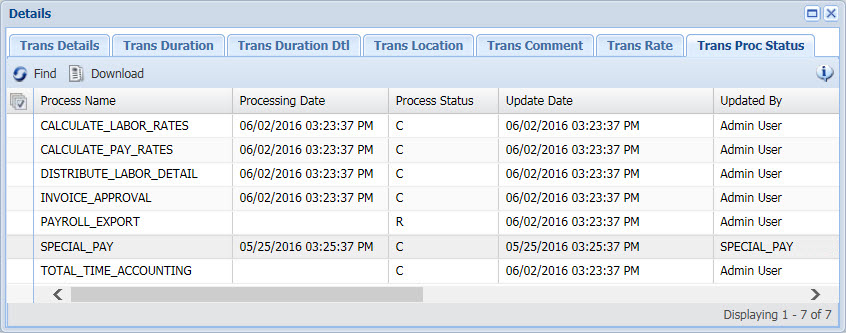
When the service finishes processing, the
Special Pay rates and amounts will display in the Transaction
Duration Detail tab of the Transaction Details form.
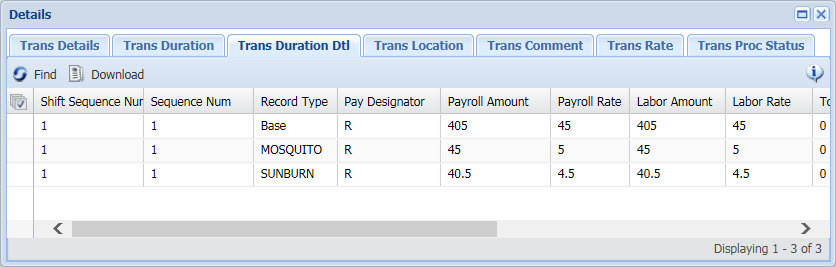
Export
the Special Pay Premium Codes
To export the Special Pay rates and amounts with your transactions,
you need to use the Is Record Type
operand in your Export Ruleset.
This operand checks to see if a transaction has a specific premium, such
as Special Pay.
Example:
The following rule exports the payroll amount for transactions
with the Special Pay premium called SP_PREMIUM.
IF:
Is Duration Not Zero( )
And
Is Record Type(SP_PREMIUM )
THEN:
Set Output Double( Get Duration Detail Payroll Rate( ) Multiply Get Duration(
) )
And
Stop Processing( )