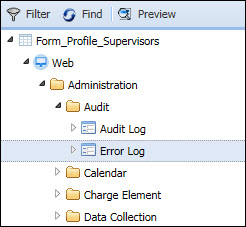
Detail Forms: Form Profile Name, Form Profile Detail, Form Settings
A Form Profile determines how the various forms in the Web application and data collection terminals are presented to the user. Specifically, it determines the following:
Which fields/columns the user can see on a form. Note a Form Profile does not determine which forms display to a user. See “How Form Profiles Take Effect” below for more information.
Which fields/columns in a form the user can sort and how the fields should be sorted.
Which fields/columns in a form will display to the user when adding or modifying a record.
The order of the tabs in a form.
Which menu items (forms) can be displayed in the web application. Note that a form must also be enabled in the user's Security Role in order for the user to access it.
The left side of the Form Profile form displays a list of all forms you can configure in the application. The right side of the form contains the Form Profile Detail tab where you specify how the form fields are displayed and sorted. The Form Settings tab is used to enable/disable settings for a form, such as the number of records that can be displayed.
Note: Forms that are listed in the Configuration menu (Main Menu > Configuration) are not available to configure in Form Profile. The Preferences form is also not available to configure in Form Profile.
See Also:
A Form Profile will include a Web option with forms that display in the web application. You can use this option in the Form Profile to configure which fields will appear in these terminal forms.
The Web forms are organized the same way as they appear in the Main Menu. The Configuration menu forms cannot be modified in a Form Profile.
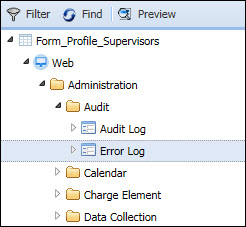
A Form Profile will include a Terminal Forms option with forms such as Leave Accrual Balance and Daily Timecard that display on a terminal. You can use this option in the Form Profile to configure which fields will appear in these terminal forms.
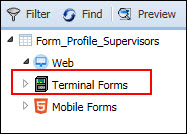
A Form Profile will include a Mobile Forms option with the forms that display in the Mobile Client and the Mobile Web Application. You can use this option in the Form Profile to configure which fields will appear in these forms.
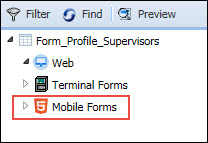
The system default Form Profile is defined on the System Settings form. A Form Profile can also be assigned to an Employee via the Employee Setting form or to an Employee Group (with type FACILITY or POLICY_GROUP) via the Employee Group Setting form. An Employee setting overrides an Employee Group setting, which overrides a System Setting.
To assign a Form Profile to a terminal, you must assign the Form Profile to the Terminal Profile on the Terminal Profile Setting form and use the setting type TERMINAL_FORM_PROFILE. The TERMINAL_FORM_PROFILE setting will override the Form Profile System Setting, Employee Group Setting, or Employee Setting.
In addition to assigning the Form Profile, you must also assign a Security Role that allows the user to view and use the forms. If a form is not listed in the user's security role, it is not visible to the user.